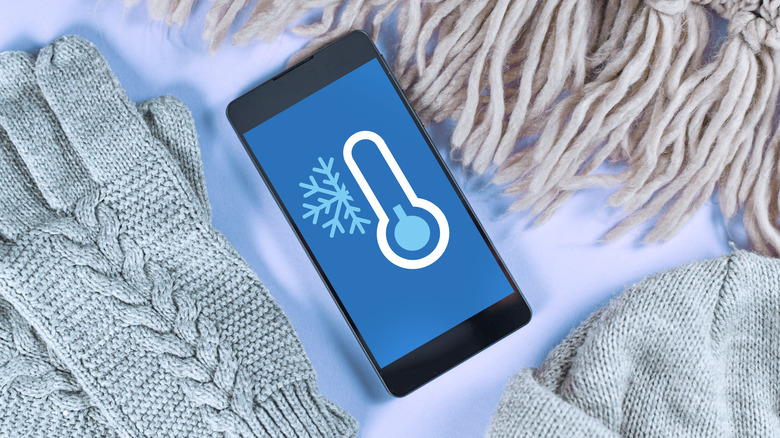How To Tell If Your Android Phone Is Overheating
We may receive a commission on purchases made from links.
Modern smartphones are powerful machines. Their blistering-fast processors drive features like 8K video recording, steady 5G connectivity, and intensive video games — but all this heavy lifting also generates plenty of heat (via Samsung). Most Android phones today have a cooling solution baked into the hardware. Typically, manufacturers use vapor chambers filled with liquid overlaying the phone's battery and chipset. Vapor chambers dissipate heat away from those components and usually prove effective in keeping your phone from overheating, though the method is not always effective.
Android handsets (like all smartphones) work optimally within a narrow temperature range, and they might feel warm to the touch occasionally. However, they can also overheat for any number of reasons since most Android phones don't have built-in cooling fans to prevent that. Unpatched bugs, excessive multitasking or network usage, extreme ambient temperature, and unreliable or damaged chargers can cause your Android phone to heat up beyond normal levels. It's not always obvious when this happens, but the performance is throttled to cool down the phone regardless — plus, overheating can age the battery faster.
Signs that your Android phone is overheating
When diagnosing an overheating Android device, you need to consider two components: the processor and the battery. If the processor gets too hot, the performance suffers and the phone either slows down or restricts some features (typically the cameras) until the phone's temperature decreases. Android even sends notification alerts when your phone is overheating, such as when you try to use the camera.
You'll also notice the area near the camera (where the chipset lives) is hot to the touch. If the battery is overheating, the phone's back will almost always feel uncomfortably hot when it's charging — and, unfortunately, heat speeds up battery degradation, shortening its lifespan (via Google). Damaged charging hardware like a frayed USB cord may also cause an Android device to overheat.
For a better analysis, you can use a third-party app to monitor the device's battery and CPU temperatures. One popular product is the open-source app CPU Info, which is available for free on Google Play Store.
1. Search the Play Store and download CPU Info.
2. Open CPU Info and tap the thermometer icon to jump to the Temperature tab.
3. To switch the units between Fahrenheit and Celsius, tap the gear icon to find Settings, then tap the Temperature Unit menu.
When idle and discharging, your phone shouldn't run hotter than 95 degrees Fahrenheit or 35 degrees Celsius, according to Samsung. During use, on average, up to 110 Fahrenheit (43 degrees Celsius) is still within acceptable limits, but the phone is overheating if your monitoring app of choice constantly reads well beyond that range.
What happens when an Android phone overheats
Overheating shouldn't leave any lasting damage, save for a few rare instances (recall Samsung's Galaxy Note 7 fiasco). Most modern phones feature cooling systems built right into the hardware. The cooling solutions — usually vapor-filled pipes — absorb and dissipate the heat away from your phone's critical internals.
But heavy use — navigation, intensive gaming, peak screen brightness and refresh rate, or any combination of demanding tasks — can overwork the cooling chambers (via Google). Charging at high wattages and hot ambient temperatures have a similar effect. When the cooling system is strained, the phone begins to heat up.
When that happens, intelligent thermal management allows your Android to throttle the CPU and GPU performance. Features like internet services, cameras, and GPS are temporarily suspended, and you might even be prompted to wait until your phone cools down before you can use them. If your phone is plugged in and charging, the charging will slow down or even halt. That may seem annoying, but without such sophisticated protection, the heat could fry the system-on-chip inside your Android phone, not to mention the potential damage to the battery.
How to cool down an overheating Android phone
While Android phones eventually cool down on their own, there are a few steps you can take to speed up the process. Firstly, if the phone is charging, unplug it. Your phone will automatically limit the power level, but it's better to take it off the charger right away, according to Google. Remove the case too, if your phone has one, so that the heat can dissipate faster.
Next, go to the recent apps menu and clear all of the running apps. Also, put your phone in Airplane mode to let the modem rest. If your phone is too laggy to clear the apps or navigate the UI, hold down the power button and reboot. Leaving your phone in direct sunlight, especially on hot summer days, will inevitably warm it up.
Take it out of sunlight and cool it with a fan, if available. You might be tempted to put the phone in a refrigerator or freezer when it's running too hot. Avoid doing so because it can permanently damage the device. Lastly, you can turn on the ultra power-saving mode (or a mode similar to it if your phone has one) to restrict unnecessary features. You should also check out our in-depth guide on how to fix overheating Android phones.
How to prevent an Android phone from overheating
If your phone only overheats when it's charging, there are a couple of potential causes: poor ventilation or a faulty charger, though the way you charge the device may also play a role. Your phone should rest on a flat, hard surface (a desktop, for example) that doesn't trap heat. Charging a phone on a pillow, bed, or inside of a bag can overwhelm the cooling systems. Typically, protective cases are also made of insulating plastic. Try taking the phone out of its case if it's frequently overheating. Broken or frayed charging cables can heat up to the point of melting, and they overheat your phone in the process, too. Inspect your charging hardware for signs of wear and tear and replace them if necessary.
Malware and outdated apps claim a lot of resources behind the scenes, causing your phone to overheat, as well. Consider scanning your phone to remove malware if you think it may be infected. You can also delete unnecessary or buggy apps that cause overheating. In a similar vein, go to Settings, Battery, and turn on battery optimization for the remaining apps (via Google). You can also adjust some preferences to keep your phone cooler: set your screen brightness on auto, plus keep Bluetooth, GPS, and 5G data disabled when you don't need them.