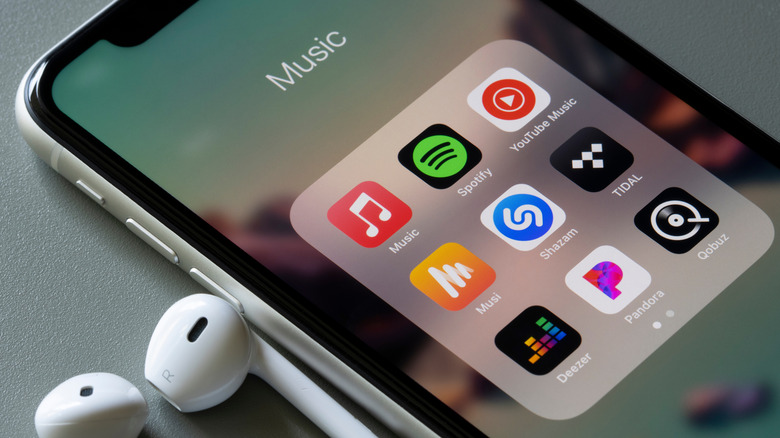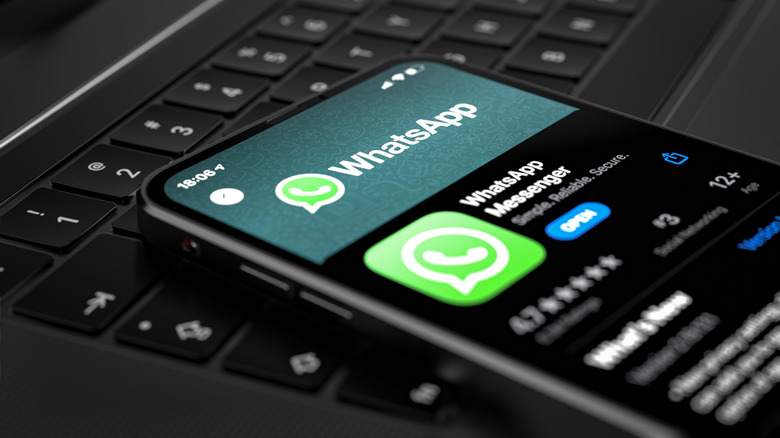What Is Haptic Touch And What Can You Do With It?
Apple previously deployed a feature called 3D Touch, which was first introduced with the iPhone 6S lineup in late 2015. This feature allowed for pressure-sensitive functions, such as holding a button down very lightly for a quick peek into a window's contents without fully committing to opening a window and entering the app. Haptic Touch, which activates after a button is held down for a certain length of time rather than after a certain pressure is reached, replaced 3D Touch in Apple's iPhone 11 lineup and beyond. Though it doesn't support various levels of pressure, it can provide most of the same functionality.
With Haptic Touch, you can long-press an app icon until your iPhone affirms your press with a quick vibration and a newly-opened drop down menu with several options, if the app is supported by Haptic Touch. In some instances, Haptic Touch may not be as quick or versatile as 3D Touch was, but aside from any functionality that was removed due to the loss of pressure-sensitive peeking and popping, it's arguably not too different. Both features make use of Apple's Taptic Engines and rely on haptic feedback to communicate whether you've successfully hard-pressed or long-pressed any given button. As an aside, calling the new feature Haptic Touch was likely more of a marketing trick than an actual first-time initiative to give your iPhone 11, 12, or 13 haptic feedback that it didn't have before.
What can you do with Haptic Touch?
In theory, Haptic Touch can allow you to do certain things quicker than you'd normally be able to. If an app is supported, you can hold down its icon to produce a menu that will immediately take you to a specific window within the app, for instance. With 3D Touch, you previously needed to press your finger pretty hard into specific app icons to get the desired result; now, all you need to do is hold your finger on an icon until the app activates or produces a window with options to choose from.
The torch icon and the camera icon on the lock screen, for instance, now open with a long press rather than a hard press on any Haptic Touch-enabled iPhone. You can also hold down the space bar on the keyboard until it becomes a track pad that allows you to scroll back and forth through any text you're currently typing.
To customize the length of time you need to press your down before Haptic Touch kicks in, go to Settings -> Accessibility -> Touch -> 3D & Haptic Touch. You can toggle between Fast and Slow in the section labeled "Touch Duration."
Haptic Touch shortcuts
Apps have steadily grown to support Haptic Touch, but there are a handful of actions that might be useful for any iPhone 11, 12, or 13 user who wants to make the most out of the Haptic Touch feature (via Pocket Lint). For instance, by holding down the Texts app icon, you can quickly send a text to anyone you've been texting recently. Holding the Calendar icon instead comes up with a prompt to create a new event without navigating to that function within the Calendar app.
If you hold down the Phone icon, you can view your most recent call, check your most recent voicemail, or immediately create a new contact. Similarly, the Photos app shortcuts menu can take you straight to your favorite photos or to the search function. This is generally how Haptic Touch works across the board, and you're likely to find more apps coming up with helpful and relevant shortcuts like these as the feature becomes more popular, for instance, with the launch of the iPhone 14.