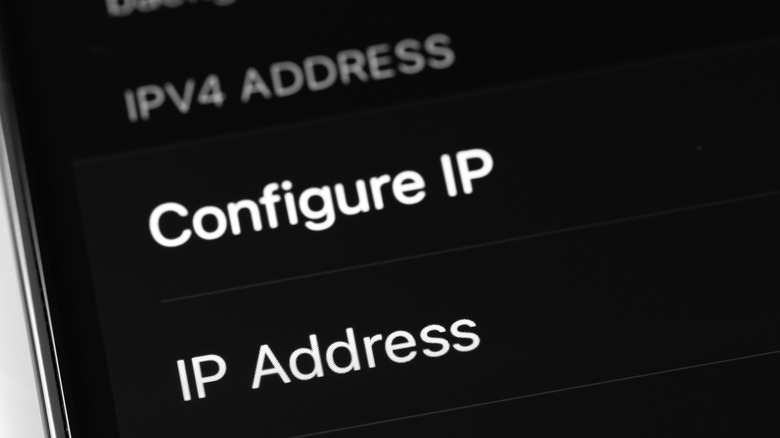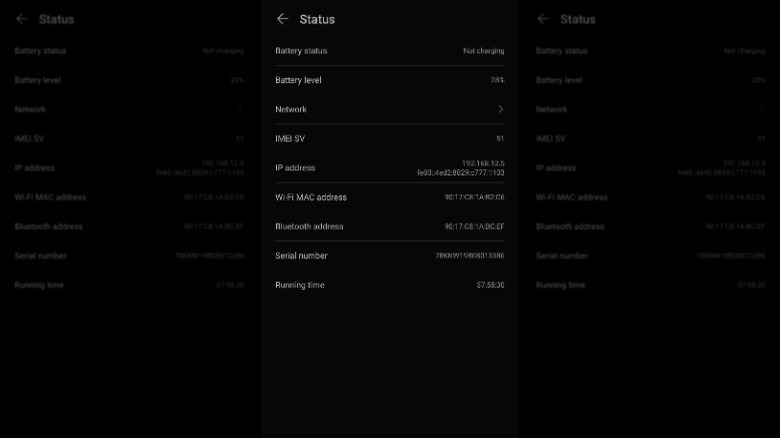The Easiest Way To Find Your Android Phone's IP Address
If you have wondered how the requests sent over the internet arrive at the right destination every time, the answer is IP addresses. An Internet Protocol (IP) address is a string of digits and periods given to a network or a device connected to that network. Think of an IP address as the return address on a letter, and the letter as your web requests. The data packets are encoded with an IP address before they're sent over the network. Devices like your Android phone first connect to the network, and in turn, the network gives the phone access to the web. So the network and the phone need unique identifiers — essentially, two types of addresses.
Your internet service provider (ISP) assigns a public IP address to your network, and the network provides private IP addresses to individual devices connected to it (via Google). The Internet Protocol (like the addresses) comes in two versions: IPv4 and IPv6 (via IBM). Internet Protocol version 4 (IPv4) is limited to over 4 billion unique addresses. But as more and more devices come online, the world is running out of IPv4 addresses. IPv6 resolves this issue with virtually unlimited addresses, but it's more complex. Knowing your IP address can help you troubleshoot and fix some common connectivity issues, and fortunately, finding the IP address on an Android phone only takes a few steps. The process for public addresses is even more straightforward.
How to find public and private IP addresses on Android
Let's look at your Android phone's private IP address first. Recall that the internal IP address is unique to your Android smartphone. Try the following steps, keeping in mind that some Android devices may use slightly different menu layouts or language depending on the manufacturer:
- Open Settings.
- Tap About, then Status.
- The private IP address for your Android phone will be listed under Status.
Alternatively, you can pull up the details of your Wi-Fi network and find the private IP address that way.
- Open the Settings app.
- Go to Wi-Fi and connect to your network (if you aren't already).
- Tap the network name to bring up its details. You'll find the private IP address on the bottom.
Again, the menu headers might vary slightly between phone makers, but the UI should be more or less similar. If available, the private IPv6 and IPv4 addresses will be listed together.
The public IP address is even easier to find. All devices connected to the same network share a single public IP address, so your Android phone has the same IP address as, say, your laptop or gaming console. But when connected to public Wi-Fi or a friend's network, the IP address will change.
- Open the preferred browser on your Android phone.
- Navigate to an IP information website like IP.me, whatismyip.com, or whatismyipaddress.com.
- The website will reveal your public IP address information as soon the page loads.
Your service provider assigns it, and the address can approximate your location and identify your internet service provider. If you don't like the sound of that, consider downloading and setting up a VPN service on Android.