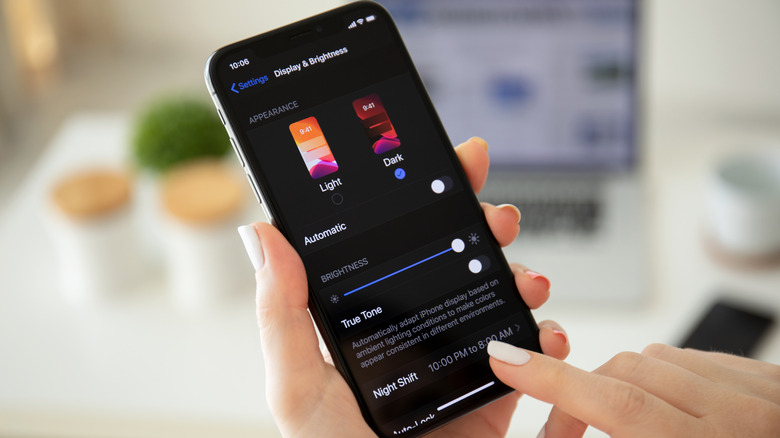The Screen Setting You Need To Change On Your New iPhone To Save Battery
If you have an iPhone, you'll want to be doing whatever you can to avoid running out of battery life at a time when you have no access to a charger. There are quite a few different methods for conserving battery power in your iPhone, and best use practices, some of which you may already be aware of. Using your phone's low-power mode or restricting your use of graphics-intensive apps are a good place to start when looking for ways to conserve your battery's charge. Today we're looking at another lesser-known battery-saving trick you can use on your iPhone to consistently extend your battery life, and it's right in your settings.
Dark Mode on the iPhone is normally used to reduce strain on the eyes, as it switches bright or white backgrounds on iPhone menus to darker tones. The use of darker colors takes much less power for your iPhone to produce, allowing it to last longer. Using Dark Mode can also be great in unison with turning down your iPhone's brightness, which can save lots of battery power as well.
How to turn on Dark Mode
The lower your display brightness, the longer your battery will last — that's pretty much universally true with any wireless device with a big screen. Darker tones generally require less effort on your iPhone's part to display. If you're using a new iPhone with an OLED display, the color black uses literally no power, as this display tech can turn individual pixels off completely.
Turning on Dark Mode is extremely easy, and it can always be switched back if you feel like it. Here's how to turn it on (via Apple.)
- Go to your iPhone Settings.
- Tap Display & Brightness.
- At the top you'll see an Appearance section with Light and Dark modes. Tap on the Dark option to switch.