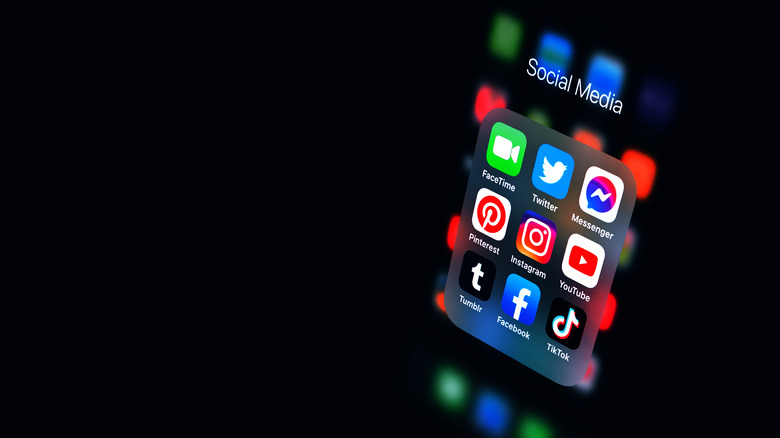How To Use Dark Mode On Any Website
After staring at a screen for long periods of time, the bright white backgrounds of most webpages can become quite headache-inducing. Especially if you tend to surf the internet well into the night, surrounded by darkness, these bright webpages can take a huge toll on your eyes. For this reason, many websites now have what's called "Dark Mode," which changes the color scheme of the site to dark black or gray colors. Most computers and smartphones have this option as well.
This isn't the standard everywhere, and for the majority of websites, there isn't any kind of dark mode available. However, there is still a way you can get most websites to display in dark mode using an extension for browsers, or an app for your smartphone. By installing this extension or app, called Dark Reader, you can change the colors of any page and save your eyes some strain.
How to use the Dark Reader extension
The first way you can use Dark Reader is through the browser extension. This is available for Chrome, Firefox, Safari, and Microsoft Edge. This can easily be downloaded for any of these browsers through the links on its website. Once you've added the extension through the browser of your choice, it will begin working automatically.
Dark Reader will analyze the web pages of each site you visit will switch any bright colors to darker ones. On some browsers, such as Firefox, you can change the brightness, contrast, sepia and grayscale for the dark mode as well. You can also set Dark Reader to work only on certain websites by going to the "Site List" tab and then typing in sites you want to be set to "Inverted" or "Not Inverted."
If you go to the "More" tab, you'll also find options to change the default theme to a custom one, allowing you to choose how websites appear when using Dark Reader.
How to use Dark Reader on mobile
Dark Reader is also available to be used on the iPhone as well as Android. On iOS devices, you can head to the app store and download the Dark Reader app to use the same dark mode features on these devices. Once downloaded, you can tap on the puzzle piece icon in Safari to open the settings (via Dark Reader).
If you're an Android user, you'll need to download Firefox in order to use the Dark Reader extension, as it's not supported for Chrome on Android. In Firefox, you'll want to go to the menu (three dot icon), then "Add-ons" and search for Dark Reader to add it. Once added to Firefox, it will automatically begin changing web pages to dark mode. You can alter the settings in the "Add-ons" section by tapping on Dark Reader. This will allow you to customize Dark Reader much like the desktop browser extension.