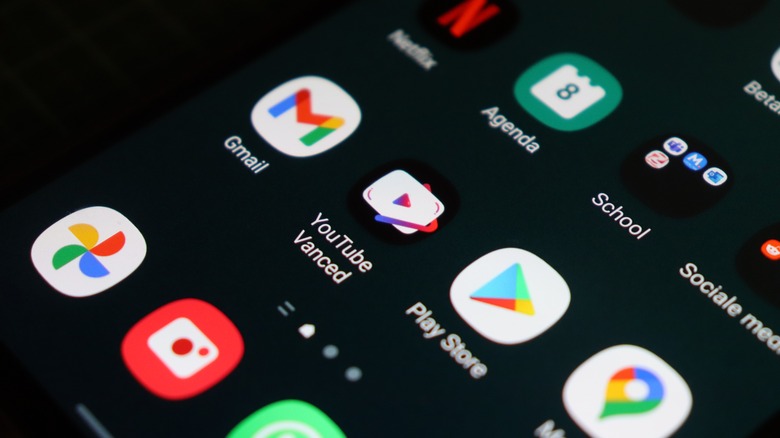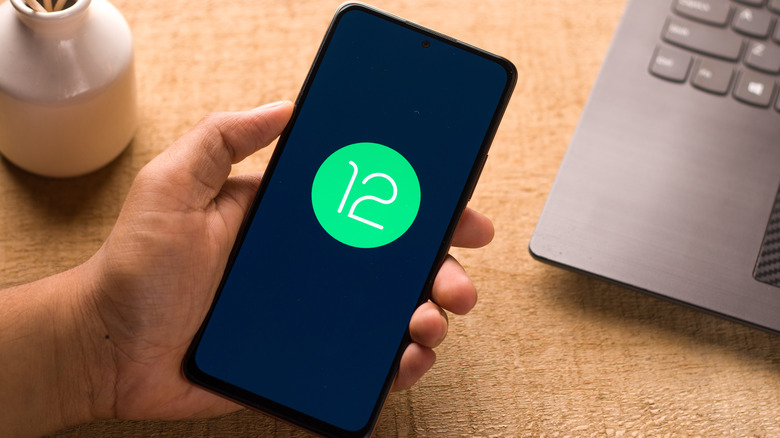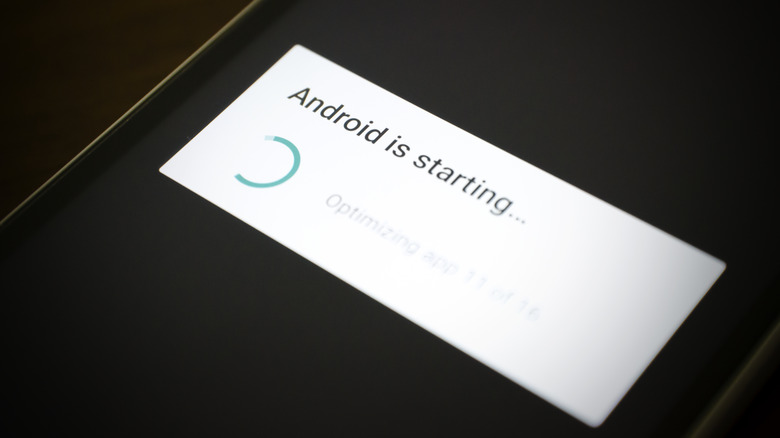Why You Need To Stop Closing Apps On Your Android Phone
Android has progressively gotten more demanding in terms of a phone's resources, such as memory (RAM) and storage. That is why the standard method of dealing with poor performance on Android devices has been to close any open apps. The rationale behind this approach is straightforward: closing apps frees up resources on the phone and allows other apps to run faster. That perception, however, has been refuted, and the fact is that you do not need to close apps on your Android phone or tablet frequently. In fact, closing apps on your Android device can actually slow it down instead of improving its performance.
Let's dissect why that's the case. Android is designed to cut back on the resources utilized by apps and background processes when they are not in use, though there are plenty of apps that need you to turn off this feature in order to run in the background. Notably, this isn't a new feature: it has been present since Android Marshmallow.
Common myths about closing Android apps
There are a number of commonly held beliefs about the benefits of closing apps, not just on Android phone but all smartphones, but these are largely myths. One is that shutting down apps helps to preserve battery. In fact, Android has taken steps to optimize battery usage, and closing background apps doesn't necessarily mean you'll conserve much power.
Additionally, according to MakeUseOf, shutting down apps on your Android won't make the ones you're running in the foreground run any faster or better. In fact, frequently closing apps may force your phone to work harder. One other myth is that running background apps wastes data. Some apps use data whether are open or not. Users can turn off background data in settings, however, notifications from those apps will not come through until it's turned back on (via Fossbytes).
Android is self-equipped to maintain resources
With the launch of Android 6.0 Marshmallow in September 2015, Google added a feature called Doze. As suggested by its name, Doze was intended to put apps and internal services to sleep when not in use. All of this happened automatically and without users having to close apps manually. According to its description on the Google Developers web page, Doze "attempts to conserve battery by restricting apps' access to network and CPU-intensive services. It also prevents apps from accessing the network and defers their jobs, syncs, and standard alarms."
As you would expect, the primitive version of Doze was too aggressive and would often hinder crucial features and services such as alarms. Over the years, this has improved significantly, and we often see this method of automatically putting apps into sleep or hibernation under the banner of Battery Optimization services. Based on the manufacturer of your device and the Android skin it runs, the intensiveness of these optimizations can vary.
Android already kills apps aggresively
According to the community-driven project Don't Kill My App!, Android manufacturers such as Samsung, OnePlus, Huawei, and Xiaomi are among the most aggressive when it comes to automatically killing apps. You can also test how aggressively the version of Android on your phone kills apps by downloading and running the DontKillMyApp Android application on your phone or tablet.
By now, we know that Android itself is fairly conscious of the resources being used and will automatically terminate dormant apps and services. Returning to the question about manually closing apps, we have seen that it can often be counter-intuitive. Android always requires certain system apps and services to run in the background to run efficiently. When you close an app with the intention to free up RAM, the same app may take up more resources to start — actually leading to a slower start-up than usual and even slowing down your phone.
Android and your car on a cold day
The Android Developers web page on app startup in Android explains this in three terms: "cold start," "warm start," and "hot start." A cold start is a state when an app that was closed earlier is launched from scratch. As Google notes, a cold start requires more time and resources than in other states because it has to deal with a larger number of processes when starting an app. In contrast, a warm start means the app is already in the phone's memory — i.e., you can access it from the multitasking menu — and the Android device has to undergo only a "subset of processes" as compared to a cold start. Lastly, a hot start means a user simply brings a recently used app to the foreground. During a hot start, Android has to perform minimal activity to keep the apps being used alive.
A more straightforward way to understand this is to compare it to your car on a day with severe snowfall. Getting your vehicle to start in sub-zero temperatures can be a big challenge. However, if you have used the car for a while and only stopped to grab coffee quickly or at a traffic stop, you can start your vehicle relatively quickly. And finally, if your car is actively running or if you hit a snag such as releasing the clutch too abruptly, starting the car will be an effortless affair.
Close apps only when absolutely necessary
Needless to say, despite all the under-the-hood automation that Android sports, apps can still malfunction. Thankfully, unlike in older times, you do not need to restart your phone completely to get an app to work properly. The easiest way to ensure an app runs as intended is by closing it and restarting it. If simply closing the app does not work, you can head to the app information page on your Android phone or tablet and tap Force Stop to ensure the app is killed.
The next time you launch the particular app, it should work as it is meant to. If you still want to free up some space on your Android device or find yourself still struggling with an app that is dysfunctional or inoperative, you can try clearing the cache of the particular app. If you are looking for ways to do that, we have you covered with our guide on how to clear your Android phone's cache.