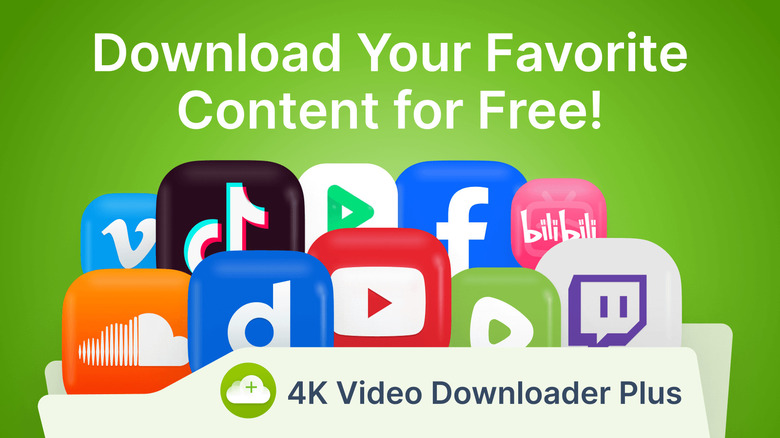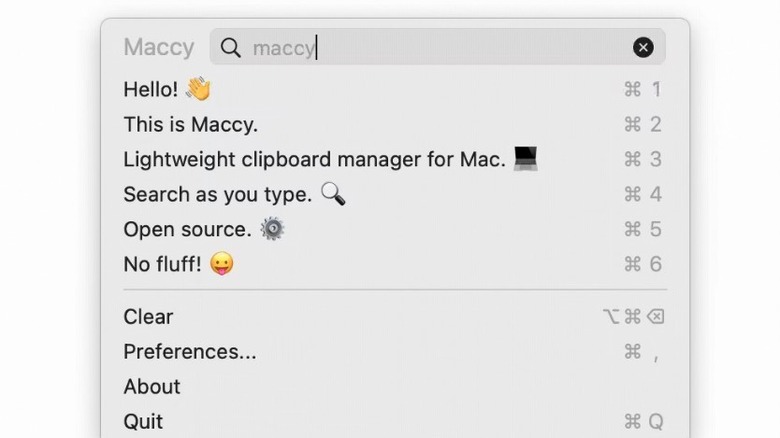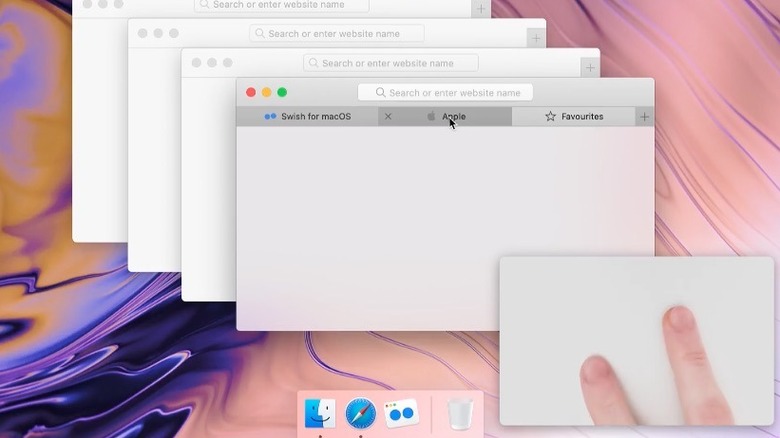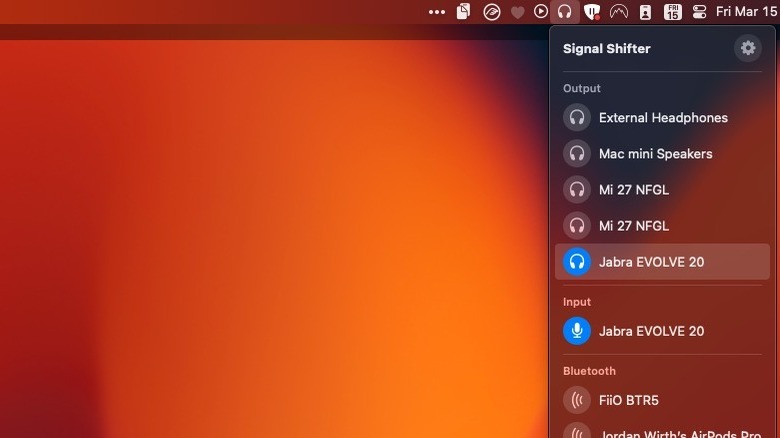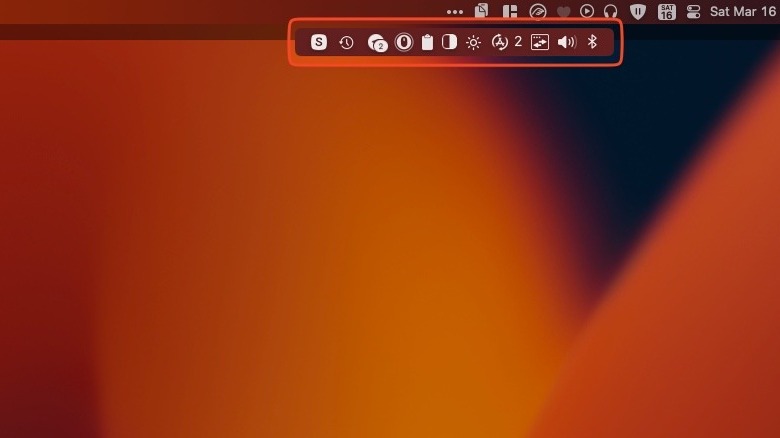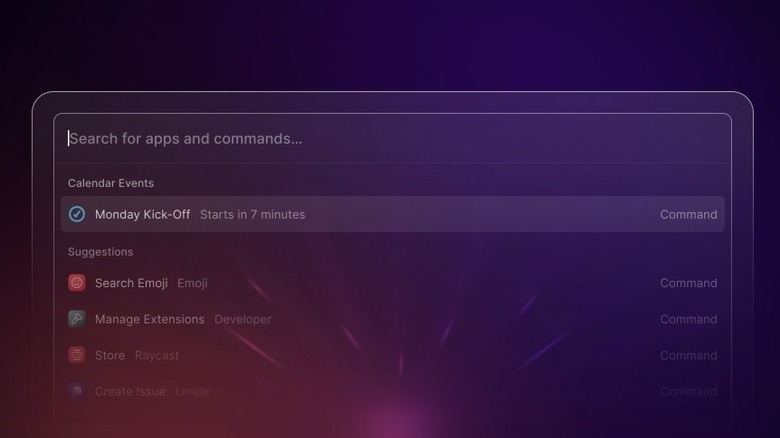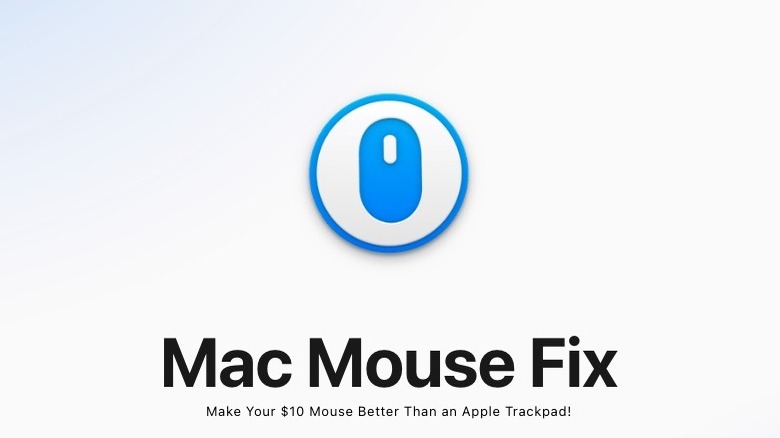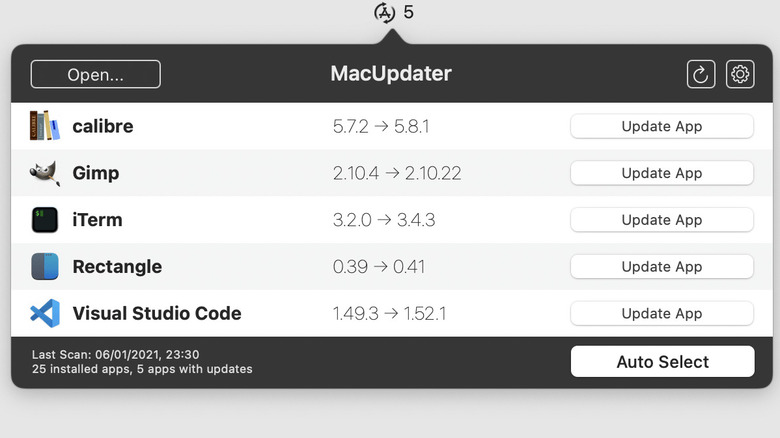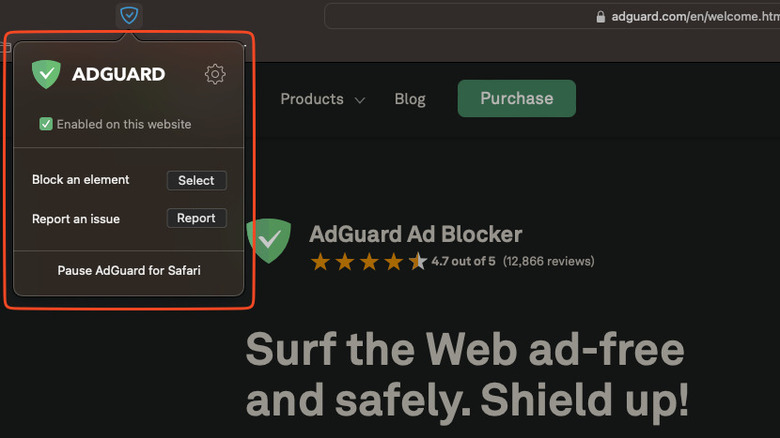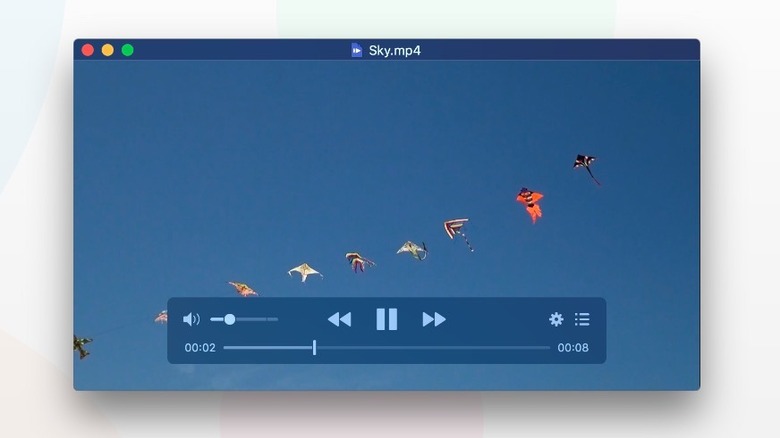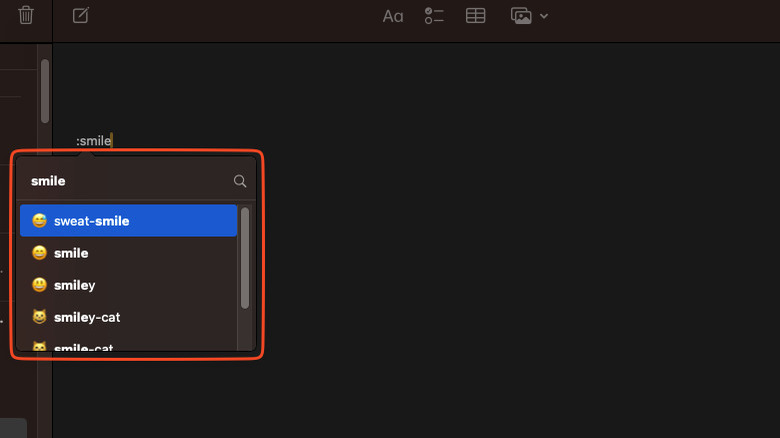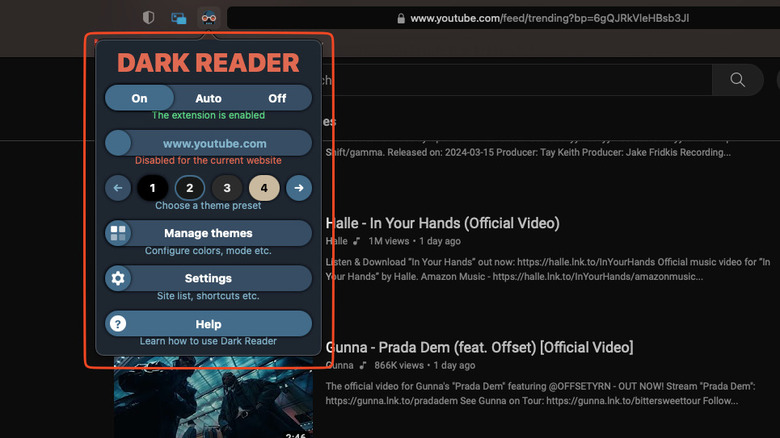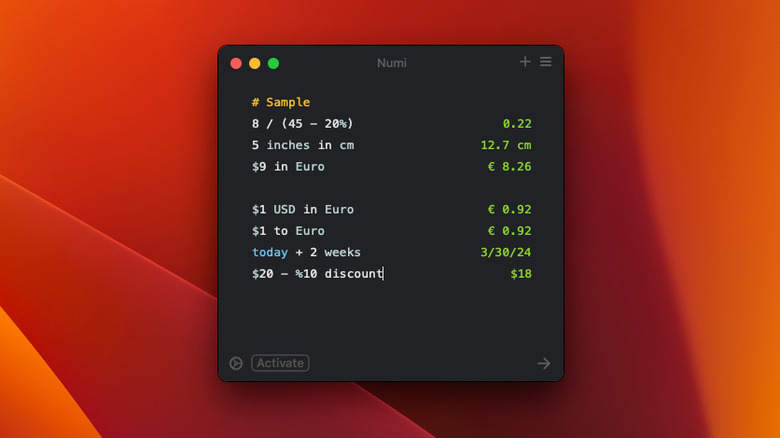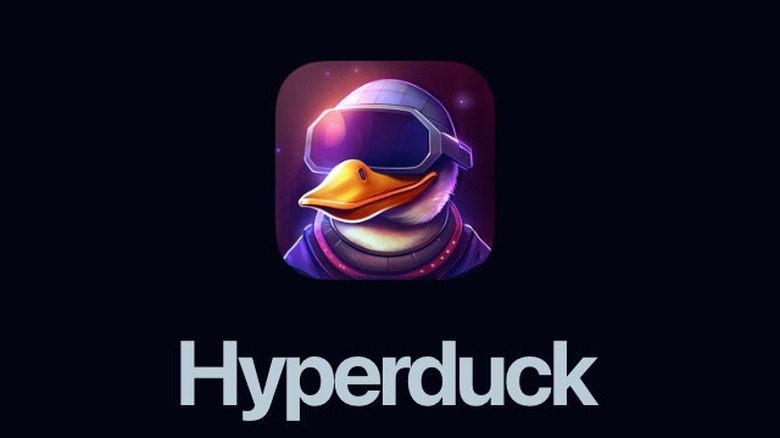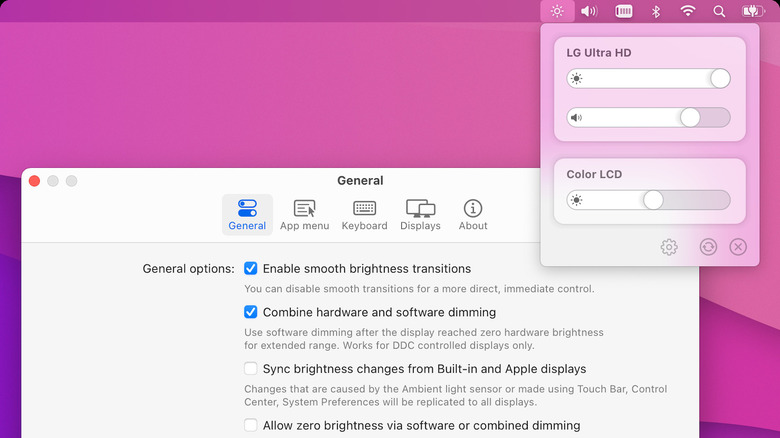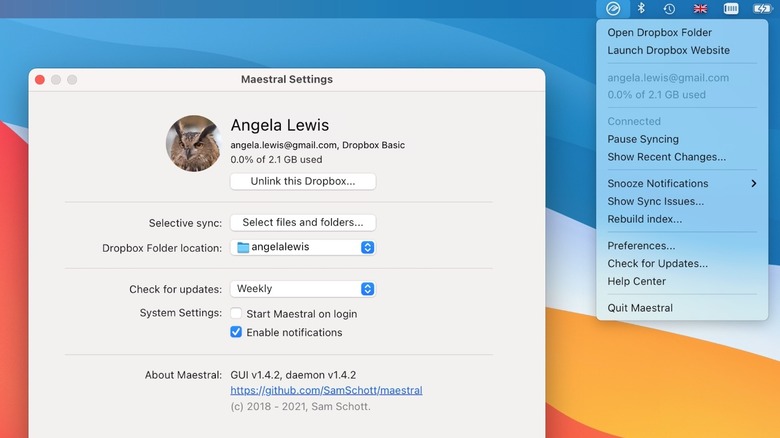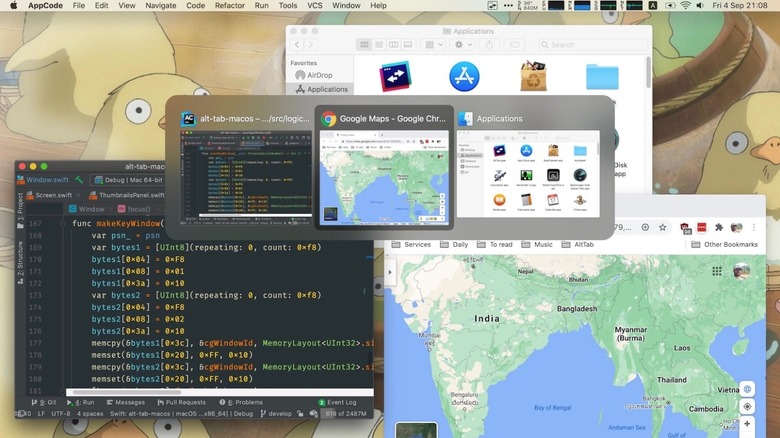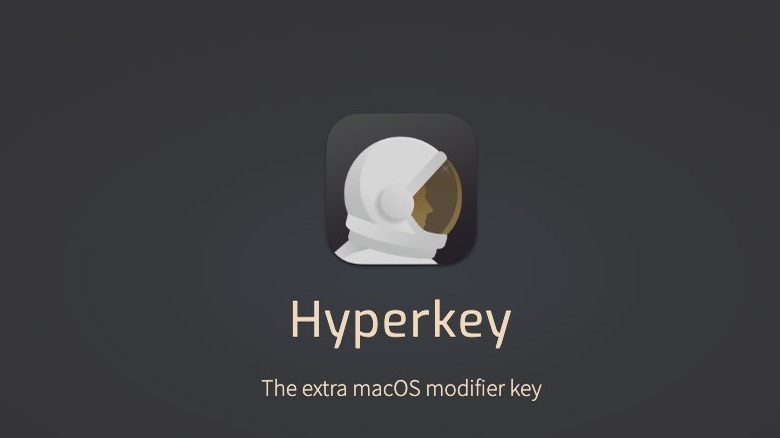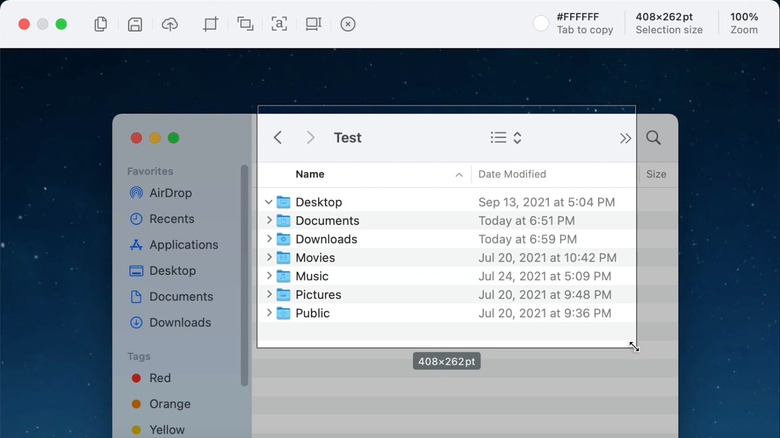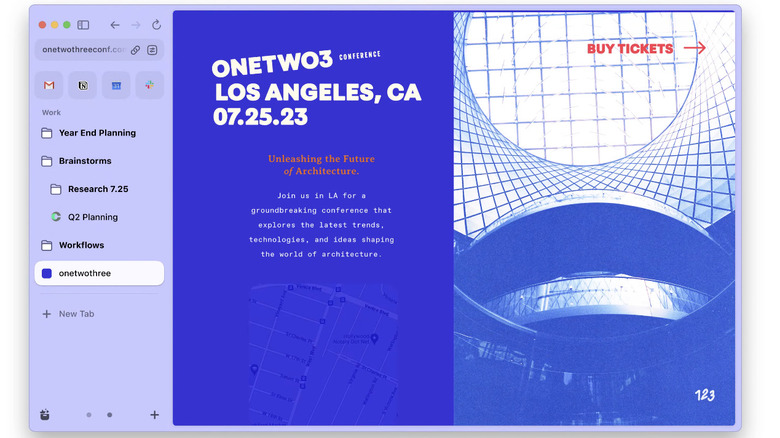The 20 Best Mac Apps That Will Improve Your Apple Experience In 2024
Once you go Mac, you never go back. Apple's Macintosh computers are slim, stylish aluminum powerhouses that give you plenty of reasons to make the switch from Windows. Literal all-day battery life? Check. Top-of-the-line performance on a fanless machine? Check. Years of guaranteed operating system and feature updates? Check and check. In recent years, Apple's machines have become increasingly accessible; the base Mac Mini with M2 starts at a budget $599, and Apple's new Game Porting Toolkit may someday make the platform a worthwhile PC gaming alternative. Whatever the future of the Mac may be, one thing is certain: Mac continues to dominate on the software front.
Contrary to popular belief, Macs are deeply customizable, but their customization shines through third-party apps rather than built-in Apple features — letting you choose the features that matter most. Mac apps tend to be higher quality since they adhere to Apple's strict guidelines and UI design philosophies, and the average Mac user's willingness to pay more for their apps ensures apps get more consistent, long-term development cycles. Once you find that one app — the one that becomes vital to your workflow — it's impossible to go back.
SlashGear will help you get started with 20 indispensable Mac apps that will supercharge your desktop experience. We've selected apps based on how well they improve productivity and their popularity in online communities such as r/MacApps. We've gathered a healthy mix of free and paid options so there's something for every budget.
Maccy - clipboard manager
One thing Apple continues to lack to this day is a clipboard manager, something Windows 11 knocks out of the park by default. Copy and paste on Mac improves when you install one of many third-party clipboard managers, but once you get Maccy, you'll know you've found a home. The app is a minimalistic, lightweight, offline, open-source clipboard manager that you can summon with Shift + Cmd + C. It's a "keyboard-first" app, meaning you can search through your clipboard history, select a copied item, and paste it without touching the mouse.
The basic functionality of Maccy is already a game-changer, but digging into the settings reveals a goldmine for users who want more power and customization. You can choose whether to remove formatting from pasted items, how many copied items you want to keep, whether those items should include images and files, where the summoned window appears, and much more. Maccy is available for $9.99 on the Mac App Store, but developer Alex Rodionov lets you choose your price via Gumroad. Try it out with no strings attached, then support him monetarily if you like it. That way, Maccy stays alive and strong for others to use.
Swish - trackpad window management
Another lackluster aspect of Mac is its window management — or rather, the lack thereof. Windows 11's "Snap" will change how you use your PC, but on Mac, there's no proprietary way to organize your desktop in the same fashion. Magnet and Rectangle are excellent mouse and keyboard-oriented choices, but if you have a trackpad, you really ought to go for Swish. Swish is based on a brilliantly simple principle: instead of managing windows with dragging or keyboard shortcuts, you can position them with trackpad gestures.
For example, swiping up with two fingers on a window's title bar will make the app fill the screen; swiping right or left halves it; swiping down minimizes the app to the Dock. Pinching with two fingers in the title bar closes an app, and a two-finger right or left swipe gives you a trackpad-activated app switcher function — and that's only a small taste of what Swish can do. The app just feels intuitive, like a native macOS feature that never was. Using it daily, you'll quickly get to a point where living without it is painful. Swish offers a 14-day trial, after which it costs $16 for a two-machine license. This may seem like a high price, but it's worth it. Setapp subscribers get it free as part of their subscription.
Signal Shifter - audio device management
Another area where Windows surpasses Apple (Mac is still a great platform, trust) is audio device management. In Windows 11, you can control audio sources, Bluetooth devices, and other things easily from the taskbar, but on Mac, you can only choose an audio source in the Menubar Control Center, after which you have to head to Sound Settings to manage Bluetooth devices, microphone inputs, and anything else. Extremely annoying, for something that ought to be a click or two. Signal Shifter solves this problem with a no-nonsense source selector that lives in your menu bar.
When you click on the Signal Shifter headphone icon, you can change three different sources from one menu: audio output, audio input, and Bluetooth devices — which is all that the average person needs. It also offers a notification when your Bluetooth devices fall below a certain percentage. The app is 100% free, so if you've been dying for a Windows-11-like switcher, this is one of the best contenders.
Bartender - menubar manager
There are a lot of macOS tips new Mac owners should know, and likewise, apps that everyone in the community treats as must-haves. Bartender is one of those apps. The Mac Menubar can get cluttered since every app — especially background ones — needs an icon there for you to access its settings. This clutter can easily make certain apps inaccessible once menu bar items get hidden by the notch. Bartender offers a simple, effective solution: hide any unwanted icons in a separate Bartender Bar. If you rarely need a particular icon, you can place it in the Always Hidden area within settings where it will remain sight unseen until needed.
That's just a small slice of what Bartender is capable of. It allows you to style the menu bar, create icon groups, program triggers (such as having the battery icon appear when it drops below a certain percentage), and much more. A single-user license for multiple devices only costs $16, and those upgrading from older versions can pay just $8.
Give it a shot with the free four-week trial before you commit, or get a free alternative like Hidden Bar.
Raycast - supercharged Spotlight replacement
Spotlight — Mac's built-in search function — is a Mac keyboard shortcut that will make your life easier. Out of the box, it's a lot more fun to use than Windows' start search function. Aside from finding files and emails, and launching apps, it lets you search the web, jump to settings, do currency conversions, define words, and check the weather. Spotlight can do even more when you switch to Raycast. Raycast is a competitor to the Mac's darling Alfred, and a lot more slick, aesthetically speaking.
Raycast is designed for people who are very comfortable with the keyboard and prefer to do most of their tasks without moving their hands away. To give just a few examples, it works as a clipboard manager, window resizer, and dark mode changer. With the right plug-ins, it can do just about anything you set your mind to. For example, add the Spotify extension and then control your favorite playlists with a few keystrokes. Programmers and tech enthusiasts love Raycast for its coding features in particular, such as being able to write scripts right there in the text box.
SlashGear could devote an entire article to Raycast, but suffice it to say, it's relatively easy to learn, hard to master, and irreplaceable once you get used to it. Raycast has a fully functional free version, with monthly subscriptions for Pro and Team that make it even more powerful.
Mac Mouse Fix - fixes scroll direction
Occasionally, Mac has one, teeny-tiny peculiarity liable to drive you insane. The "Natural Scrolling" setting is a perfect example of this. Long story short, on Mac, you cannot give your mouse and trackpad two different scrolling directions. if you enable "Natural Scrolling," then you enable it for both your mouse and your trackpad. Switching from one to the other will result in you subconsciously scrolling in the wrong direction, resulting in an infuriating re-adjustment — and vice versa. Mac Mouse Fix does what it says: it fixes your mouse's scroll direction so it remains separate from that of your trackpad, where natural scrolling is the preferred default.
In recent updates, Mac Mouse Fix has included even more features. It gives you Apple's proprietary Magic Mouse smooth scrolling on any third-party mouse, enables trackpad-like mouse gestures, and allows for easily programmable mouse shortcut actions — for example, double-clicking to Smart Zoom. Importantly, it's lightweight to avoid draining your battery. You can try it free for 30 days, then pay $2.99 for a lifetime license. If you just want the mouse fix and smooth scrolling — and aren't keen to buy an app — then try Mos.
PopClip - copy and paste utility
PopClip is another one of those apps that, like Swish or Bartender, makes you realize your Mac experience is worse without it. All PopClip does is show a pop-up menu any time you select text, with the option to copy and paste it. Simple, but the time you save clicking on "Copy" (which appears right next to your cursor) instead of looking down at the keyboard and hitting "cmd + c" could save literal hours for individuals who do a lot of copying and pasting. That alone makes PopClip worth the price of admission, but we're just getting started.
PopClip turns from a simple little utility into a Jack of all trades once you start to add extensions. These extensions do virtually anything you can imagine when it comes to text editing: converting selected text into title case, translating it, turning it into a reminder, shortening a link, pinging an IP address, and more. It's unlikely you can think of something that PopClip cannot do. Adding just a handful of extensions could replace many apps and browser tabs you keep open to do that one thing, saving computer resources. PopClip costs $19 on the app store, but you can snag a license key for a discounted $17 on the developer's website. It's also included with no strings attached in your Setapp subscription. If that wasn't enough, the developer also offers a generous, free one-year license for those who can't afford it.
MacUpdater - third-party app updater
Mac has always had the upper hand over Windows with the App Store, something Microsoft didn't implement until 2012 with Windows 8. Regardless, both Windows and Mac users still have to download much of their software directly from developer websites and install the .exe/.dmg files by themselves — which makes updating these non-store apps a pain. Neither Microsoft nor Apple has created a proprietary solution for this issue, so that's where Mac's MacUpdater comes in. It does what it says on the tin: it updates your apps, especially non-App Store ones that Apple cannot.
MacUpdater ticks a lot of important boxes. It's privacy-focused, keeping your app downloads out of the hands of information brokers, and it's a one-time purchase; no silly memberships to add to your growing pile of subscriptions. The free version only lets you scan for updates, while the single-user standard version at $10.53 enables the one-click bulk update feature, among others. Only the Pro and Business editions support multiple users and automated, hands-off updates, starting at $24.58. MacUpdater works like a charm and gets some excellent dev support, but there are some free and open-source alternatives, such as Latest.
AdGuard - Safari adblocker
On Windows, you get access to one of the best adblockers out there on all browsers, and one that's 100% free: uBlock Origin. Sadly, developer Raymond Hill had to stop supporting Safari after version 13, depriving Mac users of all that top-notch adblocking goodness and forcing them to use other browsers like Chrome and Firefox. For those who can't live without Safari's superior battery optimization, the next best thing is AdGuard's ad blocker for Safari.
AdGuard is a very capable ad blocker, and one that is frequently mentioned by reviewers. You can customize the filters to taste, or just go with the default settings, which block almost everything you would want to. It includes a handful of advanced options, such as an element blocker to manually remove website annoyances that the filters failed to sieve. Like most adblockers out there, it aims to keep you safe from trackers and cut down on your bandwidth usage. Adguard is open-source and does not transmit user data to the developers, further protecting your privacy in Safari. The Safari extension is free, though it's a complement to AdGuard's paid computer-wide adblocking app and VPN.
IINA - Mac VLC alternative
VLC is widely considered to be the go-to, cross-platform video player for offline — and some online — media. It's a proverbial Swiss Army Knife, packed to the gills with support for almost every codec out there and endless feature customization. The Mac version of VLC is no less robust than on other platforms, but we highly recommend switching to IINA if you want a VLC-like app designed specifically for macOS. IINA, like VLC, aims to play any file you can throw at it, has strong subtitle support, and incorporates online video streams like YouTube, in addition to deep user customization. What sets it apart is the care given to video controls and the visual aesthetic.
According to IINA, the app "adopts post-Yosemite design language" and tries to incorporate native Apple features like Force Touch on the trackpad and Picture-in-Picture. In other words, it looks, feels, and functions as if it was shipped out of Cupertino, California with the latest macOS version. Think of it as a Quicktime Player you want to use instead of having to out of necessity. Granted, IINA is a young app that's still undergoing development and has yet to reach version 2.0, but in its current state, the app can easily replace VLC for the average user.
Rocket - Slack-like emoji picker
Slack, one of the most popular workplace messengers, has perhaps the best emoji picker around. You simply type a colon, enter the standard emoji code, and pick your emoji — way easier and faster than hunting for your keyboard's emoji key once you get used to it. The Rocket app aims to do that, except anywhere on your Mac. When you type a colon, you summon the Rocket emoji picker window regardless of which app you're using. Hit enter once you've found your emoji, and done. It's that simple.
Rocket includes additional functionality if you need it, such as setting a default emoji skin tone and a UI dark mode. It's free to download and, according to Rocket, will "never nag you to upgrade." The Pro version for $10 gives you access to custom emoji shortcuts, GIFs and memes, and emoji stats — who knows, maybe you're curious how many times you've used the poop emoji in the past month. Just keep in mind, speaking from personal experience, that you're going to get a lot of misfires. Using colons will occasionally summon the window without you wanting it, and canceling it with the spacebar or backspace may become a small annoyance.
Dark Reader for Safari - automatic website dark mode
You'd think in 2024 apps and websites would've learned already that Dark Mode is an integral — not optional — feature. There's nothing worse than browsing late in the evening, only to be flash banged by that occasional recalcitrant website with a blindingly white UI. Perhaps this will one day cease to be an issue, but until that day comes, Dark Reader protects your delicate eyes. This Safari app checks whether a website supports Dark Mode natively, and if it doesn't, makes it look like it does. Effectively, it's just inverting a website's color scheme so that it's still readable and aesthetically pleasing despite the web designer never having supported a dark color scheme.
Dark Reader lets you turn it on and off for all websites, or disable it on a site-by-site basis. Enabling it is fast, and doesn't require reloading the page. If a page isn't readable — or doesn't look good — you can easily make changes from within the app. Those who are picky with website appearance won't be disappointed with the level of customization that Dark Reader offers. The only downside is that Dark Reader — free outside Safari — costs $4.99 on the App Store. It's a one-time purchase that works on all your platforms like iPad and iOS. The only other alternative on Safari is Noir, which costs $2.99 and has far less functionality.
Numi - natural language calculator
The calculator on Mac works fine for basic calculations, with the Windows version only expanding upon it with scientific and programmer calculator modes. Numi is a calculator alternative that can take on a huge swath of calculations and conversions while making those operations work with natural human language. So for example, instead of trying to calculate the conversion rate for Euros to USD, you could write "$1 USD in Euro" and Numi will spit out an answer. The formula for writing out natural language equations is quite flexible, so you'll get the same answer by typing "$1 to Euro," and so on.
Numi also tackles equations that might take longer on a normal calculator. For example, if you want to know the date two weeks from now, type "today + 2 weeks," or find a discount on something with "$20 – 10% discount." Numi may not replace your calculator for simple operations like basic subtraction and division, but it helps a lot for individuals who get a headache looking at too many numbers. Numi is 100% free to use, but purchasing it for $24.99 lets you sync it with iCloud and get unlimited notes. Setapp users get it as part of their subscription, too.
Hyperduck - send webpages to Mac
So, imagine you're away from your Mac with only your iPhone — or, if you're one of the lucky few, on an Apple Vision Pro that doesn't give you nausea. You find a website that you want to look at later, on your Mac. You could add it to bookmarks or your Safari reading list — among other things — or you could send it with Hyperduck. Just select "Send to Mac" in the Apple share menu of any iPhone or VisionOS app, and when your Mac is next open and online, the link will appear in your default browser, guaranteed. Hyberduck works even if your Mac is offline, and it sends the link via iCloud to preserve your privacy.
Granted, there are a ton of apps out there like Pocket that functionally do the same thing, but with way more features. Hyperduck isn't trying to be like those apps, but rather just a way to temporarily forget about a link you want to check later at home and make sure it doesn't get buried in a list of other saved links. Hyperduck also lets you leverage iPhone-enabled Mac shortcuts. You could, for example, play a song on your Mac via your iPhone. The app is free, but requires an iPhone and Mac on the same iCloud account and a brief setup process. Donate to the developer if you like it.
Monitor Control - brightness control for non-Apple monitors
Mac doesn't support changing the brightness on non-Apple monitors, one of several underhanded ways to force you to pay for their ludicrously expensive $1,599+ desktop displays. Don't let Apple win. Get yourself Monitor Control and smoothly change the brightness of any supported third-party monitor whether it's an HP or a Dell. Monitor Control could have done just that and we'd be happy, but it goes several steps further. It allows you to control a monitor's built-in speaker volume, too. There are software dimming solutions to compensate for non-functional hardware ones, allowing your display to dim to full black — dimmer even than the manufacturer might let you via its hardware buttons.
You probably thought it was done, but Monitor Control just keeps going. It offers the option to synch the brightness from your Apple screens, which already have ambient light sensors to adjust automatically to your lighting conditions. In a way, you can give any monitor an "ambient light sensor." The customization options go deep, yet the app is still so simple and lightweight. Perhaps best of all, though, Monitor Control is 100% free. If you like the app, we recommend throwing the devs a donation or two to keep the project alive.
Maestral - Dropbox alternative client
Using iCloud on Apple is a breeze, but the second you go off the beaten path with a competing cloud service, your Mac turns its back on you. Microsoft's OneDrive, as one example, is a synch-issue-ridden pain in the neck. The situation with Dropbox on Mac is painful for another reason: the app is just too resource-hungry. It gobbles up your CPU and RAM even if you're not actively working on Dropbox files. Enter Maestral, an open-source Dropbox client with a primary focus on being light as a feather.
Maestral isn't a perfect one-for-one replacement; using the public Dropbox API limits it and means it cannot support Dropbox Paper or binary diff file transfer (i.e., only uploading the part of a file that changed). You won't be bothered by those limitations, though, since Maestral uses a fraction of the hard drive space and resource requirements compared to the official app, meaning you can leave it running in the background without taking a big hit to performance. It's also an excellent solution for people who only have a free Dropbox Basic account; Maestral uses the API, so it doesn't count toward your three-device limit like it would with the official apps.
Maestral is free and open-source, and the developer only appears to request donations when app contributors use paid Apple Developer tools.
AltTab - Windows app-switching functionality
Alt + tab is Windows' built-in app switcher for jumping from one app to the next, and it works like a charm. Mac has it too (cmd + tab), but it's a travesty of the former; it doesn't open all windows, and it only opens an entire app rather than a specific window of that app. Don't slam your Mac on the ground in frustration quite yet. Get yourself AltTab. AltTab brings a smooth, lightweight version of alt + tab to Mac, one that's assigned to opt + tab by default. It lets you see a screen thumbnail of the open window, the title of the current open window, badges for notifications, and more.
What really makes AltTab a quintessential Mac app, though, is that it succeeds in being even better than the Windows feature it's inspired by. It lets you customize everything about the switcher appearance, such as the size of thumbnails and title text. It lets you drag and drop files into a switcher thumbnail, quit or minimize apps with keystrokes, blacklist specific apps from appearing in the switcher, and more. The developer made AltTab out of frustration with other apps that had similar functionality, most of which were closed-source and paid. AltTab is fully featured as a free app, but absolutely send a donation the developer's way if it becomes integral to your workflow — we'll be shocked if it doesn't.
Hyperkey - make caps lock a modifier key
It may come as a surprise to some that many computer users are in favor of getting rid of the caps lock key. Yahoo News describes it as a "vestigial... holdover from typewriter days when holding down a shift key required actual, strenuous effort." Think about it: More often than not you hit caps lock on accident — not on purpose — and when you do need it, you're likely to hold down shift to type a single word in all caps instead. Until we universally agree to excise caps locks from our keyboards, use caps lock as an extra modifier key with Hyperkey. It's useful for anyone who uses a ton of keyboard shortcuts and wouldn't mind having a few more.
You can use Hyperkey in one of two ways: as an extra modifier key in combination with the aforementioned ones, or as a solitary modifier key with specific shortcuts. That's all Hyperkey does. The key combinations you decide on are up to you. Hyperkey is free to use, but you can support development and unlock additional functionality by upgrading to Superkey, the "pro" version of Hyperkey. In addition to the Hyperkey functionality, it also lets you select any on-screen text with your keyboard and click it without touching the mouse. Superkey costs $15.99 after a 20-day trial.
Shottr - screenshot app
We've made it seem like none of the default Mac features are good, but that's not true. Mac's built-in screenshot utility, as one example, is miles better than that on Windows; Mac lets you easily screenshot the entire screen, a single window, or only a portion of the screen with a handful of shortcuts. For most people that's good enough, but frequent screenshotters and creatives need more. Shottr takes your screenshots to the next level by letting you take scrolling screenshots, easily erase or blur sensitive info, copy on-screen text, overlay images, and much more — all in a teeny tiny 3.6-megabyte app.
Shottr feels like a professional suite that should cost you a couple of dozen dollars, but all its features are free to use. Activating it, according to the dev, unlocks Shottr's "full potential" and may include future premium features. For now, though, it mostly just stops Shottr from asking you to upgrade. The Basic Tier (effectively the pro version) is cheap at only $8 for a one-time lifetime license, which a single user can have on up to five Macs.
Buy Shottr not just to support development, but to get those cool premium features when they ship.
Arc Browser - productivity browser
There are more browsers to choose from now than ever before, and all of them are packed with useful features. Using most browsers, however, hasn't fundamentally changed. Functionally speaking, they all have identical rows or columns of tabs that work more or less the same. Arc Browser from the Browser Company aims to change how you use your browser from the ground up so you can work faster and more efficiently. In Arc's words, it "shapes itself to how you use the internet."
Arc takes a clever spin on many aspects of browsers we've come to assume are set in stone. It changes how you use tabs by organizing them into pinned and favorite tabs that you use every day, and "unpinned" tabs that will eventually get closed within 12 hours to keep your browser de-cluttered and organized. It includes a seamless profile-switching experience so you can jump between "spaces" for work and play, all in a single window. It lets you control everything with a Spotlight-like search command to open new tabs, search in existing ones, select specific tabs, and so much more. SlashGear likely needs a full review to show you everything Arc is capable of. Power users willing to learn its ins and outs will quickly supercharge their productivity, especially if they use the Arc Max AI features.
Despite being a browser that works effectively like an operating-system-in-an-operating-system, Arc is free to use.
How we chose these apps
In making this list, SlashGear carefully considered apps beyond the typical Google start page listicles. Many are popular in online communities such as Reddit's r/MacApps and sometimes gained traction with major review websites. We tried to select apps that genuinely make a difference in a person's productivity, rather than "novelty" apps that have an eye-catching marquee feature, but don't ultimately impact your daily workflow. Most of these apps were selected based on the writer's personal experience using them daily.
We also avoided focusing solely on free apps, since some of the best apps on this list simply do not have a worthwhile free alternative — such as Swish and PopClip. Many paid apps have a feature-rich free version, and if not, we tried to include some free alternatives — such as Bartender's Hidden Bar competitor.
We believe in supporting developers since many free, open-source apps die off due to a lack of funding, so we wholeheartedly recommend donating to developers of free apps — especially if they improve your workflow — to help these wonderful productivity tools thrive for years to come.