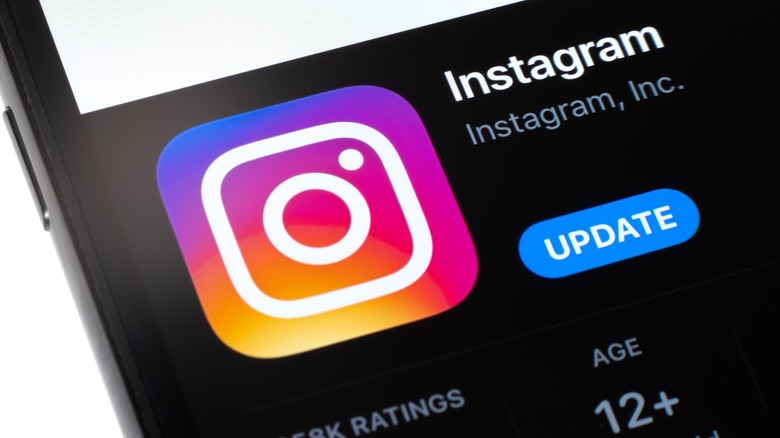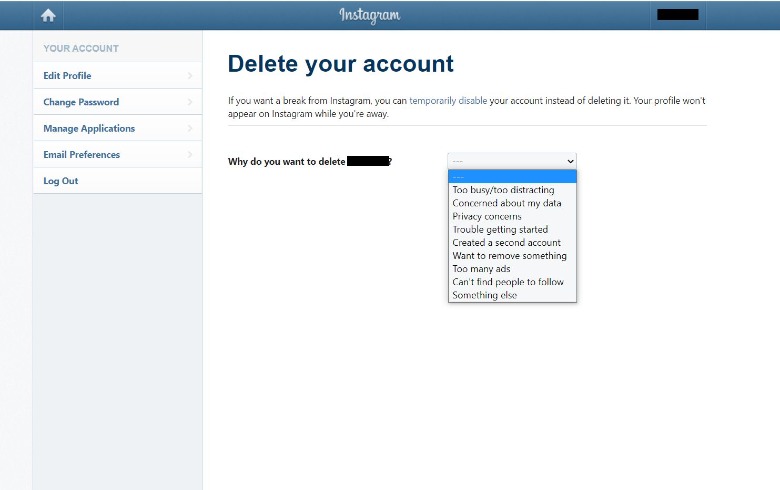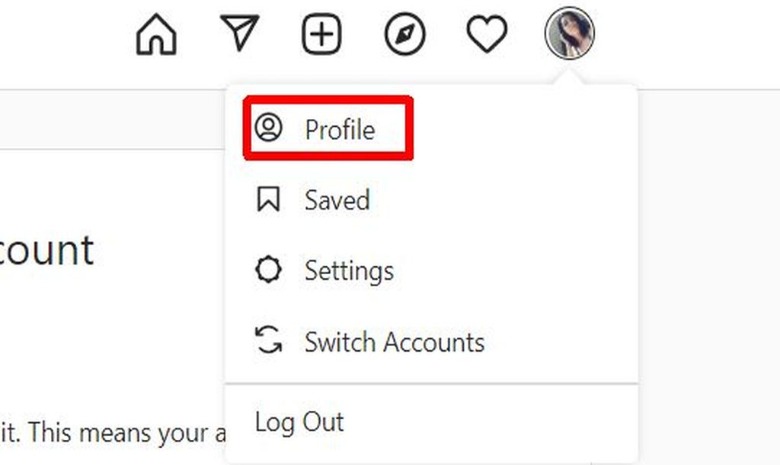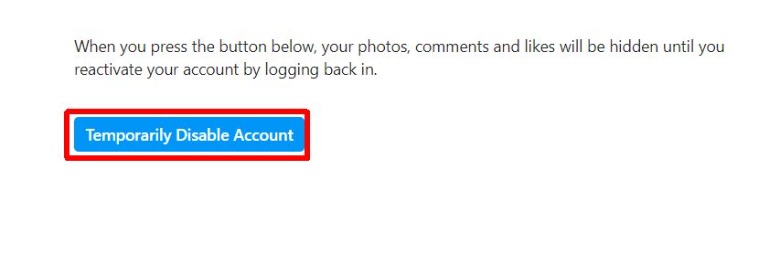How To Delete Your Instagram Account
There are many reasons why you may want to delete your Instagram account and take a break from the social media platform. Maybe you're just taking a social media break in general, or you want to spend less time on Instagram. Whatever your reason, it's definitely possible to completely delete your account. You can also temporarily deactivate the account, which can be helpful for a few reasons.
When you permanently delete your Instagram account, it will also remove all the pictures, videos, comments, followers, and anything else tied to it. You'll either want to make sure you back up anything important or decide whether you want to fully delete or just disable your Instagram account instead. When you deactivate an account, all the same data will be hidden but it will not be deleted. Once you reactivate your account by logging back in, everything will come back. If you opt for deletion, it will be simply deactivated for 30 days and then it will be fully deleted, so you'll still have time to change your mind if needed.
How to delete your Instagram account
It's pretty simple to delete your Instagram account. To do this, you'll need to request a deletion through the account you want to be deleted, and you'll need to do it from a mobile browser or on a desktop. Afterward, the 30-day deactivation period will begin and count down until your account is permanently deleted. Here's how to request deletion (via Instagram).
1. On a mobile browser or desktop, go to the Delete Your Account page. If you're not signed into Instagram, you'll be prompted to do so.
2. Click on the dropdown box under "Why do you want to delete [your account name]?" and select an option.
3. Now you'll need to enter your password in the box under "Re-enter your password."
4. Finally, select the blue "Delete [your account name]" button at the bottom.
From here, your account will be deactivated for 30 days and then deleted. You should be able to see the exact date it will be deleted at the bottom of the Delete Your Account page.
How to deactivate your account
If you don't want to completely delete your account and its data and instead just want to take a break from Instagram, you can opt to deactivate your account. This option is even easier than deleting your account, but you also need to do it from a mobile browser or desktop.
1. On the desktop version of Instagram's main page, click on your account profile picture in the top right corner of the screen.
2. Click on "Profile" and then "Edit Profile."
3. Scroll all the way down and click on "Temporarily disable my account."
4. Next to "Why are you disabling your account?" click on the dropdown menu to choose an option. Then, in the box underneath that, re-enter your account password.
5. Select the "Temporarily disable account" button at the bottom of the screen to complete the process.
Once you've deactivated your account, your data such as photos, videos, comments, likes, and more will be hidden from view. Once you log back into this account, however, this data will reappear.