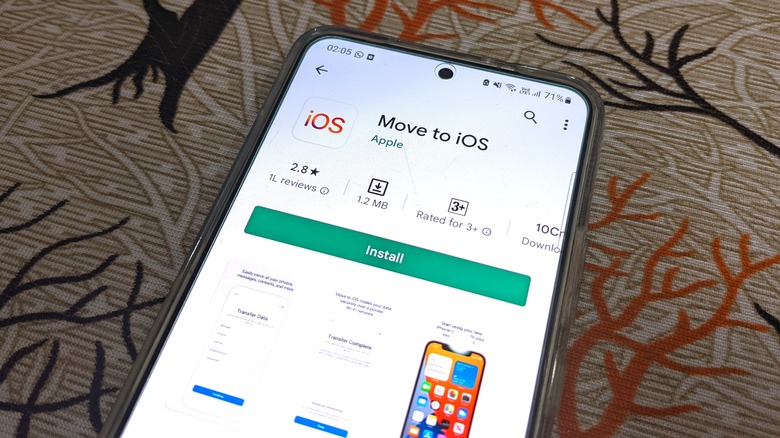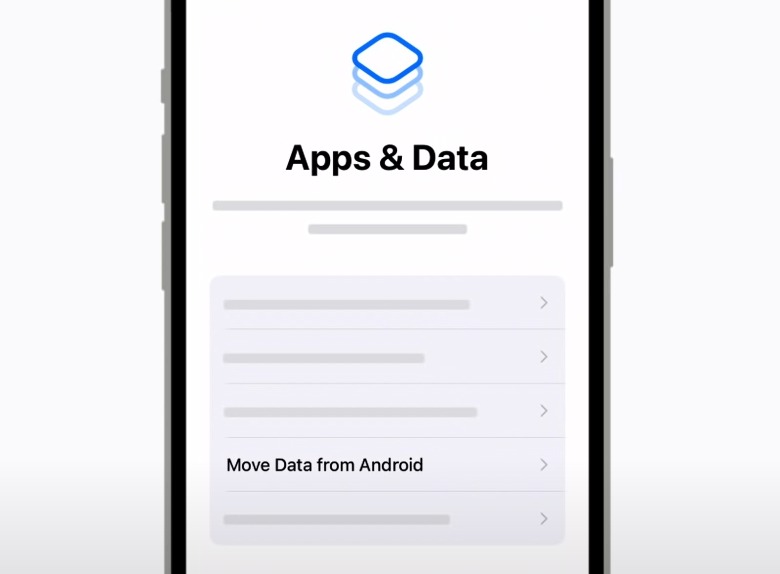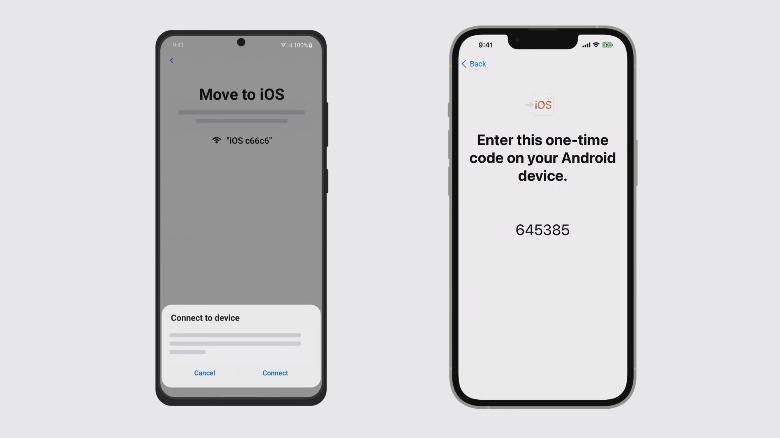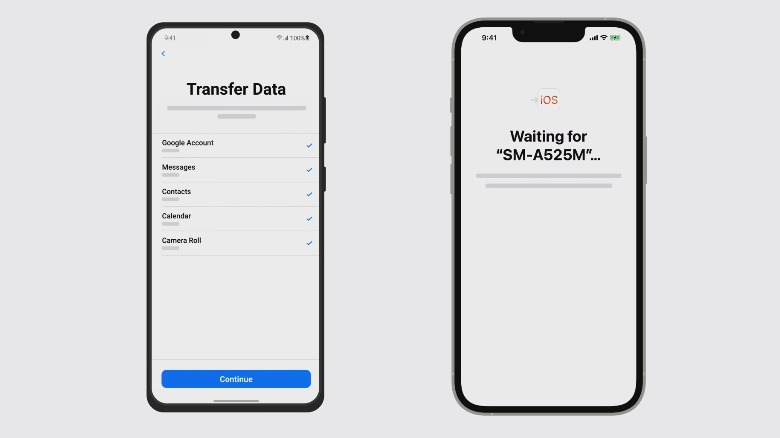How To Move WhatsApp Chats From Android To iPhone
A few months ago, WhatsApp introduced the ability to move the entire chat history from iPhone to Android. Mark Zuckerberg has now announced via Facebook that the reverse bridge for transferring WhatsApp data from an Android phone to an iPhone is now live, allowing users to transfer their entire chat history including photos, videos, and voice messages when they upgrade handsets.
In order to initiate the transfer, there is a lengthy list of requirements. The Android phone should be running Android 5 Lollipop at a minimum, while the iPhone should be on at least iOS 15.5 for the transfer to work. Additionally, the Android phone must be running build number 2.22.7.74 or higher of WhatsApp, while the iOS version should be on version 2.22.10.70 of the app.
Another crucial step is that the iPhone must be factory reset or new for the Move to iOS app to do its job. Finally, both the phones should be connected to a power source while the transfer is happening, and they must also be connected to the same Wi-Fi network. The last piece of the puzzle is, of course, the Move to iOS app. As a measure of security, the entire process is encrypted. The only limitation is that you can't transfer peer-to-peer payment messages and the WhatsApp call history.
How to transfer WhatsApp chats from Android to iPhone
With requirements out of the way, here's how the process actually works (via WhatsApp). First, you need to install the official Move to iOS app from the Play Store. Once the app has been installed on your Android phone and your iPhone is ready in a clean state (new or factory reset), follow these steps:
1. Launch the Move to iOS app on your Android phone and follow the on-screen prompts until you reach the page that says Find Your Code.
2. On your iPhone, proceed with the device setup process until you reach the Apps & Data page. On this page, tap on the option that says Move Data from Android.
3. After selecting the Move Data from Android option on your iPhone, you will see a code that you need to enter on your Android phone.
4. Once the code has been entered and the two devices are paired, you will land on the Transfer Data screen on the Android phone. Here, select WhatsApp, among other apps and data you wish to move.
5. After you've selected all the data that needs to be transferred, hit the blue Continue to begin the data migration process.
6. Once the transfer is over, you will see the Transfer Complete screen on your iPhone. Hit the Continue Setting Up iPhone button to finish up the process and get your iPhone ready.
7. With the setup over and the Home Screen appearing for the first time, you will see a prompt that asks you to download the iOS versions of the apps that were installed on your Android phone, including WhatsApp. Alternatively, you can dismiss this, head over to the App Store, and download the latest version of WhatsApp on your iPhone.
8. Once the messaging app has been installed, log in using the same phone number that it was linked to on the Android phone.
9. After the login process has been handled via the OTP system, hit the start button. The app will automatically unpack all of the data that was transferred and will show it in the right places, including your WhatsApp chat history from the Android device.
The process involves encrypting the data before it is moved from Android to the iPhone, which means someone else wouldn't be able to use this method to try and get access to your WhatsApp chat history. Of course, if you ever want to switch back to Android from the iPhone, you can also follow some simple steps to send your WhatsApp data back to the Android platform.