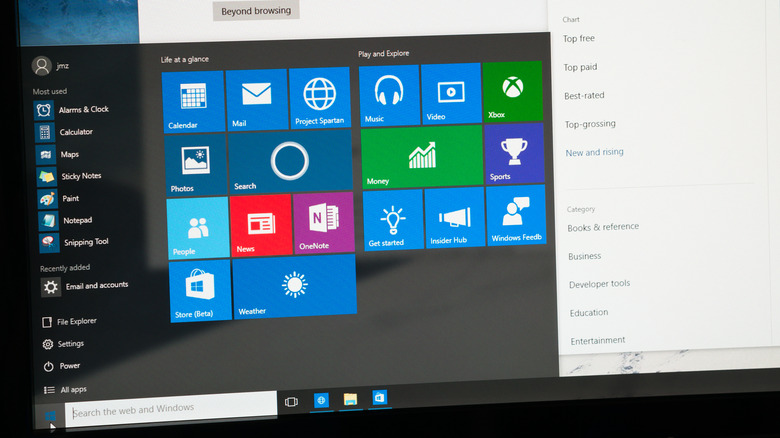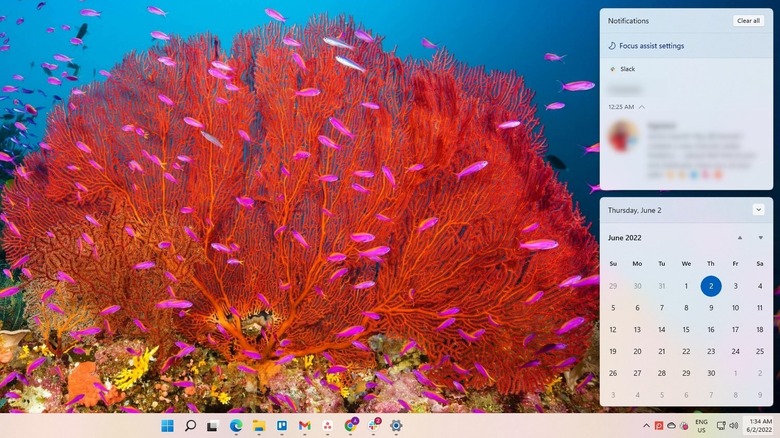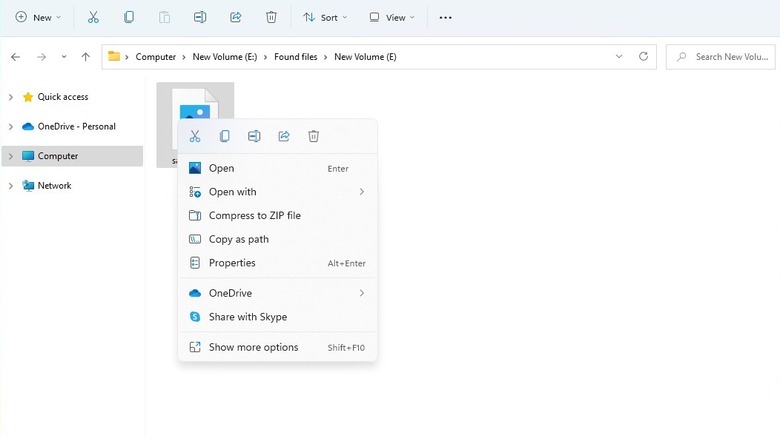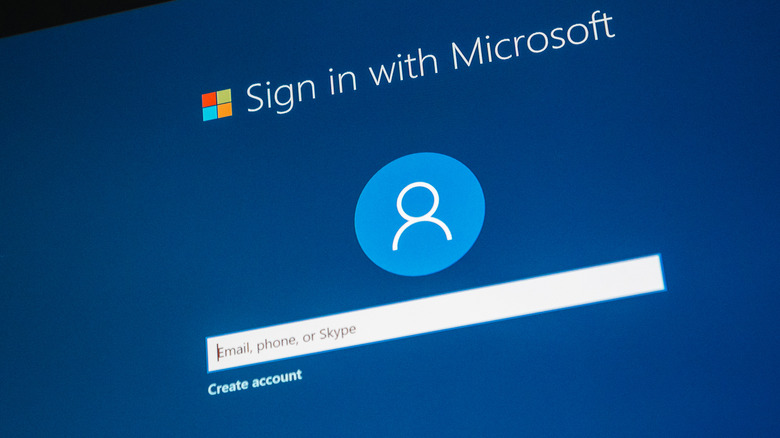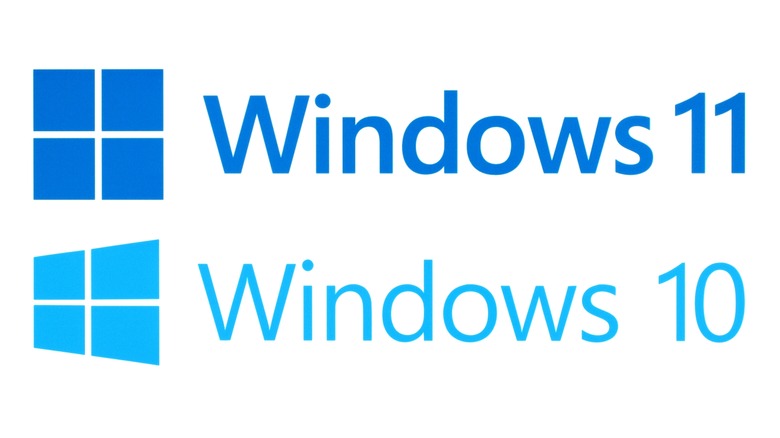7 Reasons You Shouldn't Upgrade To Windows 11 Yet
Windows 11 is a big change in terms of design from Windows 10. However, it's not just the design that's different. Windows also made some fundamental changes that can alter the new version from how you've experienced Windows so far.
Existing Windows 10 users get a free upgrade to Windows 11. If you're a Windows 10 user contemplating an upgrade to Windows 11, you should probably ask yourself if Windows 11 is worth it. People have differing opinions here. Some are in awe of the new design in Windows 11. Others? Not so much. But is Windows 11 any better than Windows 10?
Well, Windows 11 makes key changes, and most of them are for good. However, not every change in Windows 11 makes using the new OS easy for Windows users.
In this article, we'll offer reasons that could change your mind about wanting to upgrade to Windows 11. You should remember that Windows 11 is still a fine operating system — one of the best so far — except for the few problems that we discuss below. If you're already sold on Windows 11, you might want to use Windows 11 tip and tricks to get things done faster.
Windows 10 has a better Start Menu
The Start Menu for Windows 11 is placed at the center. If your muscle memory takes you directly to the screen's bottom-left corner, you might find Start Menu's placement a little uncomfortable. You can always left-align the Start Menu and taskbar icons from within the Settings app on Windows, though. You can also change the taskbar's location with a shortcut.
Another major problem is that the Start Menu doesn't seem to be intelligent enough to determine if files have been removed or deleted. The "Recommended Files" list keeps showing deleted files even after they have been deleted, and that can easily get on your nerves on a bad day.
The new Start Menu doesn't use a docked design like on Windows 10 and also takes up a lot of screen estate. Even with a lot of unused space inside the Start Menu itself, there's also a separate Widgets panel.
The Windows 11 Start Menu also lacks any impressive customization options. For instance, you can't resize the Start Menu. An even bigger problem is that you can't remove the "Recommended Files" list. The customization options do allow you to turn off the list altogether, but that makes the menu look pretty barren.
Poor tablet UI
The experience of using Windows 10 on a tablet is significantly different than on a desktop. One of the best things about Windows 10 was that you could choose to use it in "Tablet mode." Unfortunately, Microsoft chose to exclude the Tablet mode from Windows 11, making the tablet UI far less appealing for tablet users.
Windows 11 doesn't run apps in full-screen like Windows 10. When using Windows 11 on a tablet PC, you'll notice there's little difference between the tablet and desktop UI. The taskbar remains intact even when you have a window open, though the taskbar icons are more spaced out to make things easier when using a tablet PC.
Windows 11 also has a new gesture for entering the "Task View." The gesture for entering "task view" is an upward, three-finger swipe. On Windows 10, you could enter "Task View" much more simply just by swiping a thumb from the left to right.
The Windows 10 gesture allowed holding the tablet more conveniently because you could continue using both hands to hold the tablet. Windows 11 requires holding the tablet in one hand when you want to enter "Task View" because you'll need the other hand to swipe with three fingers. This might be alright if your tablet is lightweight, but you might be forced to use the "Task View" icon placed in the taskbar when using heavier tablets, even though it feels less natural on a touch device than swiping.
No Action Center
Windows 11 doesn't have an Action Center like Windows 10. It still retains the functionality of the Action Center, but breaks it down into two separate sections called "Quick Settings" and "Notifications Center."
There's no longer a notifications icon at the bottom-right of the taskbar. Instead, you need to click on the date and time. Clicking there pulls out two separate docks — one for calendar and one for notifications. Alternatively, you can press Windows + N to pull out the notifications panel. The experience isn't terrible, but different from the Action Center.
Moreover, the "Quick Settings" menu replaces the bottom part of the Action Center. The Windows 10 Action Center offered a full range of options including screen snip and the options for connecting to other devices.
On the other hand, "Quick Settings" only has a handful of options including Focus Assist, Airplane Mode, and an Accessibility menu. You can still add more options to "Quick Settings," but you'll need to do that manually by clicking on the pencil icon at the bottom.
Truncated Context Menu
It has always been tough for Microsoft to choose between pleasing the tech-savvy users versus the beginner-level users. The truncated menu on Windows 11 is undeniably a move to please the latter.
The context menu on Windows 11 places the copy, paste, cut, and share options at the top of the context menu. Plus, it truncates a bunch of other options by adding a "Show more options" list item. If you want to use third-party apps (like WinZip to add files to a zip file), you'll have click one more time than on Windows 10. Complaining about a click may seem childish, but it can have a tangible impact on your productivity.
When you right-click on a file in Windows 10, it gives you a long list of options based on the apps you've installed on the system. For instance, if you right-click on a video file, you can choose to play the file with VLC, Windows Media Player, or any other media player. You can even choose a new default app for video files.
On the other hand, you'll see only a few options on Windows 11 regardless of how many apps you've installed. Click "Show more options" and you'll be able to view more context menu options. The extra click takes a toll on productivity, especially if you were comfortable with the previous context menu design. Of course, you can still bring the Windows 10 context menu back, but it's an annoying extra task.
Stringent hardware requirements
Power users often install modern versions of Windows on aged systems, either to test something or just because they can. For instance, Gordon Ung from PCWorld managed to install Windows 10 on a 2006 Dell Dimension desktop in 2015. However, Windows 11 makes it hard for Windows fans to continue this tradition. Windows 11 comes with stringent requirements that make it much harder for any pre-2017 PC to upgrade. Microsoft defends its decision by claiming that the minimum hardware requirements are important for minimizing security concerns and glitches.
The most common minimum requirements that seem to be disqualifying computers from an upgrade are the CPU requirements, Secure Boot, and TPM (Trusted Platform Module) 2.0. Windows 11's CPU requirements are rather too strict. Even modern CPUs like 7th generation Intel and AMD Zen, both from 2017, aren't supported. You can enable Secure Boot and TPM from the UEFI settings. However, if your system doesn't have either, you'll be unable to install Windows 11 the normal way. There are workarounds for systems that don't have TPM or fulfill other requirements, but if you're not tech-savvy, it's best to stick with Windows 10 for a while.
Difficult to change default programs in Windows 11
Windows users were outraged when they discovered how difficult it was to change the default browser (Edge) in Windows 11. Eventually, Microsoft was compelled to change the method for choosing a default browser and make it easier.
However, it's still difficult to change the default app for other file types in Windows 11. It's not that the process is overly technical, it's just tedious because you can't select a default app for a group of file types. You need to select a default app for each file type. For instance, you'll need to select a default app for .mp4, .mkv, and .avi files separately even though they're all video files.
Say you get a new Windows 11 PC and install VLC. You've got a ton of video clips with different file types, and you want all of them to run in VLC by default. You'll need to go into Settings > Apps > Default Apps > VLC Media Player. Here, you'll find a list of video file types. You'll need to change the default app for each one and select VLC. Tedious, right?
Requires you to sign into a Microsoft account
Microsoft wants users to connect their Microsoft account with Windows 11. Their intention behind requiring a Microsoft account is good—they want to provide users the benefits of its cloud services like OneDrive and improved security.
Still don't like the idea of using a Microsoft account on Windows? Too bad. The Windows setup doesn't have an explicit, built-in option for bypassing the Microsoft account requirement. Chances are, when you install Windows 11, you'll end up entering your Microsoft account details just to quickly get through the process.
There are a few workarounds to bypass this pesky requirement. However, it's an extra task. You'll need to spend some time learning how to bypass the Microsoft account requirement. That said, Microsoft plans on making internet connection compulsory during the setup and will require you to sign in with a Microsoft account during the out-of-the-box experience soon. It shows how Microsoft might continue to find ways to compel Windows 11 users to add their Microsoft account to the new OS. This might just give you one more reason not to upgrade to Windows 11.
Because you don't have to
If you're rushing to upgrade in the fear of Windows 10 making your PC obsolete, take a pause. You don't have to upgrade to Windows 11 if you like Windows 10 better, at least for a while. Microsoft will continue to support at least one Windows 10 release until October 14, 2025. Beyond that date, your Windows 10 PC won't receive security updates from Microsoft.
Let's run some numbers and see if you should upgrade before Microsoft ends support for Windows 10.
Windows 11 doesn't support CPUs from 2017 and earlier (one of the many requirements to upgrade to Windows 11). Assuming you can't upgrade your PC to Windows 11 because your CPU dates back to before 2017, you still have three years of support left for Windows 10 for a PC that's five or more years old. You'll be able to use your PC for a total of eight years—not bad at all.
If your PC can run Windows 11 and you like Windows 10, why rush? Just wait till Microsoft ends support for Windows 10 and then upgrade. Some of the existing issues with Windows 11 might even disappear by then. Essentially, there's no need or compulsion for upgrading to Windows 11. If you like Windows 10, Microsoft has you covered for at least three more years.