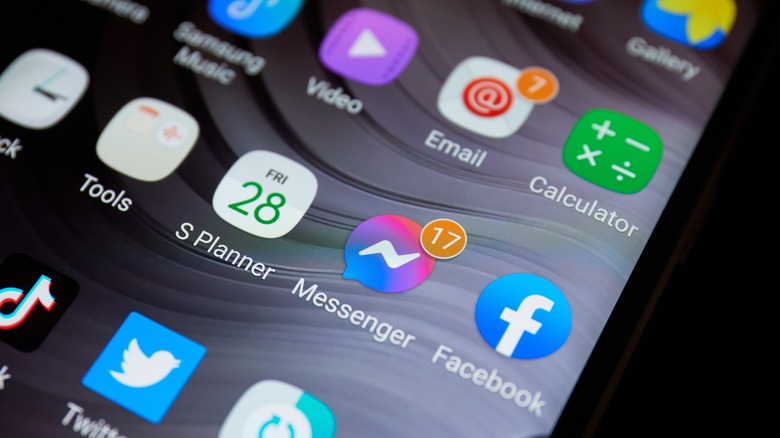How To Fix Android Black Screen Of Death
These days, we count on our smartphones for quite a few aspects of our lives. We often use them for work when it comes to attending meetings or taking notes, we use them for our music, and many of us also rely on them for things like navigating to new and unfamiliar places. However, we've all experienced issues here and there with our devices. One of the most frustrating and scary issues is when the screen on an Android device goes black for no apparent reason and it seems there is nothing that can be done to fix it. Some people refer to this as the Android "black screen of death."
Luckily this malfunction with your Android device's screen is often something you can fix with a couple of troubleshooting techniques, though there's always the chance that something bigger may have gone wrong with your device that will necessitate a service appointment, such as a display malfunction. Before spending money on a trip to a technician, there are a few things you can try to fix the black screen issue.
How to fix the Android black screen of death
If your Android device's screen is dark and won't turn on, there could be a number of issues causing the phenomenon, such as an app that isn't working properly that's causing system issues or something stuck in the charging port that is preventing it from charging. You should run through some basic troubleshooting steps before resorting to more drastic solutions (via Samsung).
- First, inspect the buttons on your devices to ensure none are jammed, which may prevent the power button from working.
- Be sure your charging port is clean. Dirt build-up within a charging port can prevent the phone or tablet from charging properly. If you attempt to clean the charging port yourself, be sure to use a wood or plastic toothpick; metal tools can damage the port and cause a short.
- Try force restarting your device; oftentimes this will fix the problem. To do this, hold down the power button for 15 seconds or so, then attempt to turn the device on again.
- If that does not work, charge the device for about 5 minutes and then force restart it again.
- Remove the device's battery, then reinsert it and attempt to restart the device. Unfortunately, most Android devices now have built-in batteries that can't be removed. Instead, you may need to let the battery fully discharge, causing the phone to turn off. After that, plug the phone in, let it charge for a bit, then attempt to turn it on by holding the power button.
Other possible solutions
If the basic troubleshooting methods detailed above don't resolve the problem, you may need to boot the phone into safe mode. This process typically involves turning off the phone, then turning it on again and holding down the Volume Down button while the phone boots up (via Google Support). This, unfortunately, may be difficult or impossible to do if the screen is blank. However, if you do successfully boot into safe mode and the screen works again, you can then factory reset the device as a (hopefully) permanent fix for the problem.
If your device has a user-removable battery, the next best option may be swapping out the device's current battery for a new one to see if that resolves the problem. If the device has a built-in battery, you'll have to take it to a service center to get a replacement. In this case, your technician will be able to evaluate the phone and determine whether the problem is due to the battery, a malfunctioning display, a disconnected display cable, or a short in the charging port that prevents the device from charging.
How to tell if your Android device has the black screen of death
The "black screen of death" is pretty easy to figure out: your device's screen appears to be either completely off or is blank but illuminated by the backlight. In either case, you may notice the device's notification LEDs still working or blinking, which may indicate a problem with the display hardware rather than the battery or charging port. If the notification LEDs aren't illuminated and you can't hear any sounds from the device, it may be completely powered off and the issue may be related to the charging system.
You may notice some symptoms before your screen goes black, including the device restarting on its own, freezing, or just being generally more buggy than usual. If these things are what you experiences before the screen stopped working, there is a solid chance it's "the black screen of death." If the device began acting unusual before the screen went dark, it's possible the issue could be due to a buggy app, meaning booting into safe mode may be the right solution.
What causes the black screen of death?
It may take time to narrow down the source of the problem and fix it because there are many possible reasons the phone's screen is dark. If you downloaded an app from a dubious source, such as an APK from a third-party website, it may be buggy and responsible for the issues. It's just as possible, however, that your device's display connector became disconnected, the display itself has malfunctioned and needs replaced, or the phone isn't charging for some reason.
If the problem is narrowed down to a power issue, this could indicate that the battery needs to be replaced or that the charging port is dirty, preventing the phone from charging. It's also possible the charging cable or power brick may be damaged or malfunctioning, meaning a replacement should fix the problem. Unfortunately, it's also possible the charging port may have developed a short, causing the device's battery to drain and leaving you with no way to recharge the device. You'll likely need to take the device to a technician to have a hardware problem diagnosed and fixed.