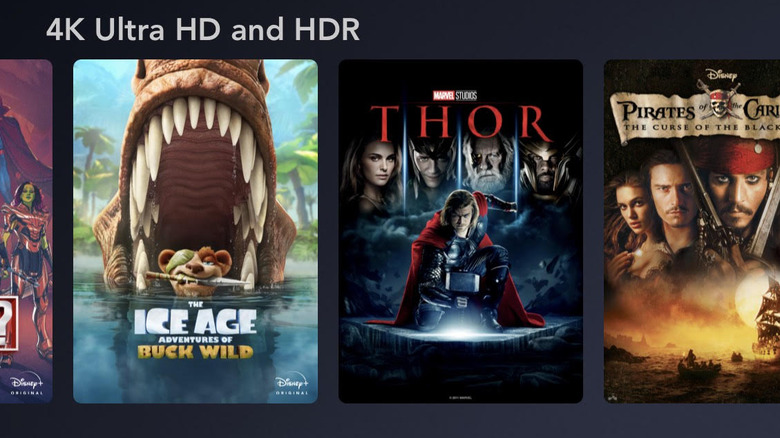How To Fix Disney Plus Not Streaming In 4K
One of the many nifty aspects of Disney+ is that much of the content housed there can be streamed in 4K. Of course, you must have a device that supports either Ultra HD or 4K to watch Disney+ content at that high of a resolution, but assuming that's the case, the app does the rest. Basically, Disney+ detects your television's or other device's compatibility and automatically plays the show or movie in 4K, if it's available — though, keep in mind that not every show and movie on Disney+ can currently be viewed in Ultra High Definition.
As is typical with most of our devices, we are prone to run into slight issues here and there. Case in point? Sometimes Disney+ streams at a lower resolution even though your device sports a 4K screen. More often than not, this problem is due to missing elements or problems on the user's end, such as the device not truly supporting 4K content or using an internet connection that can't support it.
Adjust your Disney+ data usage settings
Your streaming settings may explain why Disney+ isn't streaming in 4K on your device. Generally speaking, Disney+ automatically selects a resolution that's best for not only your system but also based on your internet speeds. This means that if you don't have a great deal of bandwidth, a lower connection quality may be selected and this could prevent you from streaming in Ultra HD.
In addition to automatically choosing the right resolution to play, Disney+ gives users the option of saving data by limiting how much of it can be used to stream videos on the platform (via Disney). You may have turned on this data-saver mode at some point without realizing it, causing your device to stream at a lower resolution. You can check whether that's the case and adjust the setting within the Disney+ app on mobile, using a web browser, and through the smart TV app. The exact steps may vary slightly based on which device you use to adjust the settings.
- Open Disney Plus.
- Click on your profile icon in the top right corner of the screen.
- Go to App Settings.
- Tap either Wi-Fi Data Usage or Cellular Data Usage, the latter of which will only appear on mobile devices.
- Both settings have two options: Automatic and Save Data. If the Save Data option is selected, change it to Automatic.
Automatic will stream at the highest quality possible, meaning if 4K is available and your internet speeds can handle it, that's what you'll get. Keep in mind that these settings are saved for each device; this means that if, for example, you can stream on 4K on your TV but not on your smartphone, you may need to adjust this setting specifically in the mobile app.
Roku users have a special workaround
Roku is one of the many companies that sell streaming sticks, boxes, and third-party smart TVs that feature its Roku OS software. These devices, as with the Fire Stick and Chromecast, can be used to watch content on Disney+. According to a post on the Roku forums, some Disney+ subscribers have run into issues with streaming content in 4K using a Roku OS device. Some users report success using a workaround that requires manually heading into Settings and then selecting an HDR type to prompt the device to perform a hardware check.
Though there's no guarantee it will work, you can give this troubleshooting method a shot if you're having trouble streaming Disney+ in 4K on a Roku device.
- First, go to Settings and then Display Type.
- Manually select one of the HDR options listed. The system will then do a hardware check and determine what your hardware supports and the right video setting for it.
- Click to select the 4K setting it determines is right for your hardware, then click OK on the Display Type prompt.
- Assuming this workaround is successful, the system will display a prompt informing you that Roku will play content at a 4K resolution whenever it's available.
Make sure the content can be streamed in 4K
This may be surprising, but one of the reasons you may not be able to stream Disney+ content in 4K is simply because the show or movie you're attempting to watch simply isn't available in that high of a resolution. It may seem as though every show or movie on Disney+ should be in 4K because, after all, it's Disney, but that's not the case. The company is adding new titles in 4K regularly, but this is a process that takes time, and there are some older movies and TV shows that may never be remastered to a higher quality.
According to the Disney+ website, it's pretty easy to tell if a show or movie can be streamed in 4K. Basically, upon clicking on the details of the content you want to watch, you should see 4K Ultra HD and HDR listed as options. Disney+ also has sections in its library for content that can be streamed in 4K in order to make it easier to find. If a movie or show lacks the 4K Ultra HD label, that means it is only available in a lower resolution.
Make sure HDCP is enabled
Though you don't hear about it as much as you did in the early days of digital content, DRM is still very much a thing — the term refers to technology that makes it hard to copy copyrighted media. When it comes to the big streaming services, the kind of DRM relevant to 4K content is called High-Bandwidth Digital Content Protection (HDCP), which is currently at version 2.2.
To put it very simply, HDCP makes it nearly impossible to copy a video that is currently playing. The source device (like an Apple TV) and the display must complete a "handshake" that reassures the content provider there's no middleman device like a capture card between the two that will intercept the signal. When it comes to 4K content, the streaming app will either show an error or an empty black screen if HDCP isn't available or supported.
If you can't get Disney+ to play 4K videos, it's possible that the HDCP feature was turned off on your device at some point — for example, the PS5 lets users disable HDCP in the console settings in order to get around issues it may cause with gaming. As long as it is disabled, the Disney+ app won't let you stream 4K content, as without that protection, you'd be able to easily make your own copy of the movies and TV shows.
If this is the source of your problem, you'll likely see an error in the Disney+ app that reads: "Disney+ has detected an HDCP issue that is preventing your content from playing. To resolve the issue, please try a different HDMI cable and/or bypass your stereo equipment by connecting the device directly to your TV."
Other possible solutions
There are also a couple of other possible issues that may prevent you from streaming in 4K on Disney+. For one, check your internet connection speeds. Disney says that you need at least 25 Mbps bandwidth in order to stream the content on its platform in 4K. You can check your connection speeds with sites such as Ookla.
Another very simple thing you can do to try and fix the 4K streaming issue is double-check that your Disney+ app is up to date. This may seem minor but using older versions of applications can cause issues even if they were not present before the newer version of the app was released.
Disney points out that your hardware may require its own software update, such as the latest firmware version for a smart TV, in order to display the content at a higher resolution. Finally, the company also warns that if you're using older devices or components (such as an old HDMI cable), it's possible this could cause a drop in video quality or potentially even prevent the video from streaming.