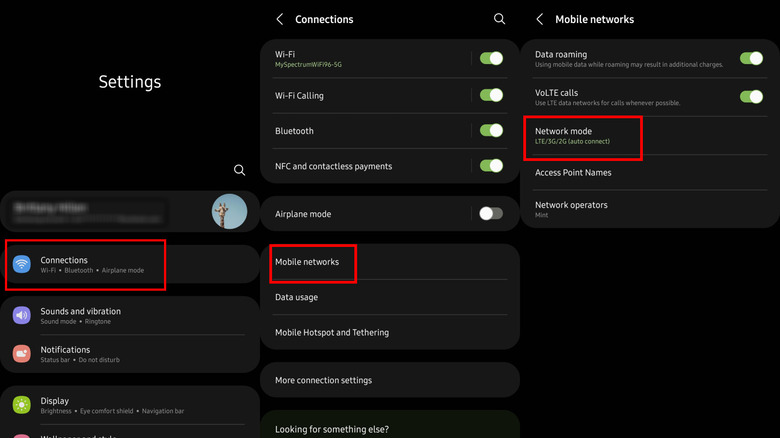Is Your Android's 5G Service Slow? Here's How To Turn It Off
As technology changes, we typically expect our devices to become faster and more reliable, especially when it comes to popular activities like streaming movies, using navigation, and downloading our favorite apps and games. Luckily, 5G connectivity has been released to the public with the promise of offering faster-than-4G speeds, although the technology still isn't available everywhere. Many new mid-range and most flagship Android smartphones making their way to the market support at least one type of 5G network, which means they can use this newer option in addition to the more familiar LTE.
One of the most widely reported issues with 5G data is that it is sometimes slow and the overall experience may be worse than with LTE. This may be particularly true for devices that feature slower low-band and mid-band 5G connectivity rather than support for the faster mmWave alternative. For this reason, it may be best to turn off 5G on an Android smartphone, at least when you're somewhere that lacks adequate coverage. Though the process is simple, it should be noted that unlike with the iPhone, Android manufacturers often include their own UI experiences, which means the exact steps may vary a bit depending on which model you own.
How to turn off 5G on Android
It's easier than ever to use Android and adjust its settings, including which mobile network a device utilizes. Turning off 5G on an Android smartphone or tablet takes just a couple of taps.
For Samsung Galaxy devices:
- Swipe down from the top of the screen and tap the gear icon in the upper right corner to open Settings.
- Tap Connections.
- Tap Mobile Networks, and then tap Network Mode.
- If you're connected to 5G, the drop-drop Network Mode menu will show 5G/LTE/3G/2G (auto connect).
- To turn off 5G, select LTE/3G/2G (auto connect) from the same menu, then close the Settings app.
It should be noted that not all carriers allow 5G to be turned off on Samsung Galaxy devices, including Verizon and AT&T.
For Google Pixel smartphones:
- Open the Settings app and then tap Network and Internet.
- Now tap Mobile Network and then Preferred Network Type.
- Finally, tap "LTE."
Keep in mind that Pixel users on Google Fi cannot disable 5G because the Preferred Network Type is hidden by default.
Turning off 5G may improve battery life
The biggest reason many people want to turn off 5G on their Android devices is that the network speeds can be too slow. That aside, having 5G enabled may cause a different issue for some users: decreased battery life. When 5G is enabled on your Android device, the phone will be connected to both the 5G and a 3G or 4G network at the same time to ensure users get a reliable, stable experience. The downside is that this hits your battery life and may be one of the reasons you're having to charge your phone more often, according to Samsung.
Samsung notes that in addition to more rapid battery drain, users may also notice that their device runs hotter than usual, another issue that may be solved by disabling 5G. These issues will hopefully become less of a problem over time as 5G network coverage expands to more regions and the technology is refined. Until then, disabling 5G on Android may solve some of your problems.