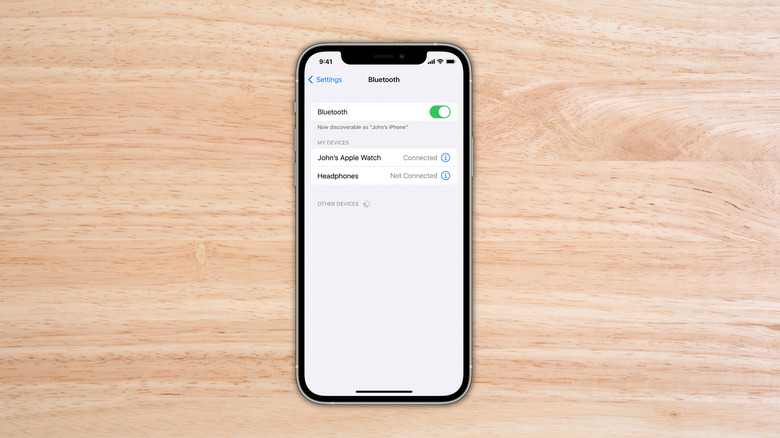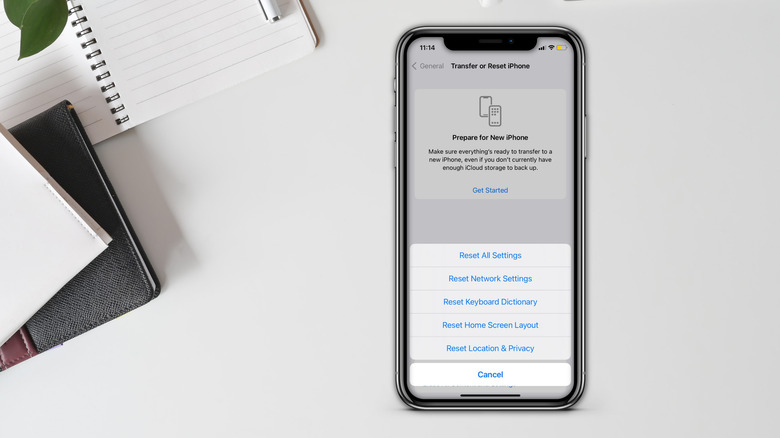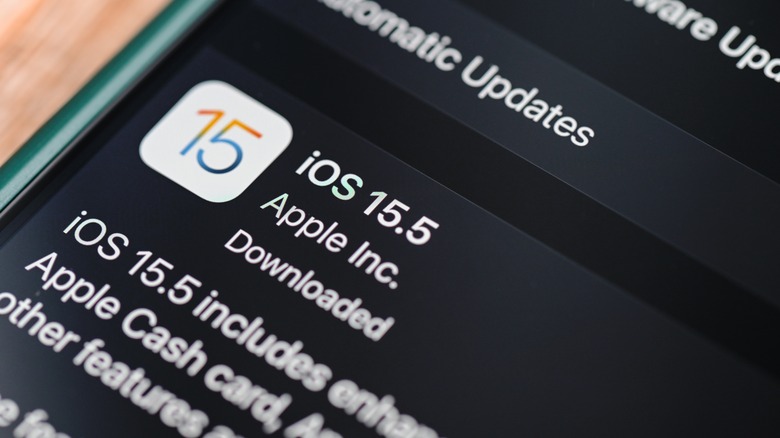How To Fix When Your iPhone Can't Find Bluetooth Devices
iPhone users can use Bluetooth to connect wirelessly to a wide array of devices, including Apple's own accessories such as the Apple Watch, HomePod, and Apple Pencil, and third-party devices like Bluetooth speakers, laptops, and wireless headphones. There are times, though, when an iPhone can't find a Bluetooth device and pair with it. Often, it's is a software glitch that causes the error to occur.
Although there are good reasons why you might want to disable Bluetooth on your iPhone when not in use, it's frustrating when it doesn't work when it's turned back on. Happily, there are a few straightforward ways that might help you fix the error and connect a Bluetooth device with your iPhone. These methods involve checking the Bluetooth connection, reconnecting the Bluetooth device, resetting network settings on an iPhone, and finally updating the iPhone to the latest iOS version.
First, check your Bluetooth connection settings
The first thing to do if your iPhone can't find Bluetooth devices is to check whether Bluetooth is actually enabled or not. It may seem obvious, but it's easy to either forget to switch on Bluetooth, or just assume that it's enabled and so start waiting for a device to connect. If the wireless connection is disabled, of course, your iPhone won't be able to find or connect with any Bluetooth device. To check if that's the case, head over to the 'Settings' application on your iPhone and tap on 'Bluetooth.' If the toggle is green in color, Bluetooth is enabled; if it's gray, tap on the toggle to activate it.
If Bluetooth is active and yet somehow your phone still cannot connect to another device, turning the Bluetooth off and then back on again can fix any software glitch that's getting in the way. Upon re-enabling Bluetooth, check if the desired device appears in the 'My Devices' section and tap on it to connect. If you're trying to connect with a new device, make sure that the Bluetooth icon in Control Center is blue in color: otherwise your iPhone won't be able to establish new Bluetooth connections (via Apple).
Unpair the Bluetooth device and reconnect
Your iPhone might face trouble connecting with multiple devices. Too many connections can make it difficult to locate the required device as well. In such a case, when users have too many connected devices in the 'My devices' section in Bluetooth settings, it's a good idea to remove the devices they are not using — including the ones they are facing trouble connecting with — and reconnect only those devices that are needed. While that might take some time, it's worth trying as it might fix the issue with your iPhone's Bluetooth.
To remove Bluetooth connections, tap on the info icon on the right of the connection status and, in the menu that opens, tap on 'Forget This Device.' Now, turn Bluetooth off and then back on, so that your iPhone searches for new devices to connect with, making sure that the device itself is in its pairing mode. Then, when the device's name shows up in the 'Other Devices' section, tap on it to see if it connects (via Apple).
Reset network settings on your iPhone
If your Bluetooth device still doesn't connect to your iPhone, it might be time to restore the smartphone's network settings back to their default. That erases all the data and settings related to VPN connections, cellular and Wi-Fi connections, and Bluetooth devices linked to your iPhone (via Apple). It can also help if your iPhone has no service, even though it should. To perform a network reset, head over to Settings > General, tap on 'Reset' and select on 'Transfer or Reset iPhone.' On the menu that pops up, tap on 'Reset Network Settings' and then enter your passcode to confirm.
This will turn off your iPhone, reset all the network-related settings, and then turn it back on. As a bonus, restarting your iPhone can help fix any underlying memory-related issues, or other software glitches. Once the iPhone has finished restarting, head over to the Bluetooth settings, check if Bluetooth is enabled, and then search for the required device. Usually this will address a Bluetooth issue, though you should only reset your iPhone's network settings as a last resort, since doing so will also erase all the saved Wi-Fi passwords and Bluetooth devices you've ever used.
Update your iPhone to the latest iOS version
If nothing seems to fix your issue, it's worth checking the iOS version that's currently installed on your iPhone. Apple regularly releases updates, and if you're using an outdated iOS version it can cause problems with basic tasks including finding and connecting to Bluetooth devices. More generally, it's a good idea to keep your iPhone updated as, aside from new features, these updates typically also include security patches and general improvements for overall performance. Apple details the steps required to update an iPhone on its support page.
- Open the 'Settings' application
- Head over to the 'General' section
- Select 'Software Update' and check Apple has released a new version of iOS
- If an update is available, install it
If 'Automatic Updates' is disabled, there is a good chance that your iPhone is running on an outdated version of iOS. It might be a few minutes until your iPhone is ready. Once the process is complete, try reconnecting with the Bluetooth device with the steps given in the sections above. The Bluetooth device should now be visible in the 'Other devices' section, and tapping on its name should bring it to the 'My Devices' section.
Apple has some basic suggestions for Bluetooth fixes
On its support pages, Apple also sets out some further troubleshooting methods that might be helpful. First, the company suggests users keep their Bluetooth devices closer to their iPhones. Before linking the Bluetooth device, users should ensure that it is on and entirely charged/plugged in. Furthermore, if the Bluetooth device has an application that was installed on the iPhone, check the 'Privacy' section in the iOS Settings, select Bluetooth, and make sure it's enabled for that application.
Apple also suggests checking if the accessory officially supports iOS or iPadOS, and — if possible — testing if it works properly with other devices. If you've tried all of these options and still can't get an accessory to pair with your iPhone's Bluetooth, it's probably time to contact Apple Support.