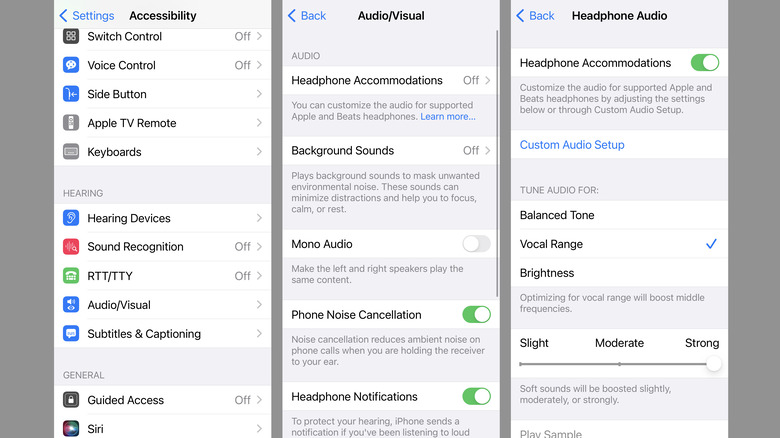The Simple AirPods Hack To Make Podcasts Sound Better
A lot of podcast options are available to us these days (a lot, a lot). If you spend more time listening to people talk about various topics than you do catching up on new music or looping through your favorite albums, then you will benefit from a way to boost your podcast audio. Well, it turns out you can do exactly that directly from your iOS device — and all it requires is navigating a few menus.
There are a couple of things to consider before you start digging through settings, however. First, these settings only work for Apple audio hardware like AirPods 3, AirPods Max, and AirPods Pro. Second, your iOS device has to be running either iOS 15 or iPadOS 15, so you'll need to double-check your iPhone or iPad compatibility if you're using something that isn't current. Basically, anything older than an iPhone 6s (2015) or an iPad Air 2 (2014) is out.
Lastly, changing your device's audio settings will apply to everything, not just podcasts. So if you do listen to music — especially if you really care about audio quality — this adjustment will affect the way things sound. More specifically, it will increase treble at the cost of bass.
What to do
The trick is all in the Vocal Range setting on your iPhone or iPad, which will automatically adjust and filter your audio so that voices and vocals are played back louder. Essentially, it boosts the volume of non-instrumental elements to make them stronger and more clear.
All you have to do is open your device Settings, then scroll down and select Accessibility. From the Accessibility menu, select Audio/Visual and then look for Headphone Accommodations. You'll need to toggle Headphone Accommodations, which will then open up additional options.
So now, under Headphone Accommodations, you'll need to select Vocal Range and then adjust the slider beneath it. You can choose between Slight, Moderate, or Strong, and if you want to boost your podcast audio Strong is the way to go. With that done, all of your podcasts should come through stronger than ever.
If you ever want to turn this volume boost off, or make adjustments, just go back into the Headphone Accommodations sub-menu and move the Vocal Range slider. Alternately you can switch from Vocal Range to one of the other settings (Balanced Tone or Brightness), or toggle Headphone Accommodations off entirely to go back to your device's default audio settings.