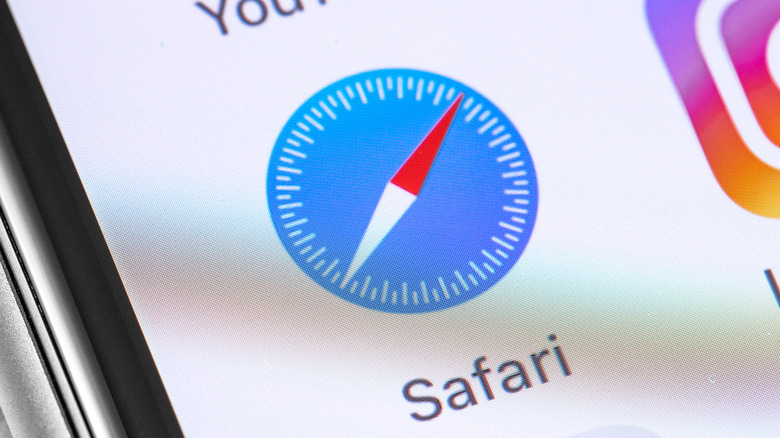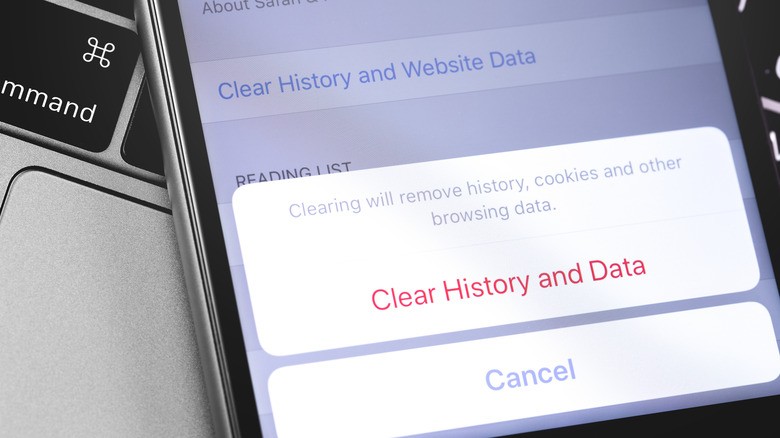How To Clear Cookies On Safari
As soon as you visit a website in Safari, the browser starts saving information specific to your browsing pattern and preferences. Browser cookies, commonly referred to as cookies, are tiny packets of information that help a web browser like Safari deliver a personalized user experience. These packets are created from the information exchange between a server and a browser, and are stored locally on your device's hard drive.
Cookies enable several features, such as quick logins, shopping carts, and customized recommendations. However, some users are keen to remove such information from their computers, and potentially with good reason. In the wrong hands, cookies can be used to obtain personal information such as passwords, along with other sensitive information that users share with the sites they visit. Read on to find out more about internet cookies, how they are different from a browser's cache, and how to clear cookies on Safari for iOS, iPadOS, and macOS.
What are internet cookies and how are they different from cache
Cookies are text files stored on your computer or mobile device. They contain information that helps a website identify users and their preferences to deliver a personalized experience. As you browse the internet, there is a constant interaction between your web browser and the server that hosts each website. As a user arrives and spends some time on that site, its server sends some data back to the browser. The browser stores this data locally, and can send it back to the website's server when the user returns to the website later on (via Kaspersky). The data files that result have become known as a cookies.
It's important to distinguish between cookies and a browser's cache, which are similar in concept but differ in practice. The cache contains data that helps a web browser load websites faster and save bandwidth, such as by saving commonly-loaded images locally so that they need not be downloaded each time. While both cache and cookies are stored locally on your hard drive, the cache is made up of website resources while cookies collect information about the user's session on that site.
How to clear cookies on iPhone, iPad and MacBook
On devices that run on iOS and iPadOS, such as iPhones and iPads, cookies are stored as part of what Safari calls "website data." There are two ways to delete cookies or website data on an iPhone or an iPad. The first method involves deleting the browsing history along with cookies. To do so, head over to the 'Settings' app on your device and tap on 'Safari.' In the menu that opens, select 'Clear History and Website Data' and tap on 'Clear' to remove "history, cookies, and other browsing data."
The second method enables you to save your browsing history, while still clearing your device of cookies. Open the Safari settings menu and tap on 'Advanced.' Then select 'Remove All Website Data' to clear any data used "for tracking, but is also used by websites to preserve login information," a.k.a cookies (via Apple).
If you're a user of Safari on the Mac, the process is a little different:
- Open the web browser on your Mac and tap on 'Safari' at the top left corner. In the drop-down menu, select 'Preferences.'
- On the next screen, click on 'Privacy' at the top and select 'Manage Website Data...'
- You will now see the list of all the websites storing cookies on your device. You can select one and click on 'Remove' at the bottom to delete cookies on a per-site basis, while the 'Remove All' option will erase all saved cookies in one go.
Why you should - or shouldn't - clear Safari's cookies
There are some reasons why you might not want to remove cookies altogether. Some websites make it mandatory for the server and web browser to interact and save some information on users' computers, without which the site may not function. Cookies can also enhance the user experience, supporting features like quick login along with saving user preferences. You've likely noticed the pop-up that often appears when opening a website, asking you to accept "all cookies." While some websites will work, even if you deny that permission to store cookies, some won't, or they'll not work as they're meant to.
Still, cookies can pose a potential security threat. They contain crucial information about the user, including login credentials, email IDs, and other personal details, especially when created via a malicious third party (via Norton). Additionally, much like cache, cookies can build up in number and end up occupy significant space on your hard drive. It can be a good idea to clear your cookies every once in a while as an act of general maintenance. Safari's ability to backup things like saved passwords and other login data to iCloud can help preserve important account details on iOS, iPadOS, and macOS devices, even if you've removed the locally stored cookies.