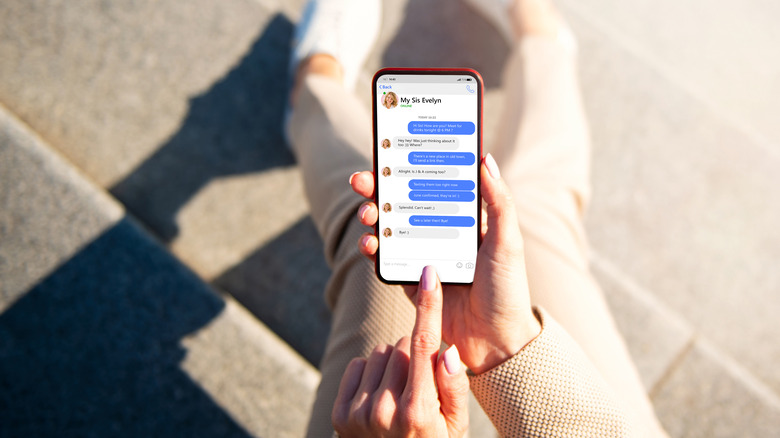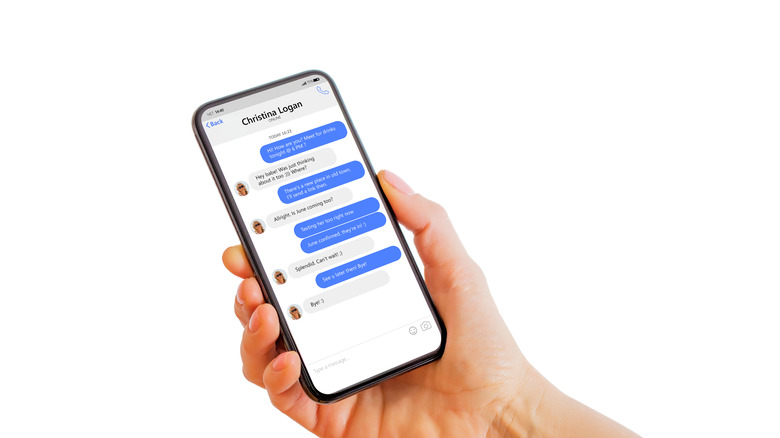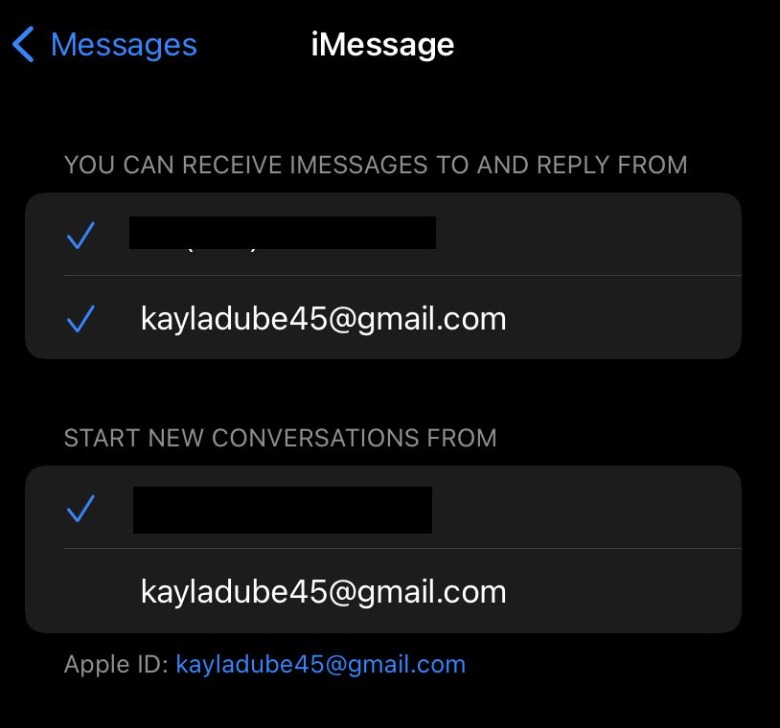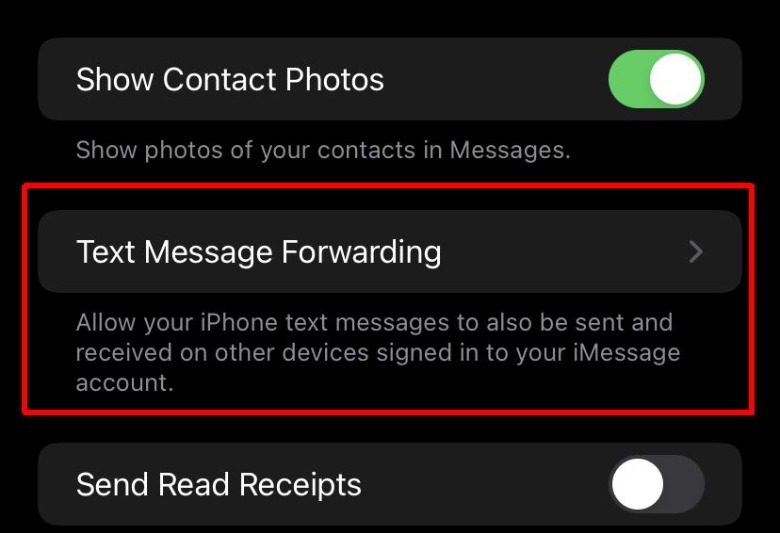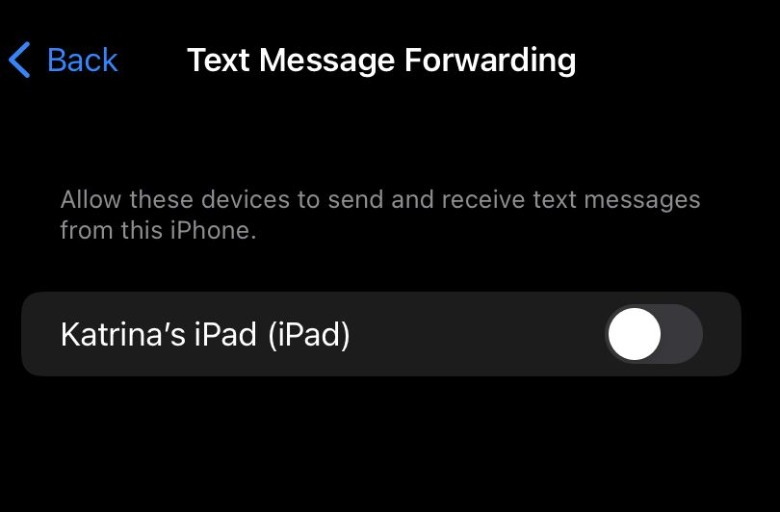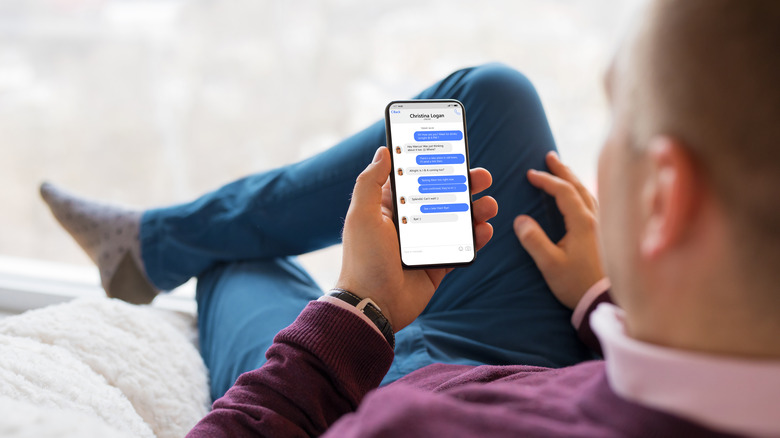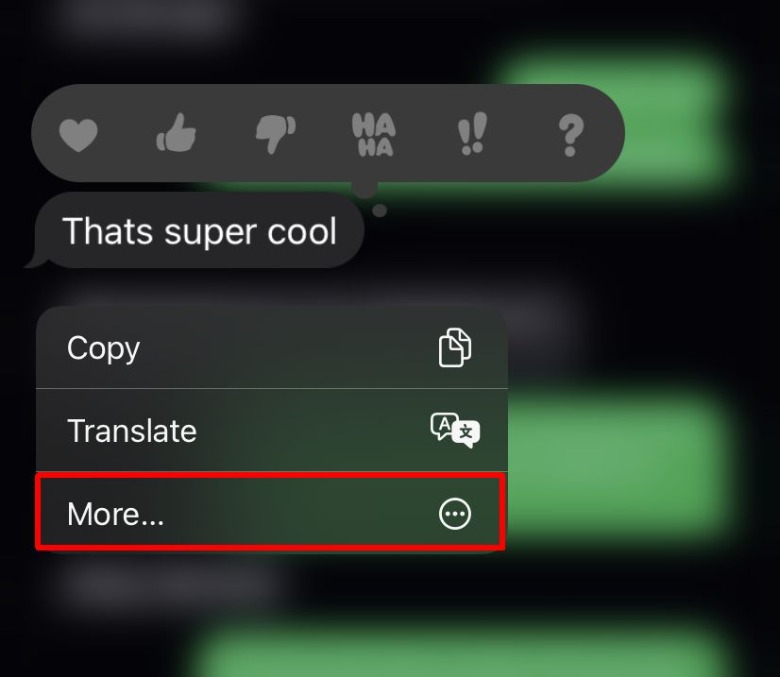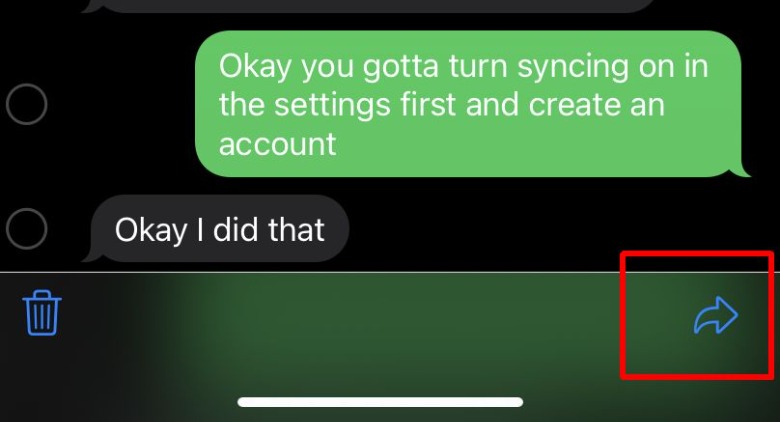How To Forward Text Messages On iPhone In 2 Different Ways
Being able to text someone on multiple devices can make keeping conversations going a lot easier. By doing this, you don't need to worry about pulling out multiple devices just to keep talking to someone. On iPhones, you can actually forward text messages that you receive to another device in order to access them. This could be to your iPad or Mac computer. From there, you can continue the conversation right from these devices. However, you also need to make sure that any device you want to forward text messages to is also logged into the same iCloud account that your iPhone is.
On a Mac or iPad, you can send and receive messages that come in from your iPhone. This needs a shared iCloud account on each device so that messages received on your phone gets forwarded via iCloud to your other devices. Below we'll show you how to do this in a couple of different ways.
How to set up text message forwarding
To begin forwarding text messages, you'll need to set it up to be able to have them sent to your other devices. You can do this from your settings. Here's how (via Apple.)
1. On your iPhone, go to Settings > Messages > Send & Receive and look at the bottom to see the Apple ID you're logged into. Make sure this is the same on other devices you want to forward messages to.
2. If you want to send messages to a Mac, on that computer open Messages and go to Messages > Preferences and select iMessage.
3. On iPhone, go to Settings > Messages > Text Message Forwarding.
4. Select which devices you want to send and receive messages from your iPhone.
To receive and send messages through your iPhone from other devices, your iPhone needs to be turned on and connected to Wi-Fi or cellular data.
How to forward old text messages
If you want to forward previous text messages you have received on your iPhone, you can do this as well very easily. Instead of forwarding future texts you receive to another device, this method will allow you to save older texts to another device.
1. Find the text message you want to forward, then tap and hold on it.
2. Tap on "More," then if you want you can select more than one text to forward.
3. Tap on the arrow icon in the bottom right corner.
4. If you want to forward the message to yourself, type in your own phone number. Or, you can enter in another recipient to forward the message to. Then tap the blue send icon next to the text field.