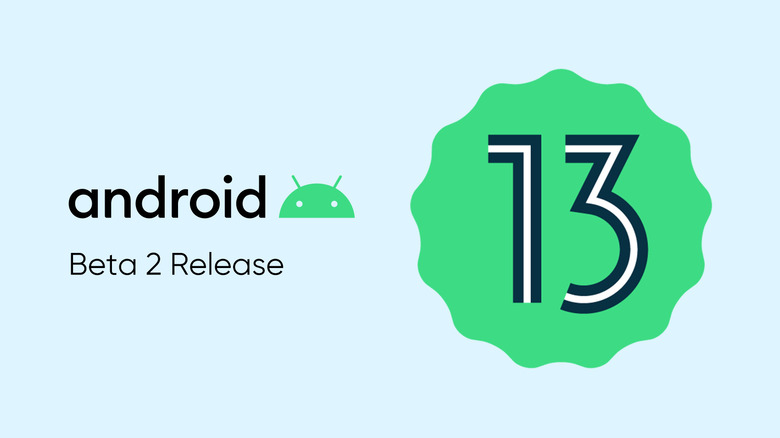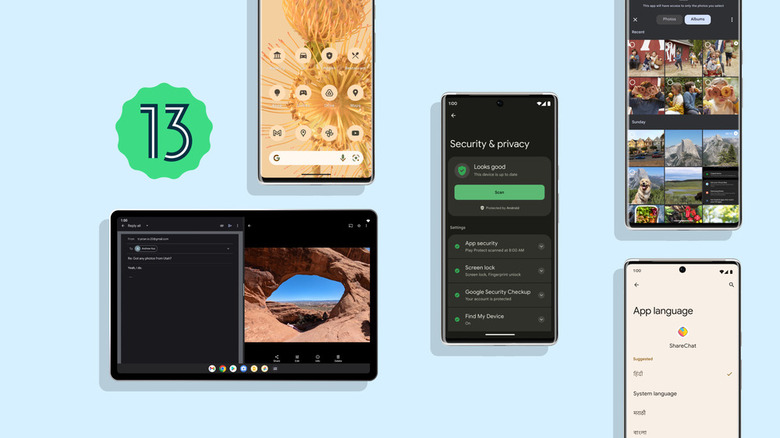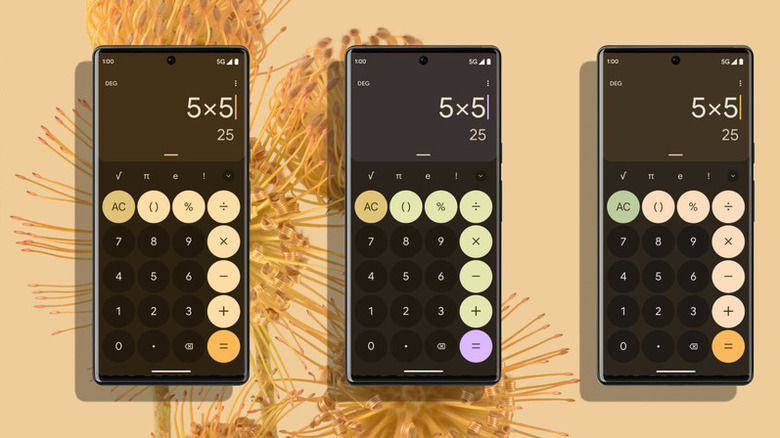How To Install Android 13 Beta On Your Phone
Early adopters and developers can now install the second beta release of Android 13. The first public beta release was rolled out in April for early testing and feedback. Android 13 beta 2 isn't quite 100% stable and ready for public release just yet, but it builds on the previous release with new feature releases and minor tweaks to code both visible and invisible. Developers can update their apps for compatibility, and users can try new features and report issues.
Unlike Android 12, the big highlight of Android 13 isn't the design and aesthetics. Instead, Google has shifted its focus to privacy, security, and productivity this year. For example, Android 13 revisits media permissions granted to your apps from the ground up. This includes changes to the granular nature of access available to each individual app — where until now, apps would potentially ask for access to your entire media library, the new photo picker system can limit access to selected media files. Beta 2 also offers a new predictive back navigation gesture, quick settings tiles, and per-app language settings. Plus, Android 13 is optimized for multitasking on tablets.
We expect more features are in the pipeline since two more Android 13 beta builds will be pushed before the official full public release of the operating system. If you have a Google Pixel or a supported device from an Android 13 beta partner, you can install and try the Android 13 beta on your phone right this minute.
Android 13 beta on Pixel devices
For Google Pixel phones, there's the Android Beta for Pixel program. You can view your eligible devices on the Android 13 Beta page, including the following: Pixel 4, Pixel 4 XL, Pixel 4a, Pixel 4a (5G), Pixel 5, Pixel 5a, Pixel 6, and Pixel 6 Pro. The Pixel will install Android 13 beta via OTA (over-the-air) updates once you've enrolled your Pixel in the beta program (via the link above). Once you've signed up, all you need to do is head to Settings > System > System update.
Your data shouldn't be lost while you update, but make a backup before you start, anyway. Also, note that your phone will be wiped if you opt out of the program during the beta release cycle. Google also offers three quarterly platform releases after the first official launch. And your phone isn't erased for these builds. So you can choose to leave the beta program for future Android versions without losing data (via Android Developers).
To manually install Android 13 beta 2 on your Pixel device, you can also use the official Android Flash Tool. It's a web app designed to flash Android builds on Pixel devices without deleting user data. The process involves:
-
Enable USB Debugging and OEM unlock your Pixel.
Advertisement -
Connect the Pixel to a computer with a USB-C cord.
-
Open the Android Flash Tool.
-
Select your build of choice (Android 13 beta 2, in this case).
-
Flash that software.
Android 13 Beta on partner devices
Many popular Android phone-makers have also partnered with Google to serve the Android 13 Beta to their customers. You can find the detailed list of partners and supported devices on the official Android website. Select devices made by ASUS, Nokia, Sharp, Lenovo, ZTE, Xiaomi, Vivo, Tecno, Realme, Oppo, and OnePlus can receive the Android 13 beta update.
Some of these brands send OTA updates, but most provide an archive file that must be manually flashed. Remember that your bootloader needs to be unlocked first, and the device will be wiped. To get started, download the required file from the manufacturer's website via the link above.
-
Enable USB debugging and connect your phone to your computer.
-
Set up ADB on your computer and ensure your phone is detected by typing "adb devices" in the terminal.
-
Next, turn off your device and hold the power + volume down keys to enter recovery mode.
-
In recovery mode, you should see a simple list of options. Navigate to "Apply update" using your phone's volume keys.
-
Press the power button.
-
Type "ADB sideload nameofthefile.zip" in the ADB terminal on your computer and hit enter (copy-paste the name of your downloaded file).
Advertisement -
Reboot. Your phone is now ready for beta testing.