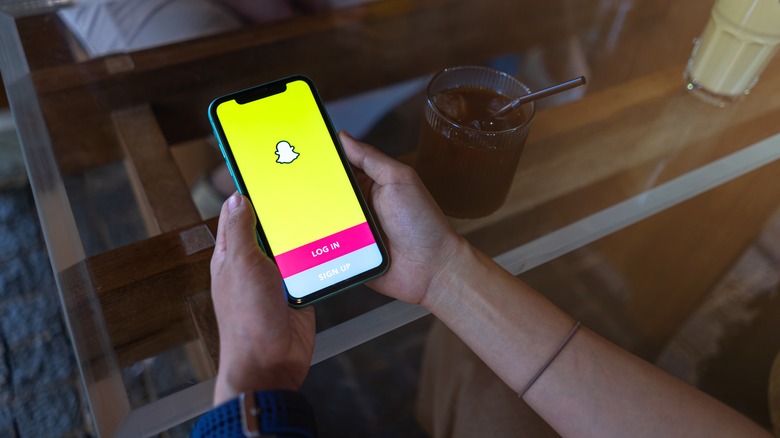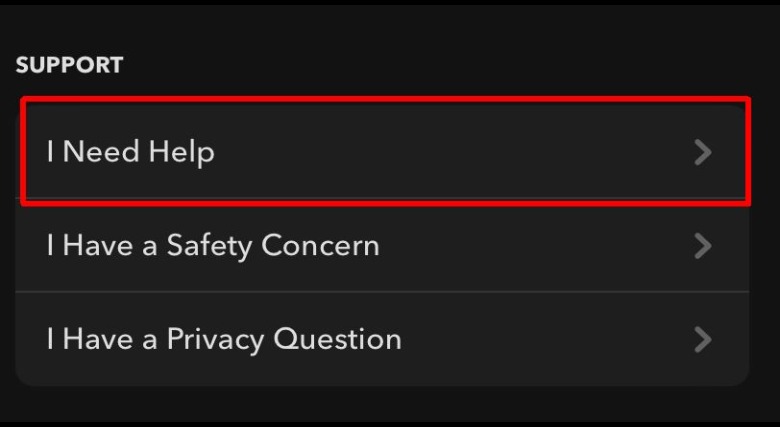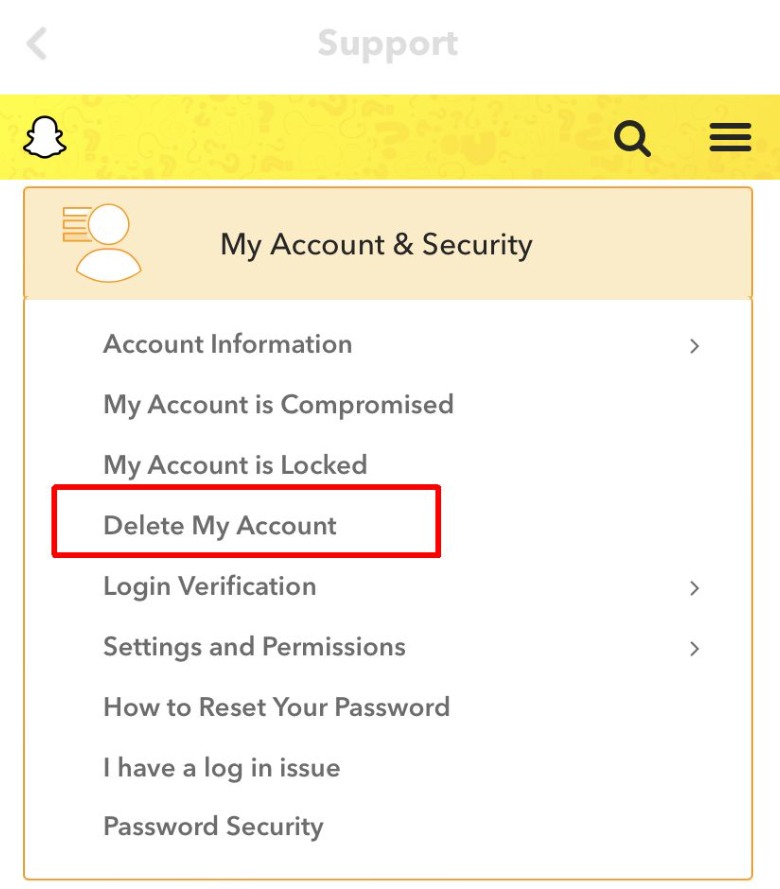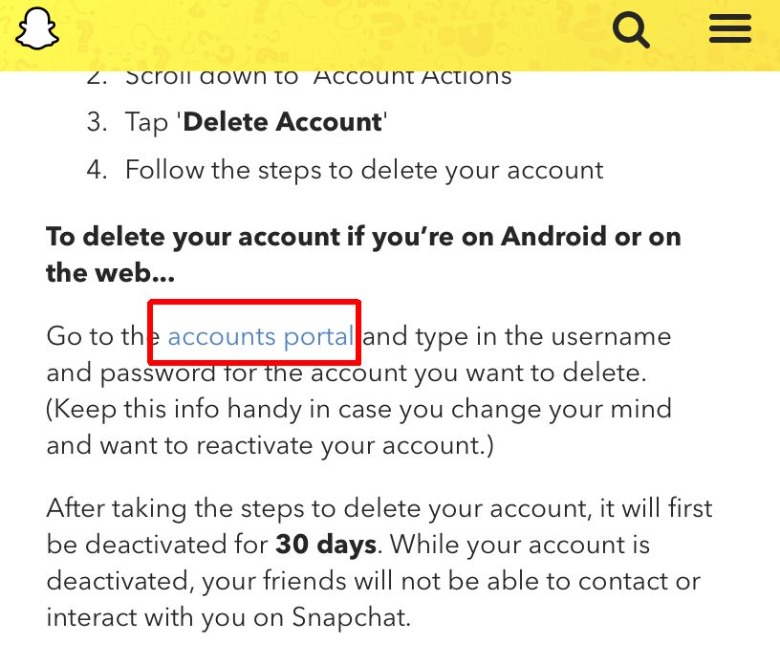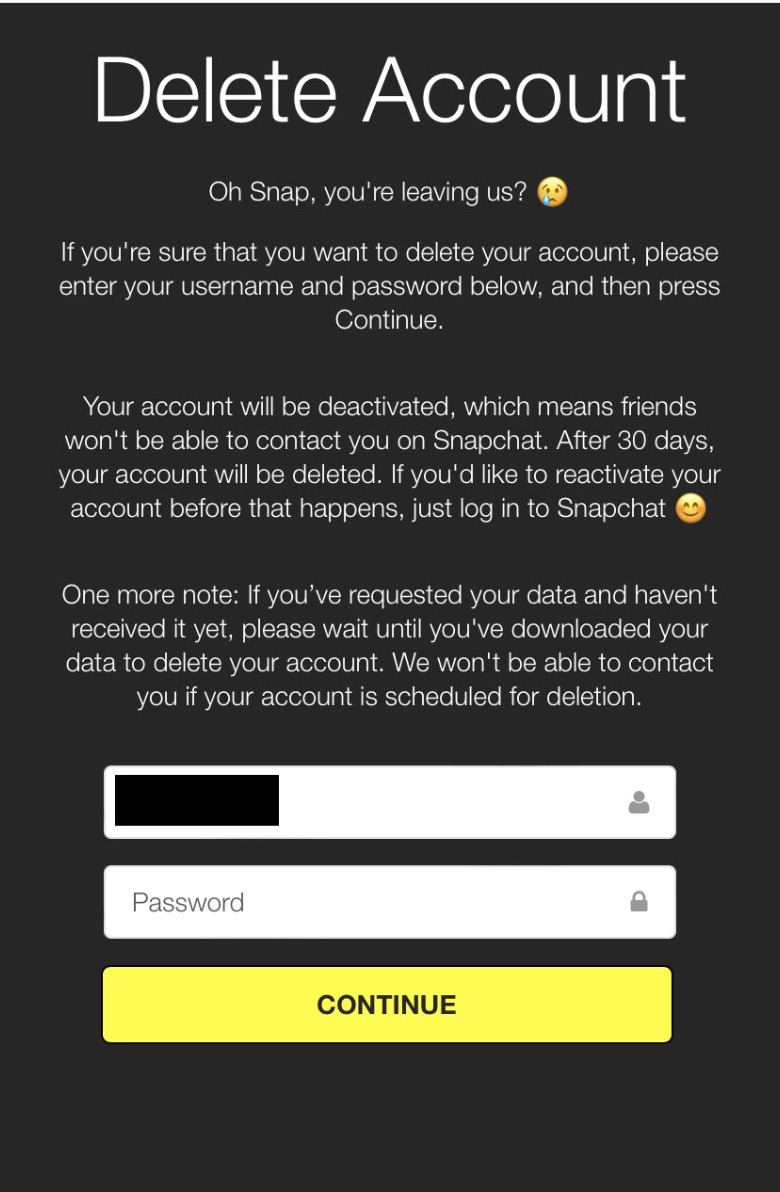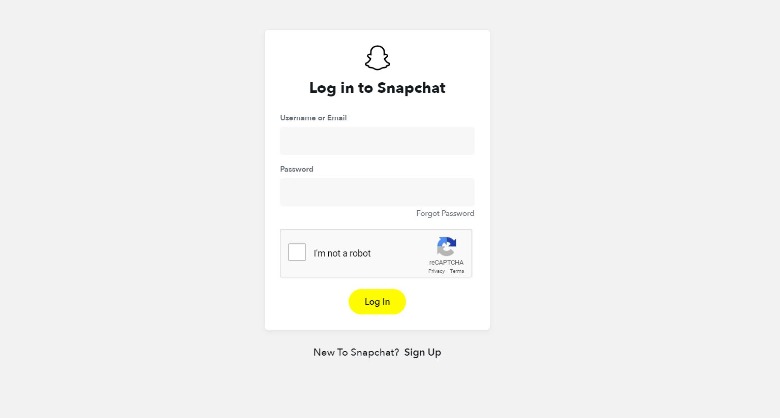How To Delete Your Snapchat Account
If you've found yourself wanting to get off of social media, Snapchat may be one app you're looking to delete. There could be many reasons for this, whether you're concerned about privacy or simply want to lessen the time you spend on your phone. Thankfully, you can delete your Snapchat account if you wish, removing all the data associated with it. This means every conversation, photo, or video you have saved in the app will no longer be available once you delete your account.
However, once you opt to delete your account there will be a period of time before it is completely deleted in which your account will only be in a deactivated state. Everything on your account will still be there if you choose to log in and reactivate it again. After this period of time is over, your account will then be permanently deleted, as well as your account data.
How to delete your Snapchat account on mobile
Unfortunately, Snapchat doesn't allow you to delete your account right within the app. You have to go through the account portal on a browser to delete it. There are a few different ways to do it depending on what device you're using. The support page for account deletion states that if you're on iOS, you can delete your account through the Snapchat app itself, but this is no longer true. Here's how to delete your account on mobile devices (via Snapchat):
1. Tap on your profile icon in the top left corner on the main screen.
2. Tap on the settings icon, which looks like a gear, in the top right.
3. Scroll all the way to the bottom to "Support," and tap on "I Need Help."
4. On the Support page, tap on "My Account & Security" then "Delete My Account."
5. Underneath the second section on the support guide, tap on the "accounts portal" link.
6. On the next page, the username you are using on Snapchat will be entered and you'll need to enter your password. Then tap "Continue."
From there, your account will be deactivated for 30 days, after which your account will then be fully deleted. You can log in again at any time within those 30 days to reactivate your profile.
How to delete your Snapchat account on desktop
If you have access to a desktop, you can also delete your Snapchat account this way through a browser. Here's how:
1. Go to the Snapchat account portal.
2. Enter in your username and password for the account you wish to delete.
3. The next screen will be the account deletion page. Enter in the password for your account, then click on "Continue" at the bottom.
Your account will then be in deactivation for 30 days, after which your account will be fully deleted. If you decide you want to access your account again, you'll have to do so within those 30 days. After that, your account will be gone, along with any data associated with it. To be safe, you may want to download your photos and videos and anyone's contact info that you may lose when your Snapchat account gets deleted.