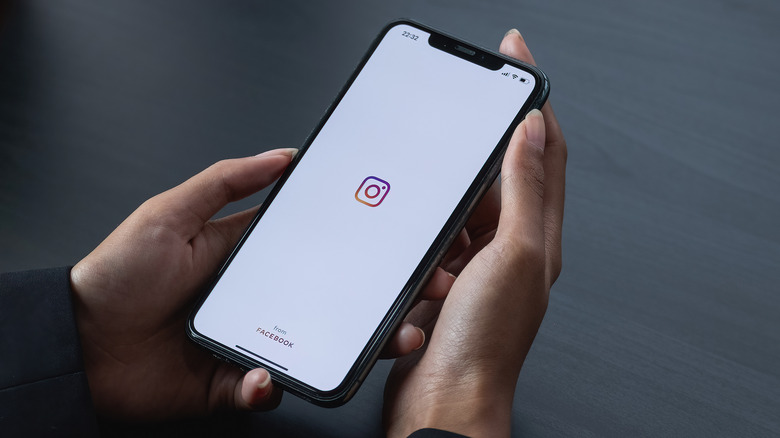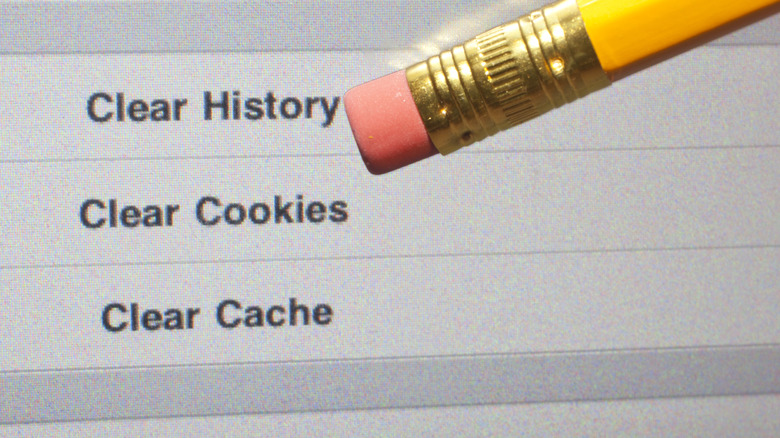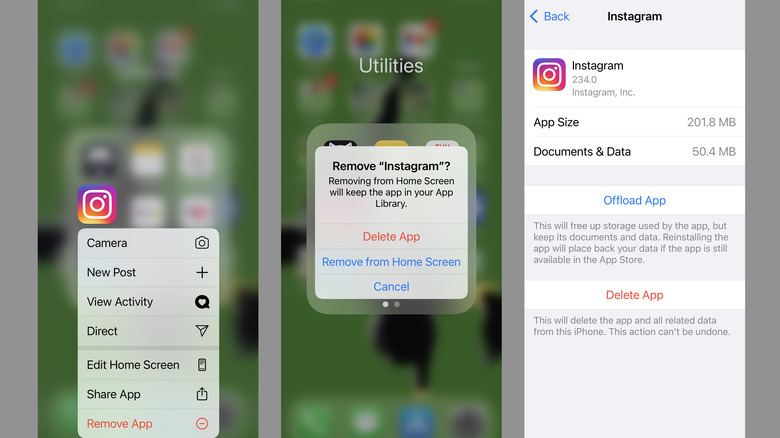How To Clear Cache On Instagram
Like most web-based services these days, Instagram uses a cache to store data as a way to speed up and streamline future use. By storing data about the photos you upload and view, as well as search history, it cuts down on the amount of time needed to revisit that data later on.
The downside to this — as with most caches that are left unmanaged — is that if you leave it alone for too long, it could start to bog things down. A stuffed cache could lead to performance issues, for sure, but it can also increase the amount of storage space the Instagram app needs on your device. If you think Instagram is getting to be a little too bloated, if it seems to be operating sluggishly, or if you just want to, you can empty out the cache manually. This option works for both the mobile app and through your web browser.
What does clearing my Instagram cache do?
Technically speaking, clearing your Instagram cache deletes all of the image, search, and exploration data that's been stored over time. Once it's removed, there's no way to undo the action short of repeating the same searches and viewing the same images over again.
From the user side of things, clearing the cache will reduce the amount of storage space Instagram takes up and may temporarily cause it to load a little bit slower. The dip in performance is due to Instagram needing to re-cache data as you browse through images and perform various searches, but this will likely only be noticeable for a short while. On the other hand, in the event that Instagram was actually running slowly due to a big cache, you may even notice an improvement as soon as things are cleared out.
What clearing your cache won't do is affect your Instagram account itself. None of the photos, videos, posts, or Stories you've uploaded will be impacted in any way — unless you count taking a little bit longer to load the first time you view them.
How to clear Instagram's cache in a browser
Clearing out the cache for Instagram is an indirect process but not terribly complicated. In order to empty the cache in your web browser (if you use the Instagram website instead of or in addition to the mobile app), you'll need to clear your browser's own cache. This is because the Instagram site is used through the browser itself and isn't a standalone app.
It's a fairly straightforward process, but it can be slightly different depending on the browser you're using. For example, clearing out the cache in Chrome requires clicking the "More tools" option and then selecting "Clear Browsing Data," while Firefox requires opening Application Menu > Settings > Privacy & Security > Cookies and Site Data, then clicking "Clear Data." There are many different browsers available and they all have slightly different steps for cache clearing, but no matter what you use, you'll need to manually clear the cache in order to get rid of extraneous Instagram data.
How to clear Instagram's cache on a mobile device
Getting rid of Instagram's extra data is a bit more straightforward for mobile devices — particularly the iPhone — though that doesn't necessarily make it more convenient, as, unfortunately, the only way to do this on an Apple device is to delete and reinstall the app itself. Tap and hold the "Instagram" app icon for a few seconds until your iPhone "clicks" and emits a brief vibration, at which point a menu will appear.
Tap "Remove App" at the bottom of the menu, then tap "Delete App" to confirm the removal. Alternatively, you can go into Settings > General > iPhone Storage > Instagram and tap "Delete App." Once deleted, you can download and reinstall the app from the App Store. Deleting and reinstalling the app on Android will also work but isn't necessary. Instead, go into Settings > Apps and tap the Instagram app icon, then tap "Clear Cache." This will clear out the locally stored data but will not affect your log-in details or anything like that.
It's worth noting that if you do clear the cache by deleting the app, you'll likely need to have your login details handy because you'll need to sign back into your Instagram account after reinstallation.