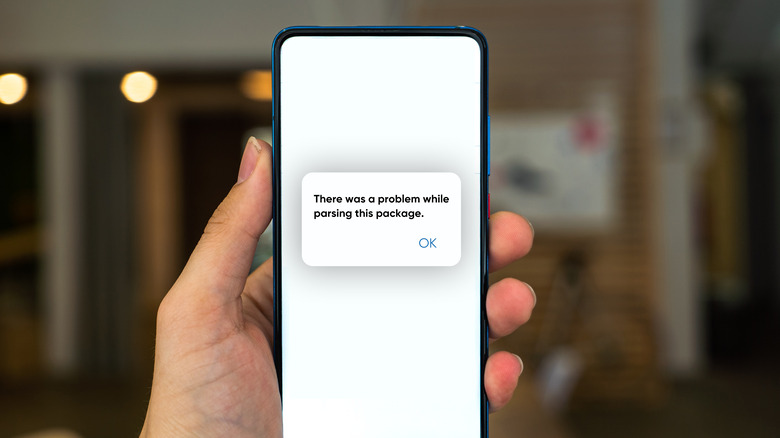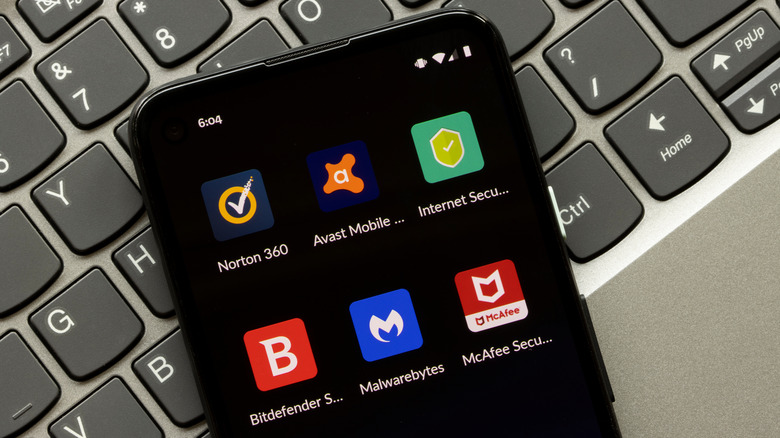How To Fix The Android Problem Parsing The Package Error
More often than not, installing Android apps is a breeze. But occasionally, you might run into an error message that reads, "There was a problem parsing the package." The parse error can pop up during or before installation. And while Android doesn't offer any built-in troubleshooting methods for it, there are some simple solutions you can try.
If you've encountered the parse error, chances are you're manually installing the app from a third party instead of the official Play Store. Both sources use the same archive file format called .apk to install your apps. But Google Play Store automatically installs the correct version of the app for your version of Android. The APK files in Google's database aren't corrupted, tampered with, or incomplete. Broken or incompatible packages are the usual suspects for this kind of error. Android can also misidentify and fail to parse the file if its name has been changed.
But the Play Store can (very rarely) return the same error. Sometimes an app might fail to install because it doesn't have the required permissions. Or, Google Play Protect or an antivirus app running in the background could be blocking the installation (via Google Android Support).
Two fixes for there was a problem parsing the package
With those details in mind, here are two easy fixes to resolve the "There was a problem parsing the package" error. You can attempt to install your app after the first step or work your way down the list if the issue persists.
First, try to download the APK file again, preferably from a different source. Downloading from a more reliable platform ensures the archive is intact, uncorrupted, and correctly named. You can find most Android apps on multiple websites and stores (via The Verge).
You can also check to find out if the APK package is compatible with your version of Android. Third-party providers usually specify the minimum version of Android that can run the app. You can either update your Android OS to the latest edition or find a version of the app that supports old Android phones. To update your Android, navigate to Settings > System & Updates > Software Update > Check for updates.
If the parse error persists, try these solutions
Although damaged APK packages and OS incompatibility usually cause the parsing error, there are fewer common issues that could prevent your app from installing. To identify what the issue is, review insufficient permissions. By default, Android doesn't allow app installations outside the Play Store for security reasons (via Google Android Support). But you can manually allow those unknown sources. Navigate to the Settings > Apps to find the "Special Access" sub-menu on the right. Locate the app (often the browser you used to download the APK file) and enable its installation privileges. The exact steps may vary between different manufacturers and versions of Android.
You can also suspend security or antivirus features during the installation. If you're running an antivirus app, it could be causing the parse error. You can disable or uninstall it temporarily.
If these steps don't work, try using a third-party APK installer. You can install the APK file with a dedicated tool — either with an Android app or the beginner-friendly Windows app WSATools.
For the parse errors coming from the Google Play Store, you can clear the cache and data to quickly resolve the problem (via Android Authority). Go to Settings > Apps > Google Play Store > Storage and tap the "Clear Data" and "Clear Cache" buttons.