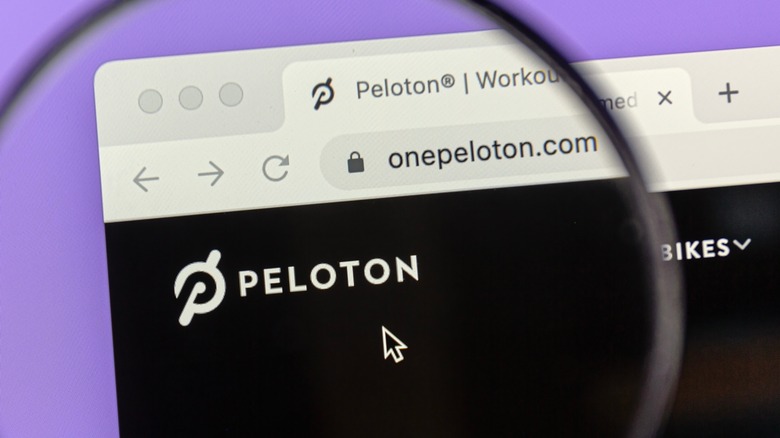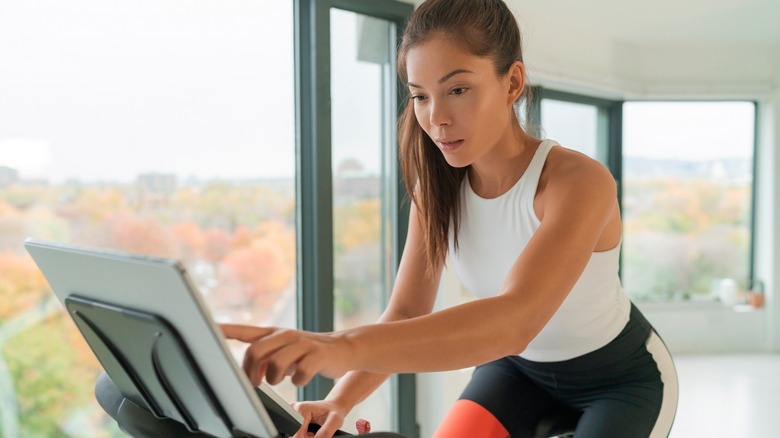How To Watch Netflix On Your Peloton
Watching Netflix on a Peloton bike or treadmill can be a fun diversion from the fitness programs it offers. While Peloton does provide games such as Lanebreak, which can make workouts more interactive, accessing it requires a pricier subscription plan. Besides, fitness mini-games can't exactly replace the entertainment value of catching up on your favorite Netflix shows as you work up a sweat. Peloton devices are equipped with crisp, HD touchscreens that are over 20 inches in size, making them perfect for video streaming.
The thing is, these displays weren't originally meant to support Netflix; they were designed to solely utilize the company's own pre-configured built-in service. That limited video streaming to training and exercise-themed content only, rendering any other websites and third-party streaming services basically inaccessible on all of Peloton's Bike, Bike+, and Tread devices. As people tend to do, some users came up with unconventional methods that made it possible to watch Netflix on Peloton devices.
Things changed in a big way in the summer of 2023, however, when Peloton began testing an early build of an official Netflix app designed for its Row, Bike, and Tread machines. Word first surfaced from users who were suddenly able to access Netflix directly in Peloton's software via the Apps category. Soon after, the app moved to the Peloton Entertainment portal seemingly in testing, but then disappeared entirely, likely due to the company hiding it. Until that official app is released, though, users will have to continue using the unofficial workarounds to watch Netflix on their Peloton machine.
How to watch Netflix using Peloton's hidden browser
Peloton machines are equipped with touchscreens that serve as a portal to the product's Android-based software, which features a hidden web browser discovered by users who bypassed its interface limitations. However, accessing it can be risky, considering it's not officially supported by the company just yet. Some Peloton users have reported successfully pulling up the web browsing using these steps:
- Turn on your Peloton touchscreen.
- Tap on your preferred user profile.
- Find and tap the triple-dot icon in the bottom right of the Home screen.
- Tap on About in the lower portion of the menu.
- Repeatedly tap on the bottom right corner of the About window until a secret black menu opens.
- Tap on the browser app found in this secret menu.
- Type the Netflix website in the browser's address bar.
- Sign in with your Netflix account and stream content like usual.
It's important to proceed with caution when attempting to get around official features using unofficial methods, as Peloton won't be liable (or willing to help) if anything goes wrong and the software stops working properly. It's also possible that this workaround may work initially, but then will break and no longer function after installing a future software update. At the time of writing, this method also requires you to have an active Peloton subscription.
How to watch Netflix on Peloton by sideloading the app
While using Peloton's hidden web browser to watch Netflix is possible, doing so on a regular basis can be somewhat inconvenient. Because the browser won't save any of your activities upon exiting, you'll have to repeat the same process each time you want to stream Netflix. However, there's a way to access the Netflix app itself on your Peloton: sideloading. This is the process of directly installing an Android app (called an APK) without going through an official app store.
- Tap the Settings button in the upper right corner of the Home screen.
- Select Device Settings.
- Tap on the About Tablet option.
- Find the build number.
- Repeatedly tap the build number until it says "You are now a developer!"
- Go back to Settings.
- Select Security.
- Tap on Enable Unknown Sources.
- Tap the triple-dot button in the bottom right corner of the screen.
- Tap About in the menu that appears.
- Repeatedly tap the bottom right corner of the About window until a secret black menu appears.
- Tap the web browser option within the secret menu.
- Search the web for a Netflix APK file.
- Download the APK.
- When the downloaded APK pops up in the bottom right corner of the screen, tap it.
- Follow the prompts to install the Netflix APK.
- Return to the secret menu that features the web browser.
- Tap on the newly installed Netflix app.
- Sign into your account and stream content as usual.
If the above steps don't work, try the troubleshooting methods listed in the Peloton subreddit. It's important to note that not only is sideloading an unofficial (and therefore unsupported) option, but it is also risky. This is because, unlike the apps in app stores, individual APK files are not monitored for security issues. Many APK files for popular apps are available to download from the internet, but some of them have been modified to add bothersome advertisements that benefit the person who uploaded the APK but degrade the overall experience. In a worst-case scenario, the app may have malicious alterations that could infect your device or steal your personal info.
How to factory reset your Peloton
Using third-party apps like Netflix on a Peloton could void your warranty, which can make sending it back for service difficult should things go awry. If there are issues that render your device unstable or unusable after following the steps above, restoring your Peloton to its factory settings might help rectify the problem.
- Tap on the Settings button.
- Select the Device Settings option.
- Find and tap Factory Reset.
- Select the Reset Now option.
- Select Erase Everything.
- Wait for the screen to reboot.
- Connect to the internet via Wi-Fi.
- Log in with your Peloton account.
- Enjoy your fully recovered device!
While this is an easy process, it's important to note that this will erase all of your pre-saved user settings and login credentials. Fortunately, simply signing back into your account will restore all of your previously recorded personal information. You'll also be upgraded to the newest version of the Peloton software upon factory resetting, which means older workarounds may no longer work post-update if you try them again.