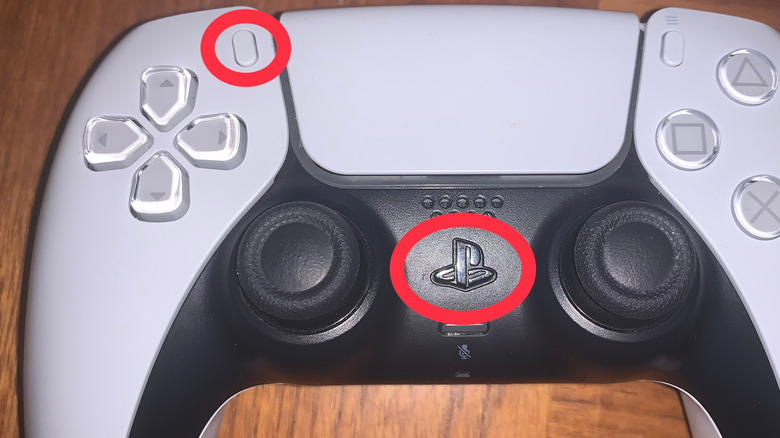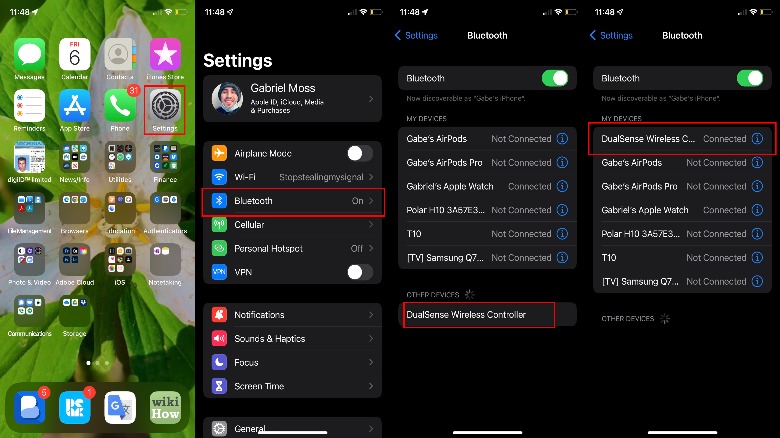How To Connect A PS5 Controller To Your iPhone
Apple Arcade gamers might be interested to know that the PlayStation 5 DualSense controller is officially supported by Apple. For those unaware, Apple Arcade is a $4.99 subscription service that makes a sizeable library of video games available to iPhones, iPads, and Apple TV boxes around the globe — and, as we've previously noted, it's one of the best things to happen to mobile gaming. Coincidentally, the DualSense controller is the best thing to ever happen to controllers, so it's no wonder the two make such a natural pairing. If you weren't already aware, connecting the PS5 controller to your iPhone or iPad is a remarkably simple process, and you can make it happen in just a few steps.
If you don't yet own a DualSense controller, you can buy one for as low as $69.99 from the Sony website. If you don't yet own a PS5, you don't need to worry about getting your hands on one in order to keep your PS5 controller firmware up to date, even though historically, you could only update your controllers by plugging them directly into a live PS5. As of April 2022, you can now simply plug any DualSense controller into a Windows PC and update through the Sony firmware updater desktop app.
How to pair a PS5 controller to your iPhone
In order to sync your DualSense controller to your iPhone for use with Apple Arcade (or any compatible game), you'll need to follow a simple process on both the peripheral and on the iPhone or iPad that you are attempting to sync with your DualSense controller.
1. Press and hold the "Capture" and "Home" buttons on the DualSense controller for several seconds until the controller's blue LED steadily blinks. We've illustrated these two buttons in the image above.
2. On your iPhone or iPad, navigate to the "Settings" menu, then to "Bluetooth," and from there you'll find your DualSense controller ready to connect with your Apple device under "Other Devices."
3. Tap on "DualSense Wireless Controller" under My Devices and wait for the phone and controller to pair. Once the two are connected, the DualSense LED will turn a solid red, and it'll be listed as "Connected" under My Devices. Once your Apple device has connected to a DualSense controller once, it can reconnect at any time — just as long as the DualSense controller is in Bluetooth mode.