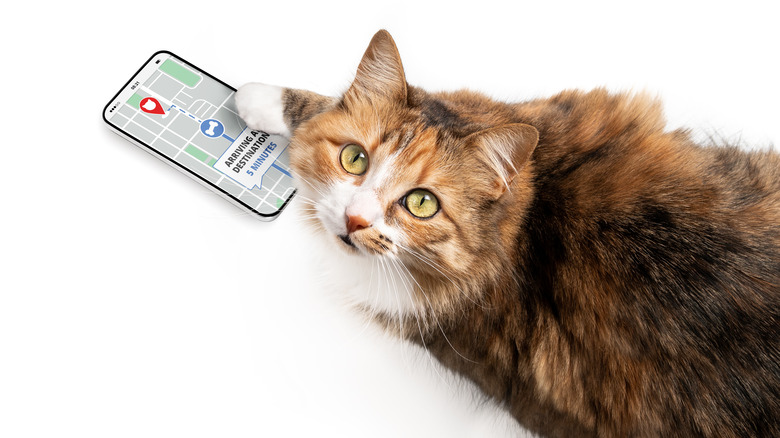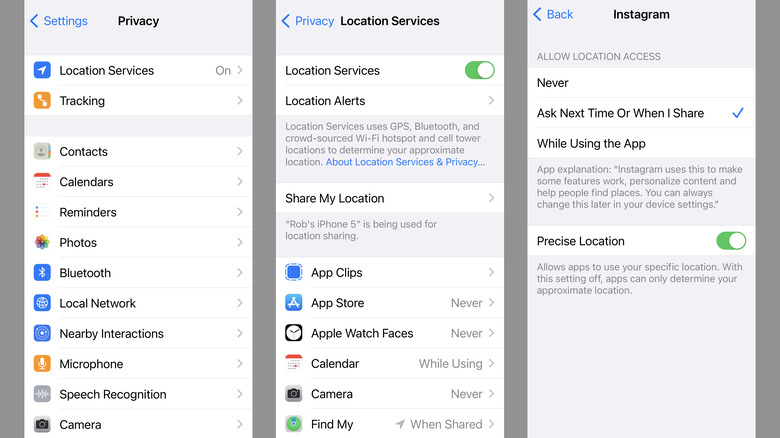How To Turn Off Location Services On iPhone
The iPhone's location services, typically handled through the "Find My" app, are useful in a number of ways. They can help you figure out where to go on a long road trip, assist in meeting up with friends and family, find specific types of services that are nearby, or even help you catch pokemon. And if you ever lose your iPhone, location services can help you find it again.
That said, you don't need to leave location services on all the time. You can turn them off temporarily, permanently, or manually control which apps are allowed to access them on a case-by-case basis. Granted, some apps require location services to work, in which case it would probably be easier to delete them outright, but the option is there.
If, for any reason, you don't want to use location services on your iPhone, you don't have to. Just know that it could cause some issues the next time you try to use "Maps" or if you need to try and find a misplaced phone somewhere down the line.
Why turn off location services?
While Apple has stated many times that the data collected by location services is encrypted to the point that only your device can make use of it, the point remains that it's still collecting information on your whereabouts. And if you don't like the idea of your phone acting as a tracking device, that's understandable.
Some social media apps may also share generalized locations by default (i.e. your current city or town). This isn't necessarily a problem as these details are usually not too specific, but could contribute to situations where strangers online know when you're home and when you're out of town.
Aside from the more obvious privacy reasons, another benefit to turning off location services is battery life. Since your iPhone is regularly collecting location data (and triangulating your approximate position via Bluetooth, GPS, and Wi-Fi), it requires more power than it would if it weren't doing all of that. This probably isn't as big a factor with newer iPhones that tend to hold a charge for much longer, but if you leave a lot of apps running or have an older iPhone with a less effective battery, turning off location services could make a noticeable difference.
How to turn off location services
You have a couple of options to disable location services on your iPhone: you can turn them off entirely, or you can disable them from individual apps one at a time.
Turning them off entirely is very straightforward. Just open Settings, then go to Privacy > Location Services. Once in the Location Services menu, toggle "Location Services" off, tap "Turn Off" to confirm, and you're done — no more background location tracking.
As for individual apps, the initial steps are the same (Settings > Privacy > Location Services). However, instead of toggling "Location Services" off, you can scroll down the page to see a list of all the apps on your iPhone that can use them. From here you can select each app individually, where you'll have three options: "Never," "Ask Next Time Or When I Share," and "While Using The App." Simply select "Never" to prevent the app from using location services, but again, some apps may require access to work properly so this could render them useless.
If either "Ask Next Time" or "While Using" are selected, you'll also be given the choice of whether or not location services can get more specific with the details. If "Precise Location" is toggled on, the app will be able to use your specific location. So if you want an app to be able to use your location but want to keep things vague, turn it off to make it use an approximate location instead.