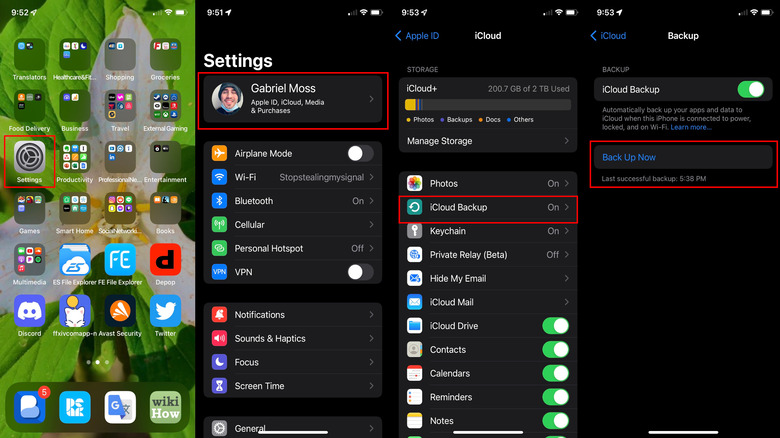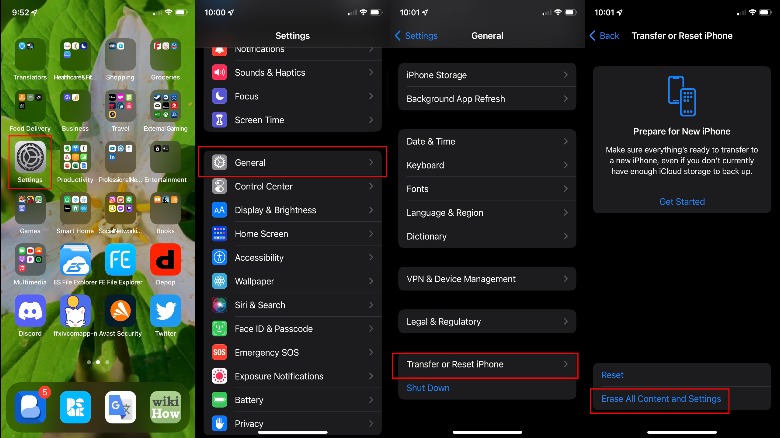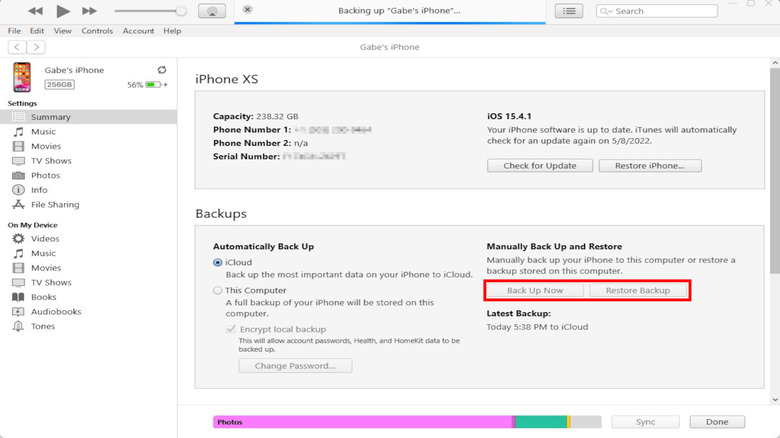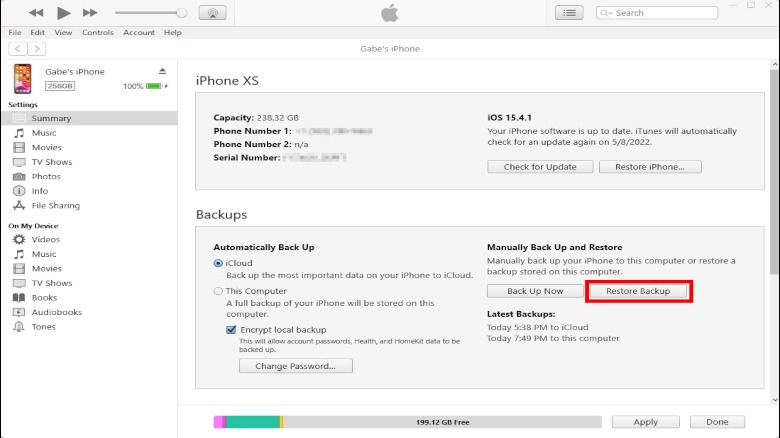How To Retrieve Deleted Text Messages On Your iPhone
Everyone deletes text messages that they deem unimportant, but at some point or another, you might delete a text message that you don't fully intend to. Later, you scurry through your phone, searching for the wayward text message, only to discover that it's nowhere to be found. Panic-stricken, you begin to feel a chill in your body at the realization that it's gone forever — lost to the void of cyberspace.
Don't lose your composure just yet! As it turns out, there are still a few unconventional methods that you can rely on to get your deleted text messages back, and you can potentially get deleted texts back even if you deleted them days or weeks in the past, but only as long as you're willing to restore your phone to an older backup. In fact, both of the primary methods we describe in this article will revolve around restoring your iPhone to a previous state, meaning you can't cherry-pick deleted texts and restore them one by one.
The first method is pretty simple, and it only requires your iPhone (and potentially a subscription to iCloud+, which expands iCloud storage space). However, the second method requires a Windows or Mac computer, equipped with at least one USB port. We've provided a third method as well, for absolute worst-case scenarios.
Before beginning, please make sure to disable the "Find My iPhone" feature from your iPhone, under "Settings" and "iCloud". Remember to enable it again once the process is complete.
Method 1: Restore from iCloud
The first and best method to use when attempting to restore your deleted iPhone texts is to simply restore them from an older iCloud backup. This process is exceedingly simple if you follow along with our instructions, but it's likely to be time-consuming, depending on how much storage space your iPhone uses, in addition to how speedy your Wi-Fi connection is. It goes without saying that your mileage may vary. Additionally, please note that this guide is written for users of the latest iPhone update, iOS 15.4.1.
- Navigate to the "Settings" icon on your home screen.
- Tap on your iCloud profile in the Settings menu. This is the one with your photo badge and Apple ID info.
- Tap "iCloud."
- Tap "iCloud Backup" and make sure that it's on.
- Tap "Back Up Now."
- Wait for the backup process to finish.
The next phase of the process will require you to restore your iPhone to a previous backup version. This is the inconvenient bit since you essentially need to delete your iPhone — which is why you backed it up to iCloud in the previous step.
- Go to "Settings."
- Tap "General."
- Tap "Transfer or Reset iPhone."
- "Erase All Content and Settings" and accept.
- Restore your phone to a previous backup that contains your deleted texts.
Once your deleted texts have been secured and backed up, repeat steps 1-5 to restore your phone to its most recent backup, which we walked you through above.
Method 2: Restore from Mac or Windows
If iCloud isn't the most optimal way to store your iPhone backups, you can reenact the same steps we explained in Method 1 by connecting your iPhone to a compatible Windows with iTunes installed or a Mac with Finder. Method 2 is conceptually similar to Method 1, in that you'll be backing up your existing iPhone, then restoring from a previous backup and grabbing your deleted texts from there. This method assumes that you've been backing up your iPhone to a Windows PC or Mac computer regularly enough to have a recent backup that contains the deleted texts. Once you've found the texts in question, you should make sure to back them up onto a different system or drive before restoring your iPhone back to your most recent backup.
- Connect your iPhone to your computer.
- From the iTunes window, select your iPhone and then click "Summary." In the Finder window, you can find your iPhone in "Locations."
- Back up your iPhone by clicking "Back Up Now."
- Restore your iPhone to a recent backup containing your deleted texts by clicking "Restore Backup."
- Secure your texts and send them to an alternative storage location for safekeeping if desired.
- Repeat steps 1, 2, and 4 to restore your iPhone to the most recent backup created in step 3.
Method 3: Request carrier support
If you haven't kept recent backups of your iPhone on iCloud or on a computer, you may need to request help from your carrier to restore any deleted texts to your iPhone. Do note that this process varies between carriers, and there's no 100% assurance that any given carrier will be able to restore your texts. But if you absolutely need to get your texts back, and there's no other way, it's still worth a shot.
There are also a few additional considerations to contend with. The encryption style used by iMessage is supposed to lock carriers (or, pretty much anyone aside from you) out of accessing your info anyway, and since it's a completely different service that doesn't speak directly to your cellular plan, you're probably out of luck if you've deleted an important iMessage and have no other iPhone backups to restore from.
Even so, getting any deleted SMS messages from your carrier can still be a tricky and inconvenient process. Whenever you contact your carrier, you will likely need to do extra work just to prove your identity. This is in order to ensure them that you are, in fact, you — and not some malicious character attempting a SIM swap attack.