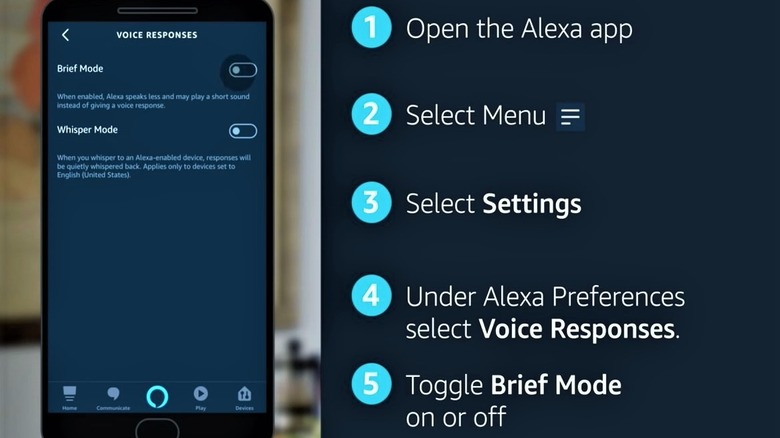How To Use Alexa Brief Mode On Your Amazon Echo
We may receive a commission on purchases made from links.
Amazon's virtual assistant Alexa can be too talkative for its own good at times, which can be a bit overwhelming for users constantly telling it voice commands on a regular basis. Given how Alexa confirms every command with a verbal "Okay," a quiet room can easily turn into a noise-polluted space a couple of commands later. Of course, this doesn't get any better when Alexa has to reiterate a command for confirmation, leading to even more noise. While voiced confirmations are ideal for letting users know their commands were registered, Alexa can also confirm those commands without saying anything.
This is where Brief Mode comes into the picture, which is a feature designed to make Alexa speak a lot less, according to Amazon. Brief Mode won't prevent Alexa from talking altogether, but rather, it will make confirmations and certain dialogues less chatty by replacing them with a brief tune instead. So, how does one go about enabling Brief Mode? There are various ways to do so, but the process is pretty easy and straightforward.
How to turn Brief Mode on or off
In order to find the Brief Mode option, there are a couple of menus you need to go through first. Although the steps need to be done in a specific sequence, the process itself won't be too complicated.
- Open the Alexa app on your smartphone.
- Tap on the 'Menu' icon, which looks like a series of horizontal lines located on the home screen's upper left corner.
- Once inside the menu selection, proceed by selecting the 'Settings' option at the bottom.
- From here, navigate to the 'Alexa Preferences' section, then tap on the 'Voice Responses' option afterward.
- In this menu, you will be able to find the Brief Mode selection up top, where you can turn it on or off by simply tapping on its toggle switch.
Alternatively, you can enable this setting on a computer through your preferred web browser (via Amazon).
- Go to the Amazon Alexa website.
- Sign in to your Amazon account.
- Choose 'Settings' from the menu bar on the left.
- Repeat the same steps as above starting from step 4.
So, regardless of the platform you're using, getting set up with Brief Mode is a quick and easy process. However, Brief Mode isn't the only tool at your disposal when it comes to making Alexa less chatty.
There are other ways to help make Alexa less noisy
For those who still want to hear Alexa's iconic robotic voice speak, but don't want a loud response, they can switch to Whisper Mode. As its name suggests, Whisper Mode softens Alexa's voice down to a whisper. This mode can be found within the same menu as Brief Mode, so use the same steps outlined above to find the toggle. If you prefer even less noise in the room altogether, however, you can also utilize Follow-Up Mode at the same time.
With Follow-Up Mode enabled, you'll no longer have to say wake words like "Alexa" before successive voice commands. To turn it on, all you have to do is say "Alexa, enable Follow-Up Mode," as seen in Amazon's YouTube demonstration video. Using Brief Mode alongside Follow-Up Mode can certainly help keep the overall conversation noise in a room at a minimum, all while still being able to get the most out of Alexa.