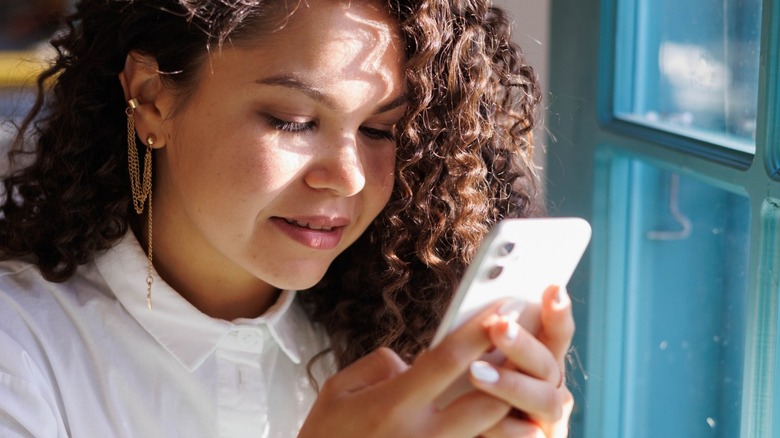How To Unblock A Number On Your iPhone
Chances are if you use a smartphone with any regularity, you've had to block a number or two in the past. Robo-calls, junk texts, etcetera — there's practically no end to them and sometimes the only option is to cut them off one at a time. But what if you need to undo a block for some reason? It can be difficult to know when a phone call is from a legitimate source when all you have to go on is an unrecognized number.
Fortunately, it's about as easy to remove a block on a phone number as it is to block it in the first place, so don't worry about being liberal with the feature because you can always change it back later. Though depending on whether or not the blocked number has been added to your contacts or how long it's been since you first added it to the list, it could take some digging through a few menus.
Why unblock a contact?
The frequency with which we tend to receive spam calls and texts encourages constant blocking, but there might be some situations where you end up changing your mind after the fact. Maybe you're waiting for a call back from a job application and the number popped up as "Scam Likely" on your caller ID?
It's also possible that, if the numbers in your history aren't tagged with a contact name, you accidentally tapped the wrong button when trying to block that cable upgrade offer or fake package tracking link. Heck, sometimes you might even just want to temporarily block a contact's number for personal reasons. Then, after enough time has passed, you find yourself ready to reconnect with them.
Regardless of the reasons behind the initial block, you'll always have the option to unblock them later. Just know that ultimately, it's up to you to decide when and if you're willing to do that.
How to undo a block
You have a couple of options for unblocking, both of them with complexity depending on how recent the number was blocked. If it's only been a few days or weeks, the number may still be easy to find in your phone's Recents list. If you're able to find the number you want to target in your phone's Recents list, all you have to do is tap the Information icon (a lowercase "i" enclosed in a circle), then scroll to the bottom of the page and tap Unblock this Caller.
If the block happened far back enough that you're having trouble finding it in Recents, you can go through Settings > Phone > Blocked Contacts instead. Unlike Recents, Blocked Contacts is arranged with the oldest entries at the top and will display the blocked numbers instead of the potentially unrecognizable names or "Scam Likely." Though if the blocked number is one of your contacts, you'll see the Contact name instead. Once you find the entry you want to unblock just tap Edit in the top-right corner of the screen, then the minus icon next to the entry, and confirm by tapping Unblock.
Note that with either approach you won't be asked to confirm this decision, so you should probably make sure it's the correct number before you unblock it. Though you can always ask Siri to block problematic numbers again if need be.