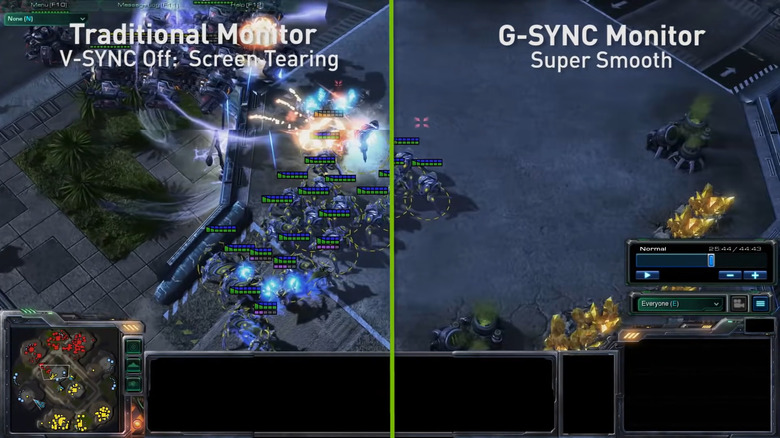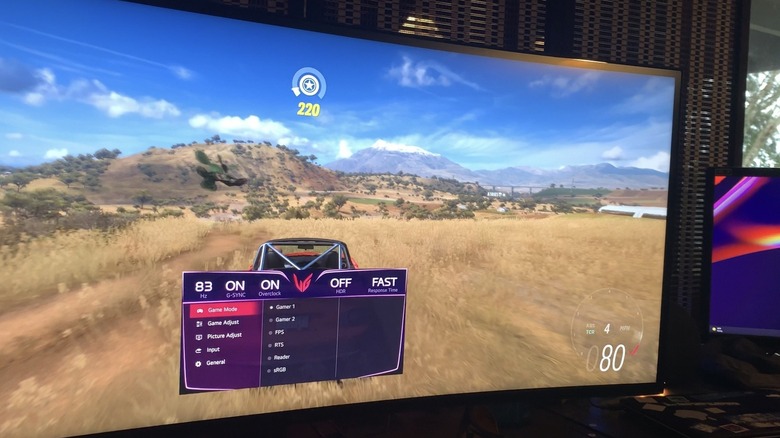What Is NVIDIA G-Sync?
Monitors and TVs tend to have fixed refresh rates, meaning they always update to the next frame on the dot, no matter what. A good rule of thumb is that a 60hz monitor refreshes exactly 60 times per second, no matter how fast or slow a signal is being sent to it by a connected device. This works great for watching TV shows and movies, but it can cause issues when playing video games.
The GPU, or graphics processing unit, is what your PC uses to turn video game code into graphics. It renders frames, and then sends them to your screen as fast as it can. GPUs tend to vary in how often they render a new frame, based on how much stress they're put under to process everything that's happening on the screen. When framerates from your GPU vary too much, your monitor (which, again, displays every frame it receives at a fixed rate no matter what) will visibly display mismatched frames. These appear in the form of screen tears or artifacts that look like two frames wrestling to display at once – kinda like someone slashed the screen in half.
NVIDIA's G-Sync monitors (and AMD's Freesync monitors) offer up a solution to this problem by making both your monitor and your GPU speak the same language, allowing your G-Sync monitor to fix its framerate to the exact speed at which your GPU sends each new frame, according to NVIDIA.
What is NVIDIA G-Sync?
Normally, your gaming PC and your monitor (or TV, if that suits your fancy) are operating on two different sets of rules. If you don't look closely, you might think they're working together in unison, but most of the time, they only speak to one another at the exact moment your machine's GPU sends a new frame to your monitor – sometimes it'll happen on the monitor's schedule, often it won't. In most cases, your gaming machine and your display are out of sync, doing their own thing on separate schedules.
NVIDIA G-Sync (and once again, AMD Freesync) is a proprietary solution to this issue. Some monitors now come with a special NVIDIA chip inside of them that recognizes when the monitor is attached to an NVIDIA GPU, which allows the monitor and the GPU to collaborate more closely together. This feature isn't available in all monitors, and you do need to shell out a premium for a monitor that includes G-Sync capabilities, but the upside is that technology allows some monitors to reach framerates of up to 360hz.
Setting up your NVIDIA G-Sync monitor is usually as simple as plugging it into the USB and DisplayPort ports on your PC and NVIDIA GPU, respectively, then navigating to your NVIDIA Control Panel and activating G-Sync from the related tab.
What's the difference between G-Sync and V-Sync?
Before G-Sync and Freesync became popular in newer monitors and TVs, developers have traditionally implemented a software fix called V-Sync, or vertical synchronization, which attempts to solve the screen tearing problem by locking the GPU's refresh rate to the exact refresh rate of your screen.
It's a basic fix that doesn't really account for what the GPU needs in order to render the next frame smoothly, so it can often come with downfalls such as input lag (for example, where you press a button and you don't see the effect on-screen for an extra few milliseconds, making games feel slower) or frames that seem jittery – like your entire PC is erratically slowing down and then speeding up in odd patterns, which ruins the pacing of most video games.
G-Sync and Freesync do the exact inverse of this; instead of locking your GPU to a fixed monitor refresh rate, they simply allow the monitor to operate at a variable refresh rate that also clicks together with the variable refresh rate of the GPU. This is also why G-Sync and Freesync are often called "variable refresh rate."