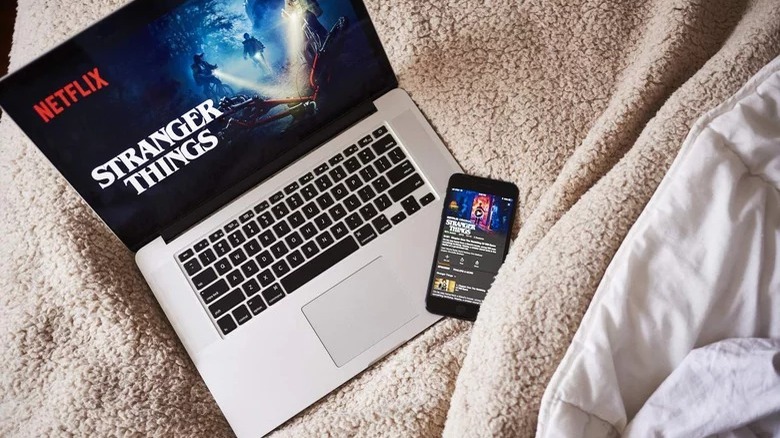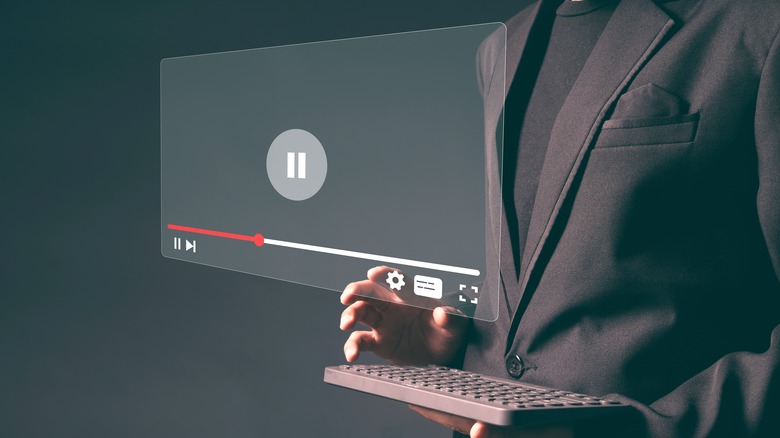Why Netflix Isn't Streaming In 4K And How To Fix It
Streaming Netflix in 4K is probably the best way to watch your favorite shows and movies since it guarantees the highest possible quality. At 4K, you can expect to see every detail, crisp visuals, and vivid colors. However, if you're watching Netflix and you find that the quality is not quite that mind-blowing, it might mean that your Netflix isn't really streaming in Ultra HD.
There can be a number of reasons why Netflix isn't streaming at 4K. The problem may lie in your Netflix plan, your internet connection, the device you are using to watch, or even just a simple Netflix setting. If you want to check why Netflix isn't streaming in 4K and learn how to fix it, keep reading as we explore different possibilities.
Before we delve into technical solutions, make sure that your plan supports 4K streaming. Here's a quick rundown of these plans and their costs in the United States as of June 2023:
- Standard with Ads ($6.99 per month): Two screens, Full HD, slightly limited content catalog, has ads.
- Basic ($9.99 per month): One screen, up to HD, downloads on one device, no ads.
- Standard ($15.49 per month): Two screens, Full HD, downloads on two devices, no ads.
- Premium ($19.99 per month): Four screens, 4K, downloads on six devices, no ads.
Assuming you are on the Premium plan, Netflix will be available in 4K. If, however, you've found that it's serving content at lower resolutions for no apparent reason, there are a few troubleshooting steps you can try to fix the problem.
Turn off the data saver feature in your Netflix account
By default, Netflix won't always stream in 4K. The default streaming quality setting is set to Auto, meaning the best possible mix of quality and data usage. However, to make sure you're streaming in 4K, you should change the setting to the highest possible option.
- Log in to your Netflix account on desktop or mobile.
- Click or tap your profile picture in the top-right corner of the screen.
- Tap on the Account option.
- Click on My Profile and then Playback Settings.
- Choose the High settings option.
By selecting this setting, you will ensure that your data usage isn't being throttled at the cost of quality. Keep in mind that choosing this option will apply to each and every show and movie you watch. If you're on a tight data plan, it might be worth going back to these settings and turning them down when you're approaching your monthly limit.
Make sure your device supports 4K
Whether you're watching on a TV, a laptop, a mobile device, or using a streaming box, it's possible that your particular device is not compatible with 4K. In such situations, Netflix may still try to stream at 4K (and thus consume more data,) but your device won't display it as such. Many modern TVs offer 4K streaming, but there are plenty that are only HD Ready and those do not stream in 4K. Similarly, streaming boxes usually come in several variants, and oftentimes only the highest possible configuration offers 4K streaming.
If your TV and laptop lack 4K streaming, you may not be out of luck. Many modern smartphones now feature 4K screen resolutions, which have also become more common on tablets. As such, your phone may be able to stream Netflix at UHD resolutions, though even if it doesn't, you shouldn't worry: because your phone's screen is smaller, only streaming at 1080p HD will still look much better on the handheld than it does on your big screen.
Test your internet connection
According to Netflix, you need "a steady internet connection speed of 25 megabits per second or higher" in order to be able to watch in 4K Ultra HD. Even if your internet plan goes above that speed, it's possible that your actual connection is not quite as fast. This is worth checking before you contact Netflix to resolve this problem.
You can check your connection speed through a quick and easy internet speed test. We recommend using the Ookla Speed Test. Head on over to that website and simply let the test run. Make sure you turn off Netflix before running the speed test, as simultaneously streaming will artificially slow down your internet speed.
Take note of the download speed as the speed test concludes. If it's above 25 MB/s, you're in the clear, and your internet should not be the problem. However, speeds under 25 megabits per second indicate that your connection is not fast enough to handle 4K streaming. Check again at other times of day, as internet speeds are rarely the same throughout the day.
If you tried all of these methods and nothing proved successful, you should check other tips provided by Netflix that will show an exact list of devices you can use for 4K streaming. Contact Netflix support if everything checks out and your streaming quality is still sub-par.
Make sure the content is available in 4K
It may seem obvious, but is easy to overlook: not every piece of content available on Netflix supports 4K. For example, you may be trying to stream an older classic that pre-dates the digital — let alone Ultra HD — era. Assuming that movie or TV show hasn't been remastered at a higher resolution, you obviously will only be able to stream it at lower resolutions. Some newer content maxes out at 1080p even if you signed up for the Premium plan, too.
The exact number of 4K movies and TV shows on Netflix varies depending on which region you're in and which licensed content is on the platform at any given time. You can easily browse through the 4K options, however, by searching for 4K on Netflix, looking for the small 4K icon next to the content, or using a third-party platform like What's On Netflix. Try playing one of those titles and see whether the content appears in 4K — if so, that was your problem all along.
Use a compatible web browser or the Windows app
If you're trying to watch Netflix using a desktop web browser — whether on your laptop or a computer connected to your TV — you'll need to make sure the software is compatible. According to Netflix, only Safari and Microsoft Edge browsers support 4K playback. Mac users must be running Safari 11 or later to stream UHD content, while Windows users must use Microsoft Edge. That's not too big of a deal, as Safari will be able to stream in 4K on all but the oldest Macs out there, and while Edge may be held down by Internet Explorer's reputation, it's based on the same foundation as Chrome and you may find that it works just as well.
If you're a Windows user who is dead-set against using Microsoft Edge, however, you do have another option: the official Netflix app on Windows. According to Netflix, it's possible to stream UHD content in that app, but be warned — if you have the ad-supported plan, you may not be able to get the app to work right. We were unable to use the app entirely with that plan, instead seeing an error message that said the plan is incompatible with the app. That shouldn't matter too much to you, however, as 4K is only available on the Premium plan.