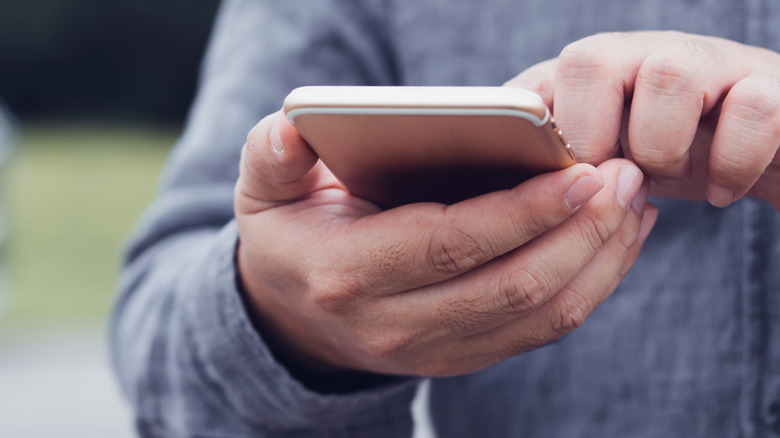Your iPhone Has Been Compromised, (And How It Really Hasn't)
Here we are again, in an iPhone-centric bit of not-really-real mishap, this time centered on the word "Compromised." That's a scary word and term, almost as scary as something like "your internet history is now public." But take heart, there is no need for alarm if you've only just seen the pop-up. Today we're going to have a chat about how to avoid such things and how to destroy the pop-ups you've got already.
No, Sharon, your iPhone is not compromised
You're a SlashGear reader, right? You've almost certainly got more than a couple computer-illiterate people in your life, people that believe whatever's written and do whatever they're told. If it looks like it's important, it must be true! That's the way of the past – the way of person-to-person trust, and it's not a way that's ever really gone according to plan when it came to the internet.
The latest example of this compromise scam includes a sort of pop-up. An advertisement button will appear on your iPhone and will say one of the following super scary and/or exciting messages.
Malicious iOS pop-up contents could potentially include:
• Amazon Prize Winner notification
• WARNING! This Apple iPhone is corrupted with virus and battery has been damaged!
• Continue with instructions to fix phone. Do not close window.
• Forewarning! This cellular phone carries a trojan. CALL (number)
• You've been selected for a chance to get the $1000 Amazon Gift Card
• Your iPhone has been compromised / Immediate action is required!
• Police Locked iPhone
• Your credit card is at risk!
• FBI locked down iPhone
• Any mention of spyware or offer to provide help with a phone number
If you see any of the messages above, or even any messages at all similar, you're the target of a scammer. Their message most likely got inserted in a webpage, where it lives to deceive. If you've only just seen the message in a pop-up, you're still safe. Nothing's been hijacked but the webpage from whens the message came.
How to fix the pop-up
The pop-ups outlined above generally come from your iPhone's internet browser, from webpages you've visited in the past. To get rid of this nonsense, you'll want to attempt to follow the steps outlined here:
Safari Pop-up scam fix:
• Swipe up to access your quick settings, or just go to Settings
• Activate Airplane Mode
• Go to Settings, scroll down to Safari, tap to open, tap Clear History and Website Data (as shown below)
• Double-click your home button or swipe up from the middle of your home screen, find your Safari pane, and swipe up (and away to close)
• Restart your phone
• Turn off Airplane Mode
Google Chrome Pop-up scam fix:
• Open the Chrome browser app
• Tap the three dots in the lower right-hand corner of the screen
• Tap Settings, then Privacy
• Tap in to the Clear Browsing Data submenu
• Check off Browsing History, Cookies, Site Data, and Cached Images and Files by tapping on them
• Tap Clear Browsing Data
• There'll probably be a confirmation alert at this point, through which you will actually clear your browsing data and that nasty pop-up
This SHOULD relieve you of your most-hated piece of the internet, that pop-up that makes so very many promises. Remember, no matter how many times you see it, it doesn't suddenly become true. Even if it gives you a phone number to call, you call, and there's a real person on the other end of the line – that person is a scammer, too.
One more warning for good measure
This is a time of transition. Especially if you're the sort of person that likes to get all of your iPhone's most important updates at all times, you MAY be the target of scammers preying on your wishes to remain up-to-date at all times.
We've not heard of or seen this particular scam any time lately, which makes us think that scammers may have become more crafty in picking their targets than they've been in the past. Just remember: only download software from the sources you know and trust, and if you want to avoid scams altogether, just stick to the basics!