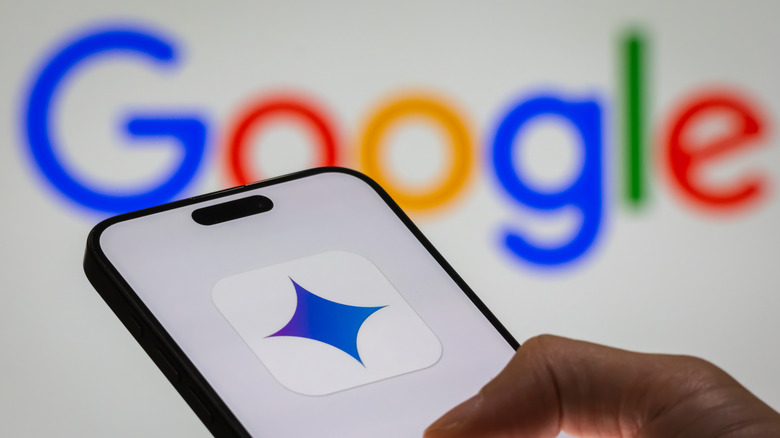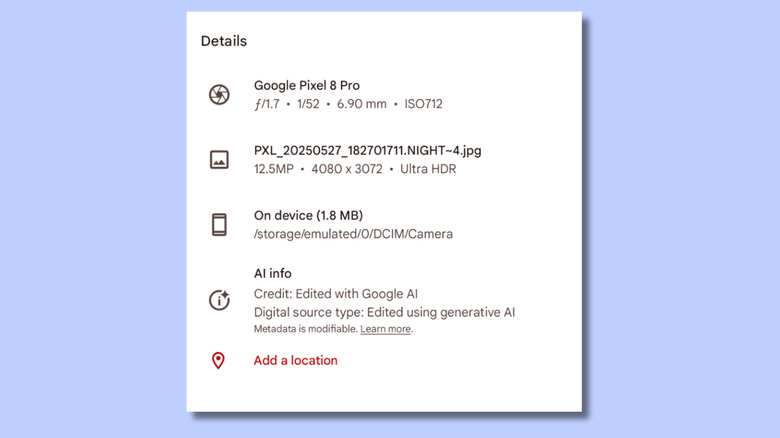Worried An Image Was Made By AI? These Google Tools Can Help You Investigate
As artificial intelligence gets better, detecting AI-generated images has gotten harder. With Gemini, Imagen, Veo, and Lyria, Google is busy making ways to produce AI-generated text, images, videos, and music. To its credit, it has also been spending a lot of time developing ways we can distinguish when content is AI-generated. Last month, Google began the testing phase of its new SynthID detector, a portal that will enable users to determine if a piece of content has been generated by AI. SynthID uses watermarks first developed in 2023, which are digital markers embedded directly into the pixels of AI-generated content. They don't affect photo quality and can't be seen by humans. That's where the SynthID detector comes in. After you upload a file, the portal will alert you if it finds a watermark. There's currently a waiting list to try it, and there haven't yet been any reports of anyone trying it, so we only have Google's announcement to go on.
However, even before testing, it's clear that there are going to be limitations. The biggest constraint is that this only works if the AI content is generated using tools made by Google or one of its SynthID partners, like Nvidia. The technology to embed SynthID watermarks is also available as open-source software, but it's unlikely that all AI generation platforms will embrace AI-spotting watermarks. "No watermarks" could be a selling point for AI image generation companies targeting less scrupulous people. Since the SynthID detector isn't yet available, we'll look at some existing Google tools that might help you spot AI-generated images.
You can check a picture's provenance using Fact Check Explorer or About This Image
If you're skeptical about the provenance of an image you've found online, Google's Fact Check Explorer gives you the opportunity to find out if any verified fact-checking organizations have already looked into it. To use it, open the Fact Check Explorer Google web page and upload an image or paste its URL. The tool then compiles results from around the world and offers insights into how the image has been used and interpreted across different sources and time periods. This can be useful during breaking news events when old or unrelated images often resurface and go viral under misleading claims. You can easily find out if an AI-generated image, like Pope Francis in a puffer jacket, has already been debunked by reputable news sources.
If you're searching for images on Google Images or Google Lens, you can use the About This Image option to find out more about it. To access this feature, click the three-dot icon on an image in Google's search results. You can also access the About This Image option using Google's Circle to Search feature by circling or scribbling on an image in any app. The results will provide links to other websites with the same image, and you can click on the three dots next to one of the results to see the About This Image option. All this can tell you is how long this particular image has been circulating on the internet, so it's a fairly blunt tool for determining if something is AI-generated. At least you know if it's more than five years old, then it probably hasn't been created by a robot.
Your photo metadata shows if a picture has been edited using AI
Another existing tool you can use is Google Photos metadata. Although the information was previously recorded in the background, Google made a change last year so that this info was much easier to find. It's now displayed along with the file name, location, and backup status in the Photos app. If you edit a photo on your phone using one of Google's AI photo features, like Zoom Enhance, Magic Edit, or Magic Erase, the metadata will flag the picture as being edited by AI. It will also show if the photo has been edited using Pixel 9's "Reimagine" feature.
To view this information, open a photo on your phone and tap the three dots on the top right side. This shows the details of the picture, including filename, image resolution, and dimensions. There is a section called AI Info, which displays the text "Edited using generative AI" on edited photos. This section only appears if the image has been edited with AI. If not, the section won't be there.
This has limitations. You can easily verify this information on your own phone with photos that you've edited. However, this information gets lost when sharing photos or posting them on social media. I shared an AI-edited photo on WhatsApp and then opened it in my gallery, and the AI info was no longer visible in the Details section. It's still in the metadata somewhere, just no longer easily visible. People who are intent on hiding metadata altogether can still find ways to do so. We should find out soon whether SynthId provides a more robust alternative than Google's current set of AI identification tools.