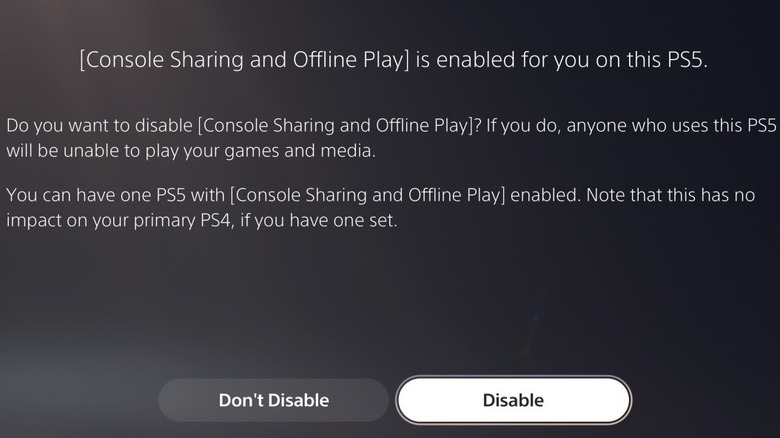How To Stop Game Sharing With Someone On PS5
Sharing your PlayStation games used to be pretty straightforward back in the day. You'd simply hand over the game disc to a friend, and they could play it on their console. However, that is not an option if your friend has a digital-only console or if you've bought the digital version of a game. Thankfully, Sony allows you to share your digital PS5 games with friends with the "Console Sharing and Offline Play" feature. But what if you change your mind later and no longer want to share your games with your friend?
While game sharing is a useful feature, there are a few downsides to it. For one, only one of you can access the other person's game at a time. For instance, if your friend is playing a game from your library, you can't access any of their games until they stop playing. Also, you can only game share with one person at a time. If you want to share your games with someone else, you first need to disable game sharing with your current friend. Similarly, while you have game sharing enabled on another console, you can't share games with other users on your own PS5. In such cases, you'll need to disable game sharing with your friend. Luckily, it's quite easy to do.
How to deactivate gaming sharing on PS5
Disabling game sharing on a PS5 is quite easy if you have physical access to the console. Here are the steps you need to follow.
- On the PS5 you want to disable game sharing for, select the gear icon in the top right corner.
- Scroll down and select Users and Accounts.
- Go to the Other tab in the left pane and select Console Sharing and Offline Play.
- Finally, select Disable to stop game sharing.
Additionally, you can remove your user account from the console and change your PSN password if you want. Once you do this, your friend will no longer have access to your games. Similarly, you won't be able to access games in their library. At that point, you can choose to game share with someone else if you'd like. Even if you don't have access to the console, you can disable game sharing remotely by deactivating the console. Since Sony doesn't give the option to deactivate individual PlayStation consoles, you'll need to deactivate all the consoles linked to your account. Here's how to do that.
- Open any web browser and head to Sony's Account Management page.
- Sign in with your PlayStation Network (PSN) account that you're sharing with a friend.
- Head to the Device Management tab and click on PlayStation Consoles.
- Click the Deactivate All Devices.
Keep in mind that you can only use this option once every six months. So, it's important to use the "Deactivate All Devices" only when absolutely necessary.