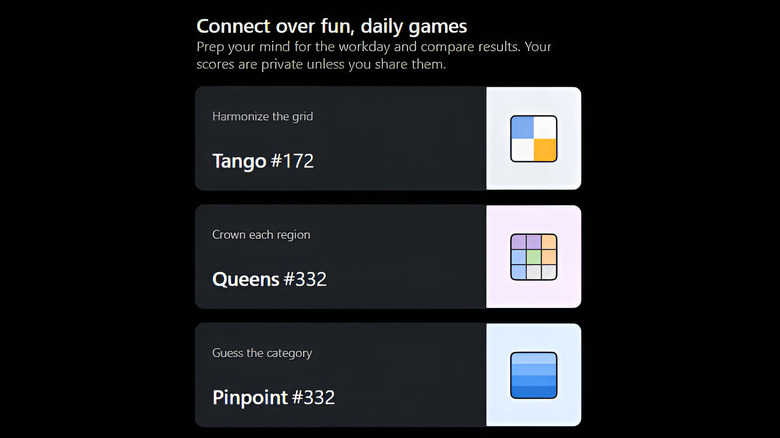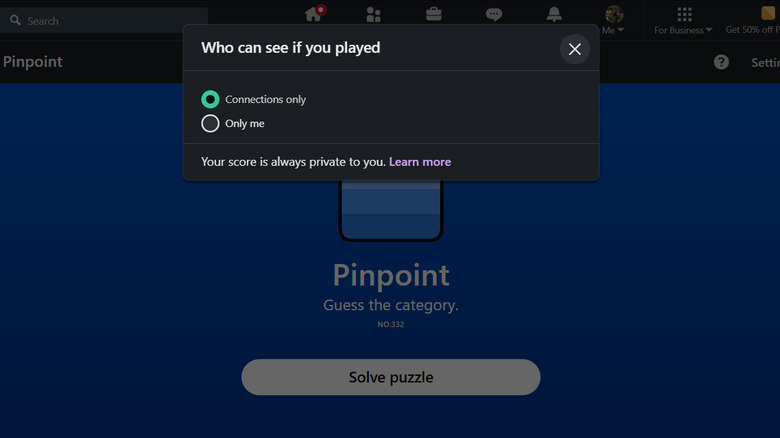Where To Locate The Games On LinkedIn & How To Control Who Sees What You Play
LinkedIn is fundamentally different from other social media as it caters directly to professionals. The platform makes it easy to apply for jobs, find candidates for roles, and build a strong professional network by strengthening your profile. However, a typical LinkedIn feed mostly includes career updates and people boasting about what they learned from doing the simplest things in life, like reaching an airport early or missing a bus. As users are now bombarded with dopamine-driven short-form content on other social media, scrolling through a typical LinkedIn feed becomes tedious for many. Apart from adding some useful AI features, LinkedIn has also been integrating retention-boosting features like short-form videos and trending news, which have been a hit or a miss.
LinkedIn's other attempt was adding puzzle games to its platform last year. These games are conceptually similar to Playables on YouTube (a feature you get when subscribed to YouTube Premium) but with some key differences. LinkedIn offers only a small catalog of games, and these games update with a new puzzle each day, which surprisingly works in its favor. As the puzzle is the same for everyone, these games foster a sense of community gaming while incentivizing users to tune into the platform every day.
That said, many LinkedIn users are connected to their employers on the platform and might not want their employers to see their results. Here's how you can find games on LinkedIn and control who sees your results.
Access games through LinkedIn games hub
LinkedIn games are accessible to both free and premium users through the games hub, which includes all the games currently offered on the platform. Access the games hub on the desktop or tap your profile on the smartphone app to open the side panel and click "Puzzle Games".
Apart from this, you can also search for "games" in the LinkedIn search bar and select the game to play from the search results. LinkedIn has also integrated these games across the UI, including the space below trending news on the desktop app and the "My Network" tab on both the desktop site and the smartphone app. Apart from this, LinkedIn will send you a notification to remind you when the daily puzzle is live once you start playing a game.
The games hub currently features five games, including Zip, Tango, Queens, Pinpoint, and Crossclimb. In the games hub, you will see a number next to the game title, resembling the number of new iterations the puzzle has had since its launch. Currently, Zip is the newest addition to the games hub– a game in which you need to draw a line through different numbers in sequence without leaving any cell empty.
Connections cannot see your results unless you want to
As soon as you click on a LinkedIn game, the timer starts ticking to count your score. When you finish the puzzle, you are shown your time and the average time taken by all the players who completed the puzzle. Moreover, you are shown the number of connections who played the game, along with their names. Your connections cannot see your results unless you share them on your feed, however, they can see if you played the game. You can share your results or your streak on your feed using the share button directly after playing the game.
LinkedIn gives you the option to play the games privately without being visible to your connections. Here's how you can change your game privacy settings:
-
Go to the games hub and tap on any game you haven't played today.
-
Find the Settings icon and tap the "Who can see if you played" option.
-
Change the settings to "Only Me" to play the game privately.