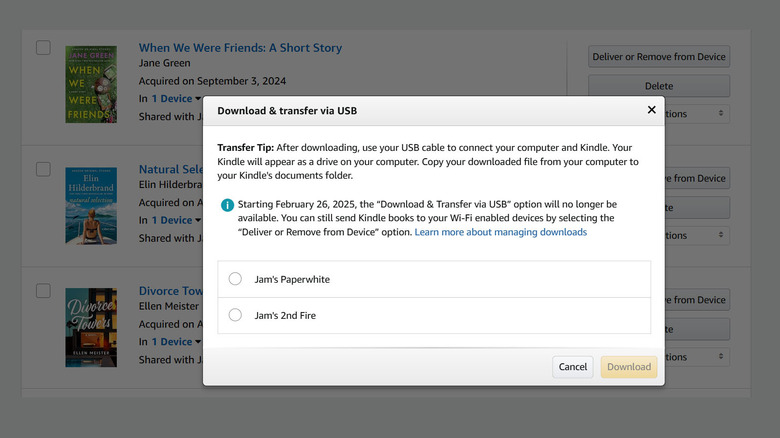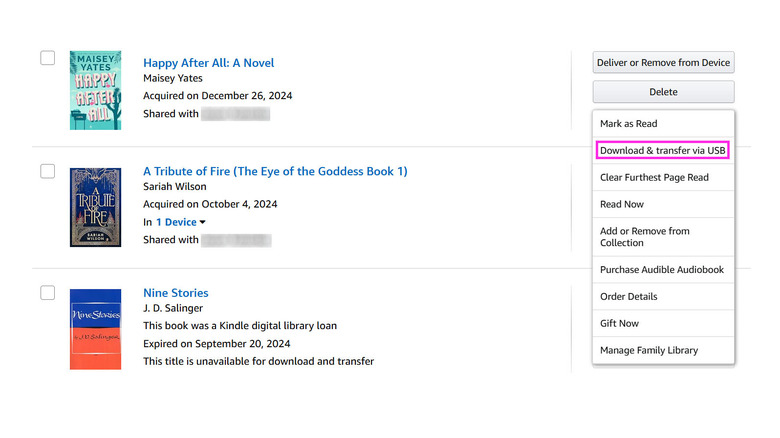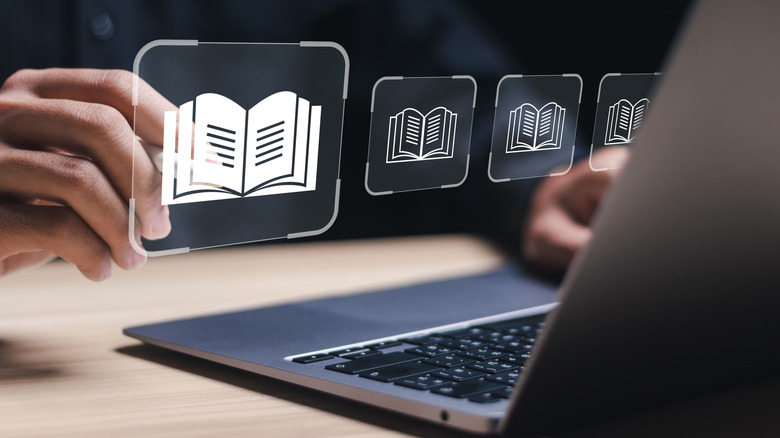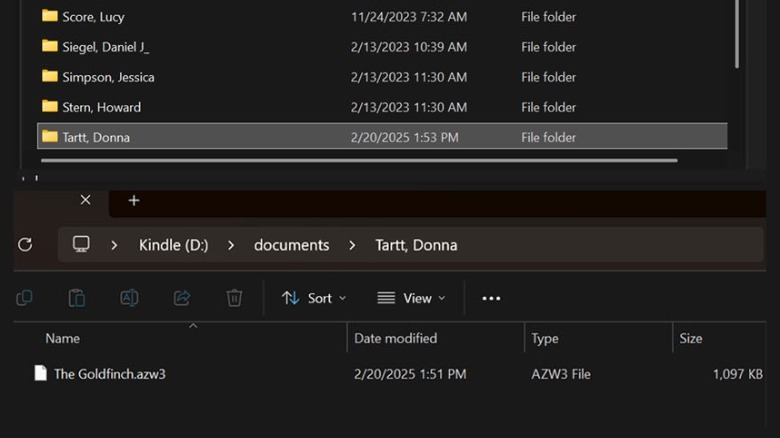Amazon Is Making A Big Change To Kindle Books, And You Only Have A Few Days To Prepare
Any book lover who's opted to embrace digital reading in recent years by purchasing an e-reader can attest to the fact that the Amazon Kindle is probably one of the most popular options available. It's versatile and has many tricks that let you become a more well-rounded literary buff. You can bookmark passages and vocabulary words as you go through an ebook, for starters. You can also easily rig the e-reader's settings to make it work better for you in terms of screen brightness and display, as well as content organization and protection.
If you have an Amazon Kindle, it's also highly likely that your primary source for ebooks to read is Amazon itself. Apart from being able to quickly buy the Kindle version of any book title available on the platform through "Buy Now with 1-Click" — or sometimes by redeeming Kindle Points — you can also sign up for Kindle Unlimited if you prefer to rent titles in bulk. However, if you're the sort of person who prefers to have a backup copy of the ebooks you've purchased, you might want to be aware of a potentially significant feature that Amazon is scheduled to quietly shutter in less than a week as of this writing.
What Kindle feature is Amazon taking away?
Based on personal testing, it seems like the ability to download and transfer ebook files by USB — specifically the titles you've directly purchased — from Amazon will no longer be a viable option by February 26, 2025. For the basic Kindle reader who mostly uses Wi-Fi connectivity to send purchased titles to their device, this may seem like an inconsequential change. However, there are important factors to consider that may have a huge impact on your ebook-reading experience in the long run.
For starters, without the download feature, your purchased ebooks will remain within Amazon. While you certainly can still "send Kindle books to your Wi-Fi enabled devices," this will likely be harder to do on a gadget that doesn't follow the Kindle's ebook format. Should there ever come a time when you'd want to replace your Kindle with a non-Amazon brand e-reader, you may not be able to easily port the ebooks you paid for over to the new device.
There have also been rare cases in the past when Amazon pulled the plug on certain book titles without alerting users. According to Slate, George Orwell's renowned works "1984" and "Animal Farm" were removed from people's Kindle readers in 2009, citing erroneous publishing as the reason. The Times also reported that some of Roald Dahl's published books — namely "Matilda" and "Charlie and the Chocolate Factory" — were recently edited by the publisher Puffin Books to reflect changes to "language related to weight, mental health, violence, gender, and race." While that may seem like a well-intentioned move in the societal aspect, the fact that these changes were automatically pushed without giving the user the option to make the switch and replace the version they originally paid for sets a potentially dangerous precedent.
How to backup your purchased Kindle ebooks ASAP
As of this writing, there doesn't seem to be anything officially released by Amazon explaining the removal of the "Download & Transfer via USB" feature from the Kindle. Based on personal testing, the option is already sufficiently buried in Amazon's Digital Content Settings. You'd have to hit an extra dropdown to select the action, and only then will you see the deadline.
If you care about safeguarding the original version of your purchased Kindle ebooks for your own peace of mind, here's what you need to do:
- On your computer, go to amazon.com and log into your account.
- Hover over Account & Lists in the top-right corner of the page and select Content Library under Your Account.
- Go to Books.
- Select a book you'd like to backup by marking the checkbox next to the cover image.
- Next to the book, hit "More actions."
- Pick "Download & transfer via USB."
- Pick the Kindle e-reader you use the most from the list and tap Download.
You should see an onscreen notification asking you to "Download your Kindle content to your computer via Your Media Library." Soon after, a window should also pop up asking you to name your selected ebook file and save it on your desktop computer. The file will be downloaded in Amazon's own ".azw3" format.
Repeat this process for all the books you've directly purchased on Amazon. Note that you may not be able to backup certain titles this way, such as ebooks you've borrowed through Kindle Unlimited or from the public library via the Libby app.
What you can do with the Kindle ebook files you've downloaded to your computer
If you don't already have the ebook files you've transferred from Amazon to your computer on your Kindle, you should be able to easily transfer them:
- Connect the Kindle e-reader — the one you selected during the download process — to your computer via a USB cable. Your device should automatically be detected as an additional drive you can access.
- Copy the ebook file — the one in ".azw3" format — from your computer and paste it into the Kindle's "documents" folder.
- For organization purposes, you may want to create a new folder in your Kindle's "documents" folder first that bears the book author's last and first name and copy the ebook file into it.
Once you safely disconnect your Kindle from your computer, you should see the ebook you just transferred via USB on your Kindle library.
Another thing you may want to do is to keep your collection of .azw3 files on your computer for safekeeping. In their current format, you probably won't be able to open these files anywhere other than a Kindle. Should you decide to use a different e-reader brand, though, you can run the files through an ebook management app like Calbre. This lets you easily transfer files between two Kindle devices, as well as convert ebook files into a variety of popular formats like .mobi or .epub.