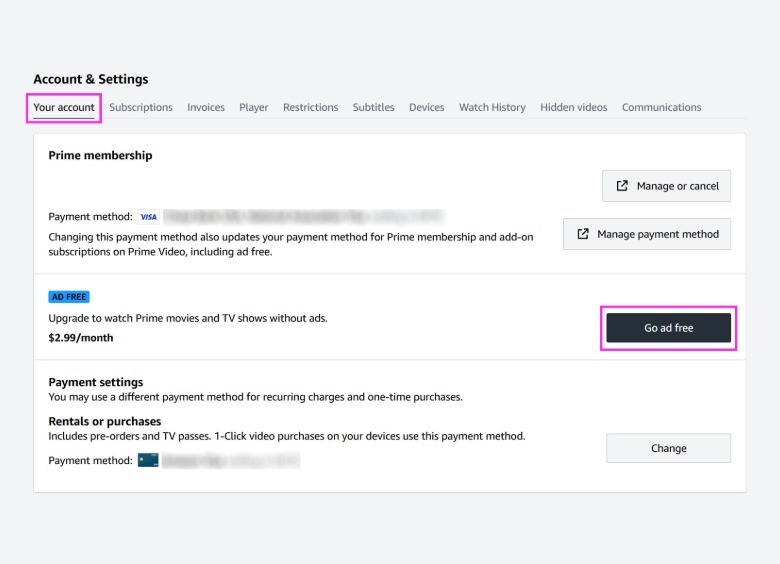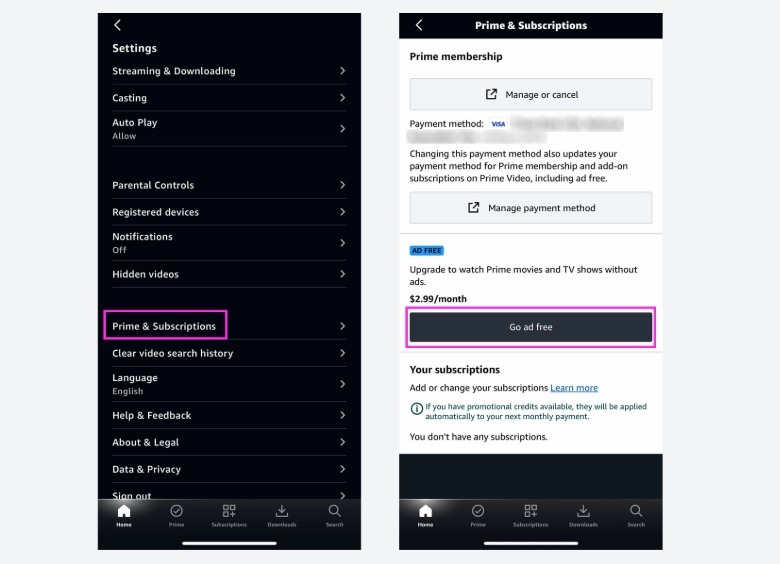How To Turn Off Ads On Amazon Prime Video
We may receive a commission on purchases made from links.
Amazon's Prime Video is one of the most popular streaming services out there to date. If you're not a subscriber yet, there are a variety of ways to gain access to its extensive catalog that includes popular picks like "Fleabag," "The Boys," and "Saltburn." You can sign up for an Amazon Prime subscription which, by default, affords you access to certain titles for free — labeled as "Included with Prime" — as part of your membership. If you don't want to splurge for the monthly membership, there are other ways to watch videos on Prime Video without Amazon Prime, such as paying for specific movies and TV show episodes directly so that you can generally watch it any time you want.
Even though Amazon offers you several ways to binge-watch on its streaming platform, if you're a Prime Video user, you may have noticed that you've been seeing some ads recently. This may either be before your movie or TV show starts or inserted a few times within the playback.
According to Amazon, due to recent changes, Prime Video titles will now include "limited advertisements" that may play before or during playback in the U.S. as well as other countries such as the U.K., Germany, Austria, Australia, Canada, France, Italy, Spain, and Mexico. Fortunately, viewers who are based in Puerto Rico, the U.S. Virgin Islands, Guam, the Mariana Islands, and American Samoa are excluded from the push for ads and won't be seeing them for now.
Despite how potentially annoying this latest development may be, there is an official way to disable certain ads on Amazon Prime Video, plus a number of alternative methods you may want to explore as well.
The official way to get rid of ads on Amazon Prime Video
The surefire way to ensure that you remove advertisements from your Amazon Prime Video-viewing experience whenever applicable is by subscribing to Prime Video's Ad Free plan. Not to be confused with an Amazon Prime subscription, going ad-free is an upgrade that entails paying an additional $2.99 per month for the privilege of watching Prime movies and TV shows without ad breaks interrupting video playback.
In order to get the upgrade, you either have to be an Amazon Prime subscriber or be signed up for the standalone Prime Video plan. There are a few ways you can enable the upgrade on your Amazon account. The first method is through the Prime Video website:
- On a computer, open a browser tab, go to amazon.com/myac, and log into your Amazon account. This should take you to Prime Video's Account & Settings page.
- Click "Your account."
- Hit the "Go ad free" button.
The second method is through the Prime Video app on supported devices:
- Launch Prime Video and select your primary profile.
- On a mobile device, tap your profile photo and hit the gear icon to get to Settings.
- On a smart TV, select Settings from the side panel.
- Select Prime & Subscriptions on a mobile device. On a smart TV, it may just say Prime.
- Hit the "Go ad free" button.
Either process should take you to a page that confirms what you get through the ad-free plan, which is set to auto-renew but can be cancelled at any time. Once you verify your payment method and billing address, hit "Start subscription" to confirm the action. Do note that certain countries may not have the ad-free option available for Prime Video.
What happens when you sign up for an ad-free Amazon Prime Video subscription
After you finalize your Prime Video ad-free upgrade, any profile originating from your Amazon account should no longer see ads when on-demand movies and TV shows are streamed on Prime Video. However, you may still see some occasional advertisements when you watch Live TV, certain free programs that are ad-supported, and select add-on subscriptions. Moreover, some content will automatically play promotional trailers prior to your chosen TV show or movie. You may be able to skip it, but they won't be completely removed even if you sign up for the ad-free upgrade.
There are a few exceptions to take note of when you sign up for the ad-free plan. If you happen to be managing other Amazon accounts through Amazon Household — which lets you share certain Amazon Prime benefits and purchased digital content with adults and children who reside with you — your ad-free plan won't affect the profiles created via their Amazon accounts.
They will need to log into their own Amazon account and sign up for the Prime Video ad-free plan separately by following the steps in the previous section. For example, if there are two adults in a single Amazon Household, they each would need to sign up for the Prime Video ad-free upgrade if they want to stop seeing commercials when applicable. They will be charged the extra $2.99 per month separately.
There may be other potential workarounds (and other issues as well)
Users who've opted to purchase Prime Video titles directly may be able to enjoy streaming content uninterrupted by commercials, as proven by personal testing. However, a few users on Reddit claim that they've seen occasional ads while watching content they've purchased. If you previously paid for a movie or TV show episode that's now available as a title "Included with Prime," online consensus dictates that you ensure that you play the version that you purchased, as it's more likely to not contain any ads. If you still see commercials on content you paid for, it may be the type that plays before the actual movie or TV show, which in general you should be able to skip.
If you purchased a title on Prime Video or have access to the catalog through an Amazon Prime or Prime Video-only membership, one thing you can try in order to avoid seeing commercials is to download what you want to watch for offline viewing on a supported mobile device or computer (this feature isn't available on smart TVs, unfortunately). You should see a download icon on the movie or TV show's detail page on Prime Video whenever applicable. What you shouldn't see are ads along with your offline Prime Video content.
Some users online claim to also have success blocking commercials on Prime Video by using ad-blockers, specifically on desktop or mobile. It's important to note though that ad-blockers may not always work as intended and could stop working at any point. And much like the download method, this too isn't supported on smart TVs.