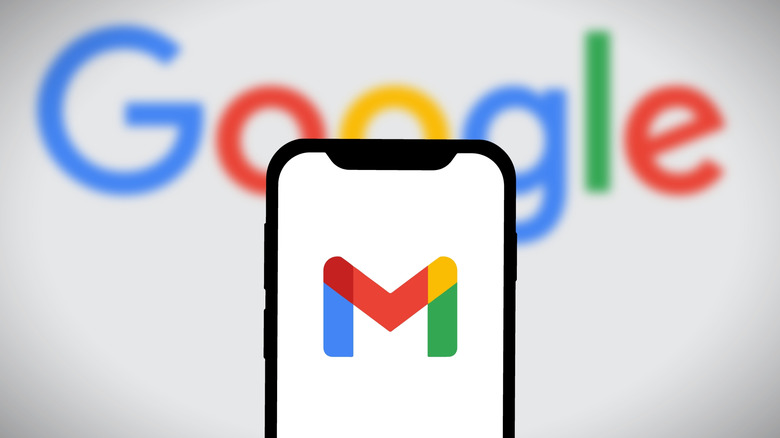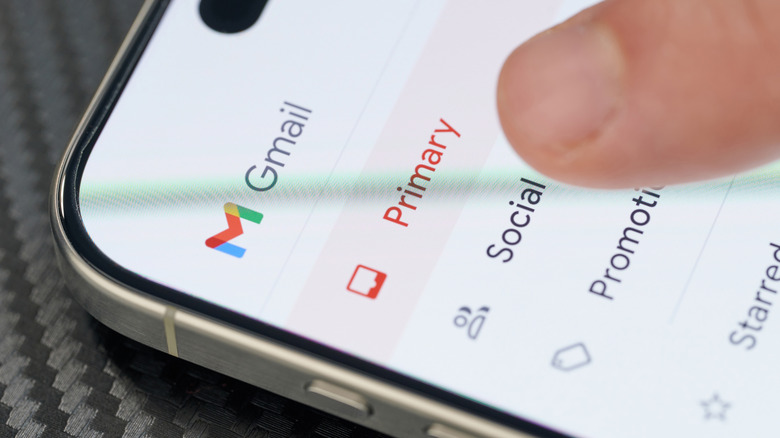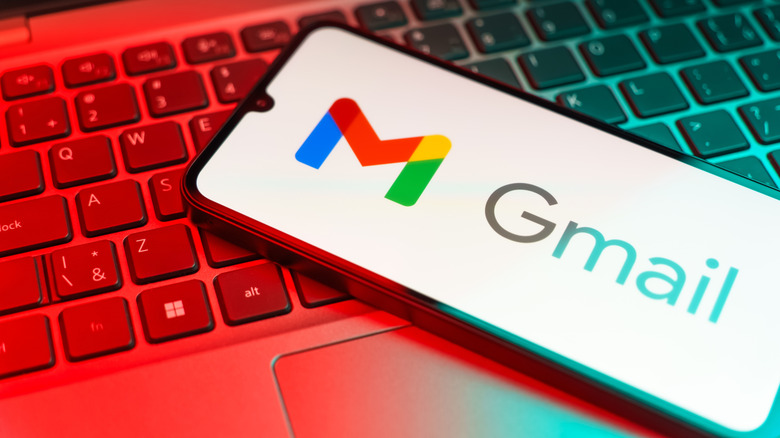What Does Archive Mean In Gmail? (And Is It Different From Deleting?)
Keeping your Inbox organized can be challenging. Most of us are looking for ways to simplify our digital lives, and cleaning up our Gmail Inbox is one of the best ways to do so. As part of that process, you may decide to delete old emails and organize some in a separate folder in case you need to reference them in the future. But what about those emails that you aren't ready to delete permanently but don't deserve a special place in your Inbox? For some, Gmail's archive feature is the perfect solution.
Whether you've used it or not, if you're a Gmail user, you've likely seen the archive icon in your Inbox. If you've used this function, you may have noticed that as soon as you click the archive icon, the target email disappears from your Inbox. However, it's not clear exactly what happens next. As it turns out, archived emails are moved from your Inbox to All Mail, a separate category found under your Gmail labels on the left-hand sidebar.
As the name suggests, All Mail is where all of the messages you've sent or received but not yet deleted are stored, including archived messages. While you won't be able to access them directly from your Inbox, they're still in your account and searchable. They're just no longer adding to the clutter in your Inbox. Archiving comes in handy for those emails you don't need right now but may need in the future.
What does archive mean in Gmail?
There are quite a few Gmail tricks worth learning about, and archiving emails, whether they're outdated or you just want to save them for later, is one of them. As mentioned in the introduction, when you archive a message, it's sent to the All Mail section of your Gmail account. If someone replies to your archived message, it will reappear in your Inbox, ensuring you don't miss out on important emails. When you archive an email, its attachments don't go anywhere, so you can always find them in All Mail or with a quick search.
Follow these steps to archive a message in Gmail:
- Log onto your Gmail account on your mobile device or computer.
- Open the email you want to archive.
- At the top of the email, tap or click the archive icon.
A message saying "archived" with the option to undo will appear temporarily at the bottom of your screen. If you do nothing, the message will be archived. When you're ready to uncover your archived Gmail messages, you can do so by opening the All Mail folder in your Inbox. You can also use Gmail's search function to find an email you've archived. You don't need to do anything special to search for archived messages; they automatically appear in search results.
What's the difference between archiving and deleting in Gmail?
Deleting a message is permanent, whereas when you archive a message, it's still available; you just won't see it in your Inbox. Gmail does give you a grace period when deleting messages — you can find them in your trash folder for up to 30 days after deleting them — but after those 30 days are up, they're gone for good, including any attachments. That's why you need to be 100% sure you're prepared to get rid of a message forever before deleting it. If you're not sure, you're better off archiving it so you can access it later.
It's a good idea to archive messages you don't need immediate access to but will want to reference in the future. If you've been going back and forth with someone over email and think the conversation has reached its end, archiving it will allow you to return to it without much trouble in the future. Archiving is also a good option for emails that have sensitive content or information you don't need now but may need at a later date.
On the other hand, you'll probably want to delete spam messages periodically, although if you do nothing and they're in the Spam folder, they'll be automatically deleted after 30 days. Emails you know you won't need in the future are also safe for deletion, such as advertisements and newsletters.