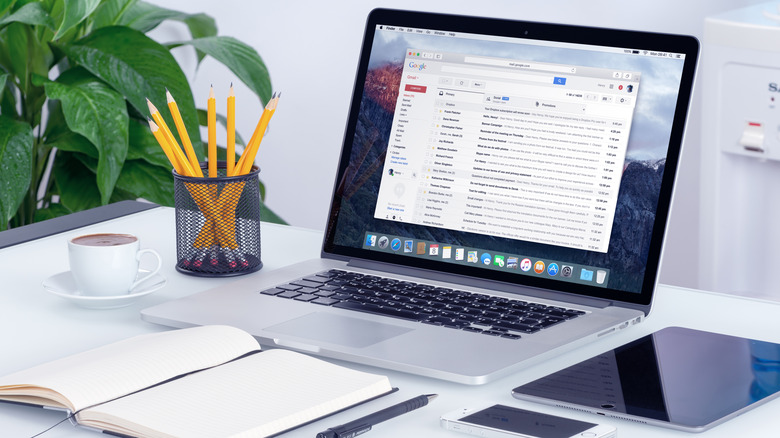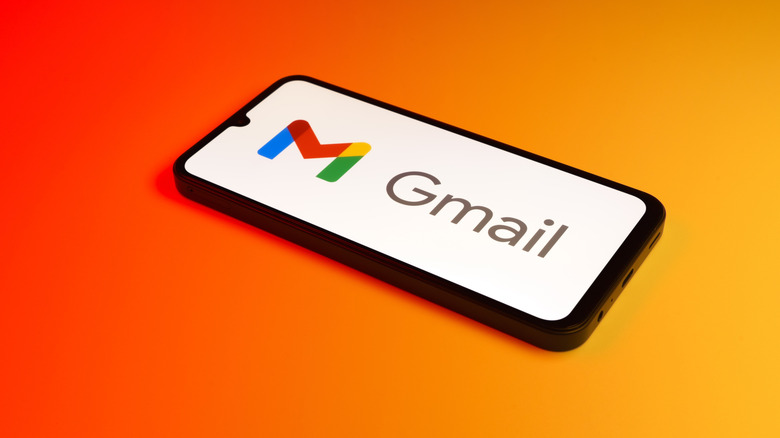Block Google's Gemini AI From Your Gmail With This One Simple Settings Fix
While many of us have dabbled in AI in one way or another, most of us like the fact that we can control the extent to which we use the technology. We may use AI to help us brainstorm at work or find information we're having trouble tracking down with a traditional search engine. As useful as AI can be, most people like having the option of deciding when and how they interact with it. However, tech companies like Google seem to have a different take on how much AI we should use in our daily lives, and sometimes they don't give us a choice about whether we use it.
Not long ago, AI-generated content started popping up at the top of Google search results. Users were able to come up with a trick to turn off Google's AI search results, but it still left some with a bad taste in their mouths. Something similar happened when X users discovered that the platform's AI bot, Grok, was automatically enabled to train on their posts. Now comes news that Google's Gemini AI has made a home in our inboxes without our consent.
If you use a paid product like Google Workspace, there's a good chance Google's AI assistant, Gemini, is hanging out in your inbox, ready to help you with everything from drafting emails to summarizing lengthy threads. Without even getting into the privacy concerns surrounding Gemini AI, having an AI bot in your inbox might feel intrusive or even distracting, leaving you wondering how to turn it off. If that sounds like you, you'll be happy to know there are steps you can take to block Gemini AI from your Gmail account.
Block Google's Gemini AI From Your Gmail With This One Simple Settings Fix
While there are many ways Google's Gemini AI can be useful in everyday life, if you've decided you don't want to use it with Gmail, blocking it is pretty easy. If you can access your email domain's administrator settings, you can turn off Gemini AI in Gmail. Blocking Gemini AI for individual Gmail accounts is also possible.
Follow these steps to block Gemini AI in Gmail at the admin level:
- Open the Admin Console in your web browser > Generative AI > Gemini app > turn off.
- Open the Admin Console > Generative AI > Gemini for Workspace > turn off.
- Go to Gmail settings > turn off smart features.
Follow these steps to block Gemini on web-based Gmail:
- Log into your Gmail account.
- Go to Settings > See all settings > General > Google Workspace smart features.
- Click Manage Workspace smart feature settings.
- Select Turn off smart features in Workspace > click Next.
- Select Keep smart features on in other Google products or Turn off smart features in other Google products.
- Click Save.
Once you've completed those steps, you will no longer see Gemini AI in your inbox. If you'd like to avoid Gemini altogether and ensure that your workspace is protected from all of Google's generative AI, you can download a third-party app, like Hide Gemini, to remove any remaining AI elements from your Google interface.
How to Block Google's Gemini on Android and iPhone
Blocking Gemini AI from your Gmail at the admin level if you use Google Workspace and on your web-based account will go a long way toward getting the AI chatbot out of your inbox. However, if you mainly use Gmail on Android or iPhone, you want to be sure to block Gemini AI there, too.
Follow these steps to block Gemini AI on Android:
- Open the Gemini app on your Android phone.
- Tap on your profile picture to access the Settings menu.
- Tap Settings.
- Scroll to the bottom and select Digital assistants from Google.
- Choose Google Assistant.
Follow these steps to block Gemini AI on iPhone:
- Open the Gemini app on your iPhone.
- Tap on your profile picture to access the Settings menu.
- Tap Settings > Extensions.
- Scroll down and toggle the Google Workspace button to off.
After going through these steps, your Gmail inbox will be free of Gemini AI, and you'll be able to enjoy a distraction-free email experience. If you decide you'd like the chatbot's assistance in the future, you can always adjust these settings.