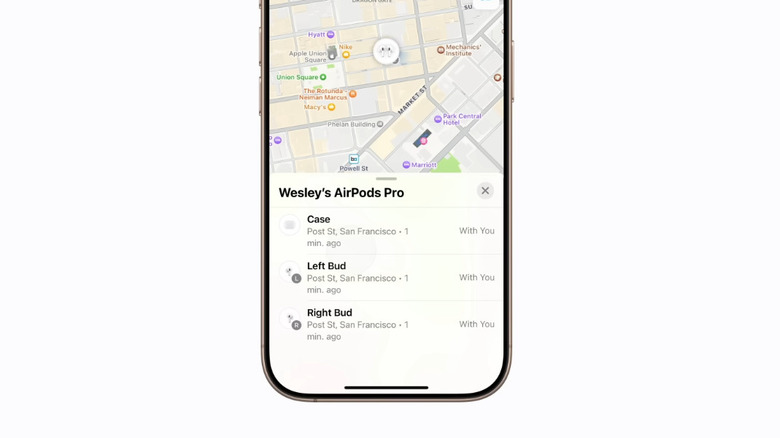Here's What Those Holes On Your AirPods Pro Case Are For
Compared to the AirPods, the AirPods Pro come with a host of upgrades to improve your listening and talking experience. They feature better Active Noise Cancellation, longer battery life, and touch instead of force controls. They also replace the open-ear buds with in-ear buds with silicone tips, which can feel more secure and comfortable for some users.
However, these aren't all the features you get with the Pro. There are several other secrets the AirPods Pro have up their sleeves — or in this case, in its charging case. Yes, while you probably see the included case as just a charger for your earbuds, and a safe spot for storing them, the case is actually more useful than it seems. If you take a closer look at the AirPods Pro case, you'll notice a few small holes on the side and bottom that you can't find on older AirPods cases. They aren't for aesthetics, though — they serve some special functionalities.
Why your AirPods Pro case has holes
The charging case of the AirPods Pro, specifically the AirPods Pro 2 (you can't find the same features on the Pro 1), includes two sets of holes. You'll see the first two on the side of the case. These silver holes make up the lanyard loop for when you want to hook the case to a wrist strap, key leash, or neck lanyard. This can come in handy if you often lose your case or you just want quick access to it when it's inside your bag. You can buy some lanyards from the Apple shop itself or use one of your own.
Meanwhile, the tiny holes on the bottom of the AirPods Pro charging case is the built-in speaker. No, you can't play music through this speaker, but it will play different tones to notify you of important alerts. For instance, when you initially pair it with your iPhone, you'll hear a chime. Whenever you plug the case in to power or place it on top of a wireless charger, the case automatically lets out a ding sound. It also makes a sound when you put your earbuds in the case, or when the case has low battery. However, probably one of the most crucial tones the AirPods Pro case will play is when you're trying to locate it. It will repeatedly chirp to help you find it faster, instead of you just following the directions on your iPhone.
How to use the AirPods Pro speakers
Most of the time, you'll use the AirPods Pro speakers to find your lost case. Here's how:
- Make sure you've done the following before you lose your AirPods Pro:
- Activate Find My on your iPhone by navigating to Settings > [your name] > Find My > Find My AirPods Pro (or a name you've chosen) and turn it on.
- Pair the AirPods Pro to your iPhone. Simply open the case while holding it close to your device and hit Connect on the pairing prompt that appears. Once you lose your AirPods Pro case, you should be able to locate it from Find My.
- Launch Find My on your iPhone.
- On the Devices tab, select your AirPods Pro from the list.
- Tap on Case.
- Hit Find.
- Follow the arrow on the screen. Or if you're nowhere near the case, tap on the map to get directions to where your case is.
- Press Play Sound at the bottom to make the case chirp.
You should hear the sound for a couple of minutes. If you're bothered by the case's other alert tones (e.g. charging, pairing) making noise all the time, you have the option to disable them. Here's how:
- Take the earbuds out of the case and put them in your ears.
- Check whether they're connected to your iPhone by going to the Control Center and long-pressing on the Bluetooth icon. You should see the AirPods Pro here with the "Connected" label.
- Launch the Settings app.
- Tap on AirPods Pro (or a name you've chosen) at the top of the screen.
- Scroll down to the Enable Charging Case Sounds option.
- Toggle off the setting.
Now, when you charge your case or when it has low battery, the case will no longer notify you via alert tones.