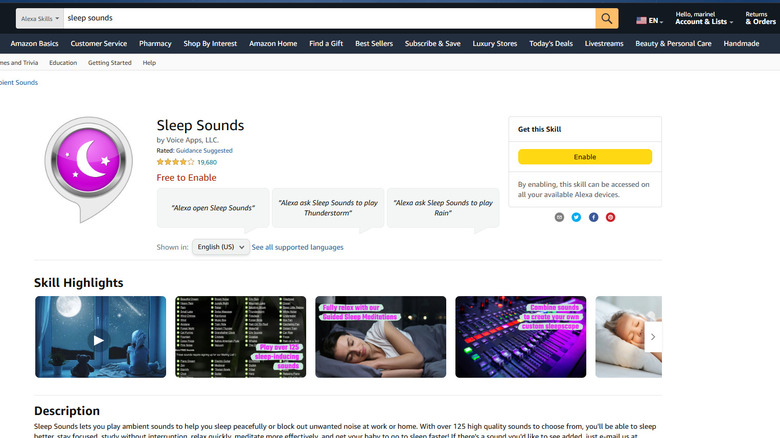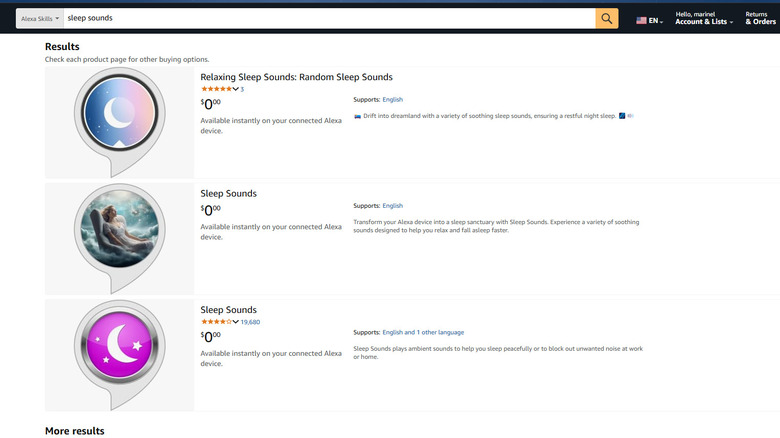Alexa Sleep Sounds Not Working? Here's How To Fix It
We may receive a commission on purchases made from links.
Listening to white noise or background sounds such as wind or thunderstorms has proven to be an effective sleeping aid. It creates a calming atmosphere in your bedroom to help you fall asleep faster and improve your sleep quality in general. Fortunately, getting access to these sleep sounds is easy via any white noise mobile app on your phone. But while you can readily play these sounds from your mobile, you might not want to keep it running throughout the night, especially if you're concerned about its battery.
A great alternative is to ask Alexa on your Amazon Echo device to play some sleep sounds for you instead. Alexa comes with a Sleep Sound skill that can play a wide variety of background noise — from an oscillating fan to rainforest and distant thunder. Simply say, "Alexa, play rain," or "Alexa, play pink noise."
However, there are times when the Alexa Sleep Sound skill suddenly stops working, and you're left in a silent room wide awake. To fix this issue, we'll walk you through some potential solutions.
Basic fixes
The simplest solution to most tech glitches is a simple restart. All you need to do is unplug the smart device from the power cord, wait for a couple of seconds, and then reconnect the cord. Once your device boots up, try asking Alexa to play your preferred sleep sound again.
If it still doesn't work, the issue may be because of your poor internet connection. Echo devices need the internet to stream audio content, so try fixing your Wi-Fi network. Restart the router, move your Echo closer to the router to make sure it's connected, and test your internet speeds using sites like speedtest.net to see if you have a stable download rate.
If Alexa was playing Sleep Sounds before you went to bed and stopped unexpectedly, it might be due to a firmware update. These updates can automatically happen at any time, and while the device is updating, Sleep Sounds (and any other active skill) will be interrupted. To see if your Echo Dot is updating, check whether it's showing a slow-moving orange line on the device. For the Echo Show, on the other hand, look for an "Updating" message on the screen. You'll also know when a device is updating its software when it doesn't respond to your wake word.
If these basic fixes still don't resolve the problem, there are a few other methods you can try.
Reinstall or re-enable the Sleep Sounds skill
There are plenty of unexpected ways to use your smart speaker or display with the help of Alexa skills. But for them to work, the specific Alexa skill has to be installed. If you're using your smart speaker or display as a white noise machine but it isn't playing Sleep Sounds, it might be because you've disabled it before, either from the Alexa app or via voice command. If you try using Sleep Sounds after it has been disabled, you'll get a message saying, "You've disabled Sleep Sounds in the past. Do you want to enable it again?" Simply say yes, or to re-enable Sleep Sounds right away, say, "Alexa, enable Sleep Sounds."
If it still doesn't work, try disabling and enabling the skill again. Say, "Alexa, disable Sleep Sounds" and then follow it up with "Alexa, enable Sleep Sounds." After reinstalling Sleep Sounds, restart your smart device to make sure the changes are applied. Then, try asking Alexa to play your preferred sleep sound, such as pink noise or thunderstorm.
Find alternative sleep sound skills
If you try to play Sleep Sounds via Alexa and the device responds that it isn't supported, you might need to find and install a different sleep sound skill. Lucky for you, there are loads of options you can easily find on the Alexa skills page on the app and on the Amazon website, such as Thunderstorm Sounds by Sleep Jar, Sleep Sounds by K-Poppings Tunes, 12 Hours Brown Noise, and Dreamscapes Sleep Sounds by Lopie Development. To install a new sleep sound skill, here's what you need to do:
- From the Alexa app, navigate to More > Skills & Games.
- Search for the sleep sound skill you want to use.
- Open the skill's details page.
- Tap on "Enable to use" to install it.
Alternatively, browse through the sleep sound skills on the Amazon website, click on your preferred skill, and press Enable. It should automatically be available for your Alexa-enabled devices as long as you're signed into Amazon with the correct account. To test out your new skill, check out the skill's details page on how to activate the sounds. Typically, it's similar to the original Sleep Sounds skill, where you simply say, "Alexa, play thunderstorms," or "Alexa, play brown noise."