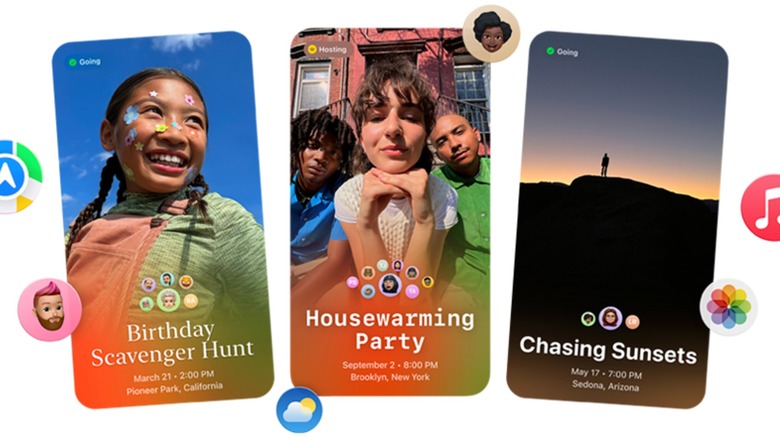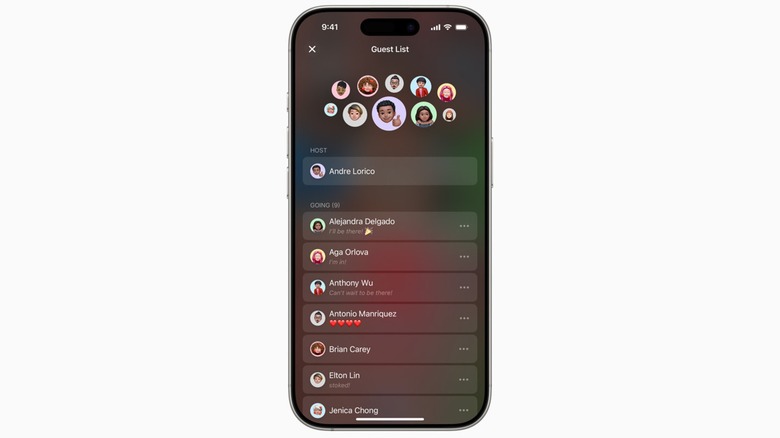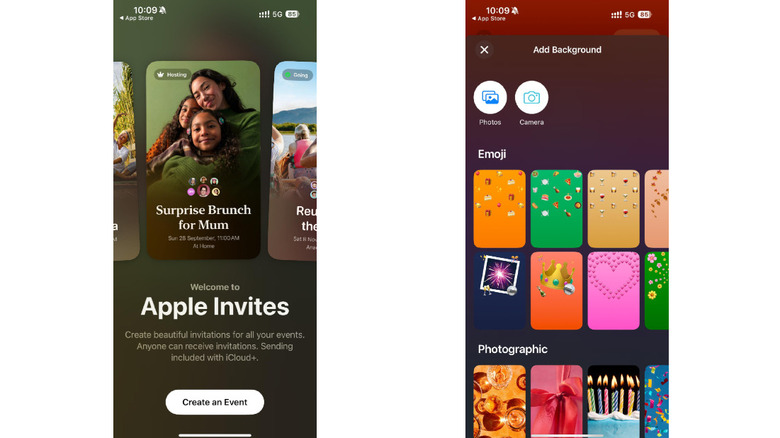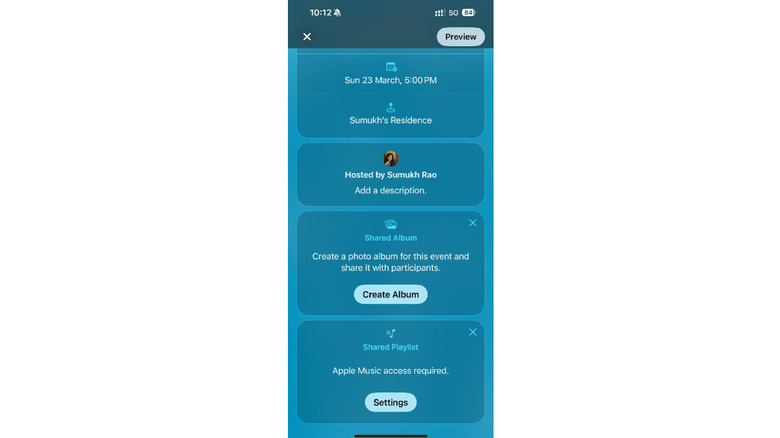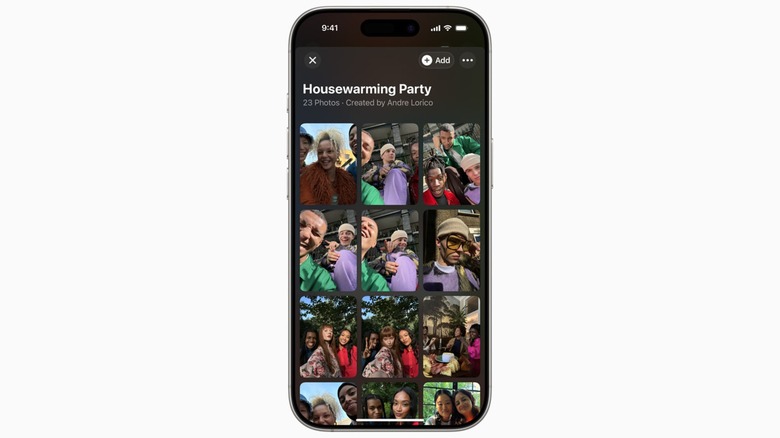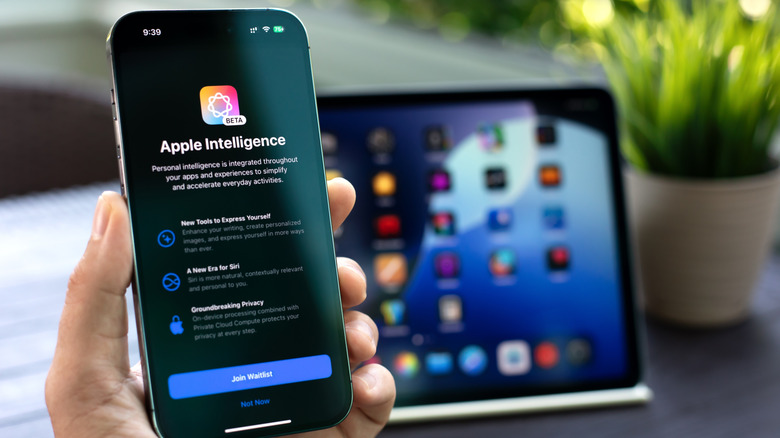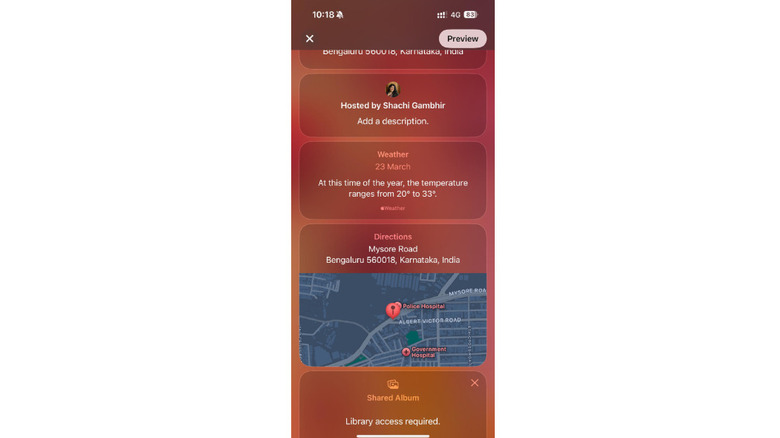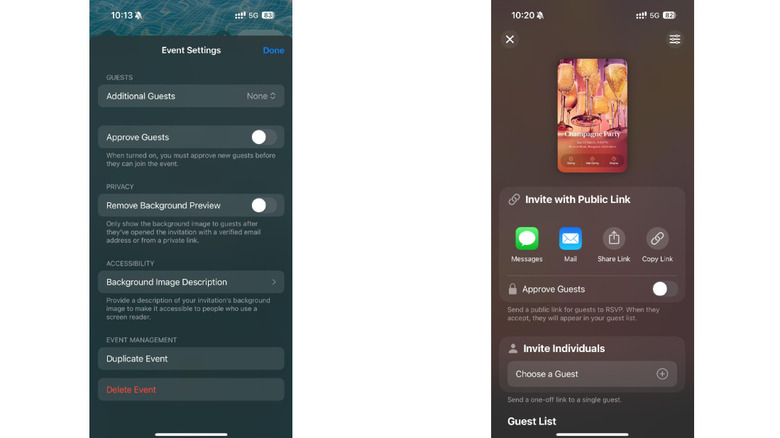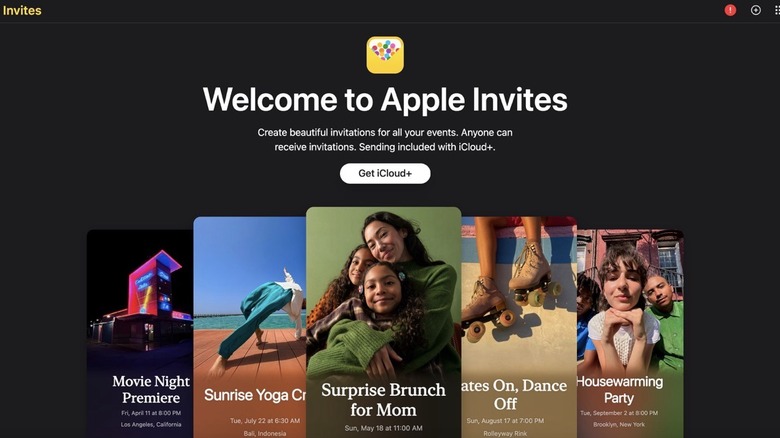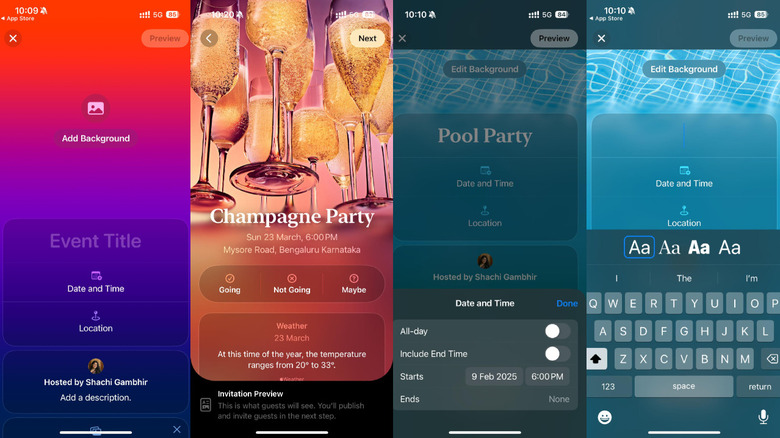Apple Invites Explained: All Of The App's Features You Should Know About
Apple's first-party app suite is fantastic. From Apple Music's lossless audio, excellent UI, and top-notch curation to the new iPhone Journal app that lets you jot down thoughts and connect them to your day-to-day experiences, Apple offers a host of services that enrich one's daily phone use. The latest addition to this is the Apple Invites app. As the name suggests, the app allows users to create high-quality invites for events, gatherings, and parties. Instead of creating digital cards using a third-party app like Canva, you can now perform the task via the Apple Invites app — either on an iPhone or the web.
Apart from the ease of creating an invite via the new app, a big advantage of using Apple Invites is the ability to manage an event from one portal. For instance, you can ask your guests to RSVP via the app, which automatically curates a guest list for you. Additionally, invitees can also get a quick overview of the location, directions to the venue, weather updates, etc. In fact, they can even share pictures with you after the event via a shared iCloud album. Think of it as an end-to-end event invite system that's more than just a graphic designing app.
If this interests you, let's delve a little deeper into the Apple Invites app and go over all the different features it has to offer.
Who can create invitations on the Apple Invites app?
Anybody with an iPhone running iOS 18 or later can download the Apple Invites app from the App Store. This is the best way to create an invite and manage an event since it allows you to use more tools than the web version has available. However, if you don't have an iPhone, you can still access Apple Invites on the web using any web browser of your choice — you just need an iCloud account to sign up. This is a great move because it allows those with an Android phone to use Apple Invites.
Still, this brings us to the fact that one needs to have an iCloud+ subscription in order to send out invites to other users, although you don't need a subscription to receive an invite or RSVP. This is definitely a drawback since a lot of users across the globe — especially those residing outside North America, where lots of Apple's services are either unavailable or expensive — may not have an iCloud+ subscription. Then again, this is just one of Apple's classic moves to make you spend more. If you organize events often and end up liking the app, you might inadvertently splurge on the iCloud+ subscription even if you don't use the other apps or features in the bundle.
Choosing a theme for your invite
The process of creating an invite using the Apple Invites app begins with picking a theme for the event. Before you add a title or schedule to your event, the app gives you the option to pick a background for the invite. Once you select the option, the app presents you with a bunch of backgrounds to choose from. There are emojis, photographic banners, images suited for certain events like birthdays, anniversaries, and more.
If you don't seem to like any of the default included options, you can pick an image of your choice from the Photos app. You can personalize an invite this way if it's an event being held for a specific person. Use your mom's picture if you're celebrating her 50th birthday, or a nice group photo if it's a family gathering.
Apple's design language, as always, is top-notch. As soon as you select a background, the app uses the primary color in the image to create a theme for your event. For example, if you select the image of a pool to signify a pool party, the app gives your invite a blue, watery theme to match the vibe. These elements show up when someone's trying to RSVP or even check more details about the location, so it adds to the mood. The fact that the app is doing all of this for you automatically is commendable. If you were using a traditional graphic designing service, you would have to design every UI element manually.
Integration with Apple Music
Another advantage of using the Apple Invites app over a traditional graphic designing tool is the ability to seamlessly integrate an audio track straight from Apple Music. After all, some events — especially those related to your close ones — are extra special, and you may want to make the invites for these events special too. The Invites app allows you to do exactly that.
For instance, you can add a birthday track to your child's first-year birthday party invite. Add your parents' favorite song from the album they listen to most frequently when you're celebrating their wedding anniversary. You can also just add an anthem that describes your friendship the best when sending an invite to your homies for a house party over the weekend. The point is, that customization always adds a special touch, and the Apple Invites app lets you do exactly that.
Whenever a guest opens the invite, they can hear the audio track you shared. In addition to this, invitees can also add their own music to the shared playlist. An alternate way to utilize this feature is to ask all the invites to add their favorite tracks to the shared playlist. This way, you know what music to play on the day of the event. This is a nice hack for house parties or small gatherings where you want a curated playlist for your friends and family.
Share pictures with ease with Apple Photos
Along with the shared playlist feature, the Invites app also allows users to share photos from the event in a shared album. Essentially, Apple creates an album as soon as you create an invite for a specific event. This album is shared with all the invitees by default, so they have permission to both access the images in the album, as well as add their own.
You may have been to gatherings where a few people are always busy taking pictures using a phone with an excellent camera system. Obtaining those photos to share in one place has always been a chore since you'll have to figure out the logistics. You may have to ask them to upload the photos to a cloud storage platform and send you the link. While this is helpful, not everyone can access the photos unless you share the link with everyone. Thankfully, Apple has solved this problem in the most seamless manner with the Shared Album feature.
Once you attend an event, all you have to do is upload the photos to the Shared Album. This album is accessible by both the host as well as all other participants in the event. Once everyone uploads their photos, you can download the album and view all the photos from the day in one place — without bothering anyone to upload their photos and send you a link to access them.
Use Apple Intelligence to spruce up the invite
Since AI is the new buzzword and Apple Intelligence is one of the highlight features of iOS 18, Apple has integrated it into the Invites app as well. There are two main ways in which you can use AI to make your invites look better.
The first one is using the Image Playground feature to generate images and backgrounds for your invite. Image Playground uses generative AI to come up with unique images or sketches related to the prompt you give. For instance, you can say, "Generate an image with a birthday cake in the shape of a football with seven candles on top of it." The app will whip out an image for you that adheres to these instructions. This is a great way to create an image for your child whose seventh birthday you're celebrating, and who is a football fan.
The second area where Apple Intelligence can be useful is for text. You see, each invite has a background theme accompanied by a brief paragraph about the event itself. If you're not too well-versed in writing — or you want to add text that is succinct and to the point — you can use Apple's Writing Tools to either draft the message or summarize an existing piece of text you've written.
Get directions and weather information
We mentioned how the Invites app is an end-to-end event organization solution and not just a tool for designing an invite. A good example of this is the weather and directions section on the invite.
When you receive an invite from someone, you can scroll through all the available information including the title, description, date, time, and more. Along with the basic details, you will see a Weather section consisting of the weather information for the day of the event. This is useful for planning your outfit for the event or mode of transport. If rain is expected, you can decide to drive down instead of taking the subway. This information is also beneficial to those who are traveling from a different city, state, or country for an event.
Right below the Weather section you will see a Directions area that displays how to navigate to the location of the event. Essentially, Apple wants the Invites app to be a one-stop solution to every single detail about the event. You don't have to leave the app to navigate to the location, check weather conditions, or even view photos from the event. Talk about convenience!
Control every aspect of the event as a host
The Invites app gives you granular control over most aspects of organizing the event. It starts with choosing the invitees from your contact list, as the app makes this procedure simple by ensuring you don't have to manually enter the contact information of your guests.
Instead, you can just provide the app with access to your contacts and it automatically fetches all the required details. Once you decide whom to invite, you can choose how you want to send the invite to them. There's the option to share via iMessage and the Mail app by default. Alternatively, you can also choose to share the link to an invite via third-party messaging or social media apps. Then comes the ability to approve guests. When this toggle is enabled, you have to manually approve each guest who asks to join the event.
Apple also provides hosts with the option to allow invitees to bring additional guests with them. So if you're inviting someone to a wedding, you can pick how many additional guests they can bring with them. We all know Apple is at the forefront of accessibility, so there's also the option to add an image description so that those using screen reading software can also understand the invite. Other basic features like adding start and end times or duplicating an event that repeats multiple times are also present.
Creating an invite via the app and web
Like most things Apple, using the Invites app is a walk in the park. As soon as you launch the app on your iPhone, all you have to do is hit the Create an Event button to get started. Then, it's all about filling in the required information. An attractive background image to decide the theme, a short and sweet title, a concise description of the event and what to expect, the date and time, and location information. Notably, you can change the font and typography of the title, similar to the lock screen customization feature on iOS. Once you add these details, you can select the invitees and tinker around with minor settings.
The process is largely similar when accessing Invites using your computer. Sign in to your Apple account, ensure you have an iCloud+ subscription, and you're good to go. Notably, you may not be able to use certain features like the Image Playground and Writing Tools when accessing Invites via the web. Of course, if you have a compatible Mac, you can use the Image Playground app on the Mac to first generate an image and then import it into the Invites portal. As for Writing Tools — they should be accessible in any text field.
Streamline your events with Apple Invites
There are a plethora of use cases where the Apple Invites app can turn out to be immensely useful. If you run an event management business, the Invites app can streamline the invitation process and save you a ton of time. You no longer need to spend hours designing a template and adding details to it. All you have to do is use the Image Playground to generate a relevant image, add the guest list, and send it out. If it's an event with limited invitees on a first-come-first-serve basis, all you have to do is enable the approve guests toggle. This way, you can only grant permission to the first few guests who RSVP to attend the event.
It's also extremely convenient to invite close friends and family members for small gatherings. You no longer have to call each one of them or send a ton of text messages with all the details to each guest. Sharing images is also easier than ever, plus you save yourself the hassle of printing out physical invites. That also means saving a ton of paper, which is always good for the environment. We would go as far as saying the Invites app is probably one of the best apps to come out of Apple's stable in recent times.