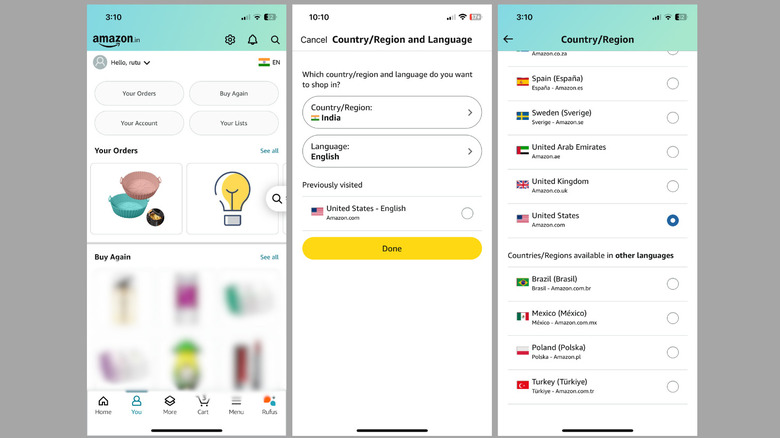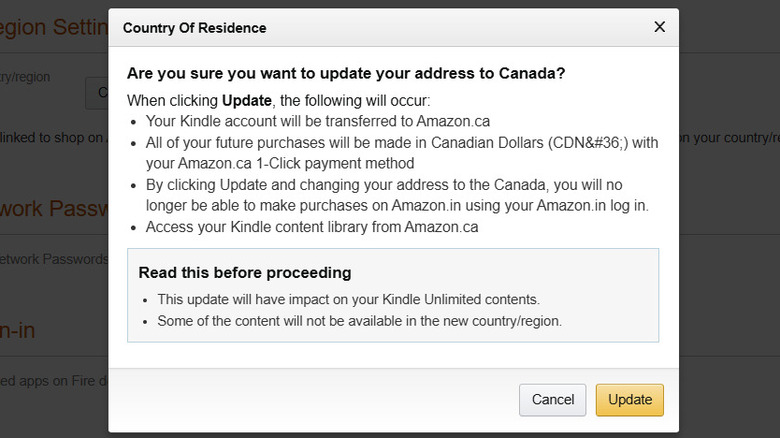How To Change Your Country In The Amazon App (And On The Website)
We may receive a commission on purchases made from links.
Amazon operates different regional marketplaces, each with its own product availability, pricing, and digital services. With AmazonGlobal, you can browse products from around the world and shop internationally with ease. Whether you're looking for items unavailable in your country or want to take advantage of deals from another region, you can do so by changing your country settings on Amazon's app or website.
Beyond simply browsing international stores, you can also change the country of your Amazon account permanently if you've relocated. This allows you to access region-specific features, such as localized services, country-based deals, and the correct currency for your purchases. Moreover, any digital content associated with your Amazon account is also transferred to the new country, ensuring a seamless transition.
We'll walk you through the process of changing your country or region on Amazon for shopping purposes and provide instructions on how to transfer your account to a different country, so you can continue making the most of Amazon's services, no matter where you're located.
How to change your country on Amazon for shopping
The Amazon app on your Android or iPhone makes it easy to switch countries if you want to shop for products available in different regions. Here's how to do that:
- Open the Amazon app on your phone.
- Tap the profile icon at the bottom to go to your account.
- Tap the flag icon in the top right corner.
- Select Country/Region and choose another country store.
- Tap Done to save changes.
Similarly, changing the country on Amazon's website is easy, too, if you are using your computer. Here are the steps for the same.
- Head to Amazon's website on your computer.
- Hover your mouse over the flag icon in the top right corner and click the Change country/region option.
- Click the drop-down menu to select your preferred country.
- Click the Go to website button.
Once you complete these steps, Amazon will display products and services available in the selected country. However, keep in mind that some items may not ship internationally, so you may not be able to purchase every product. If you wish to return to the original country store, simply repeat the steps above and select your country.
How to transfer your Amazon account to another country
If you've moved to a new country, there's no need to create a new Amazon account — you can simply transfer your existing one. This allows you to retain access to your digital content, including Kindle books, Amazon Drive files, and apps purchased from the Amazon App Store. However, certain services, such as rented or purchased Prime Video titles, your Amazon Prime subscription, and Amazon gift card or promotional balances, won't be transferred.
You can transfer your Amazon account between most regions, but accounts from Amazon Japan (Amazon.co.jp) and Amazon China (Amazon.cn) cannot be transferred to another country or region. To transfer your Amazon account to a different country or region, follow these steps:
- Open Amazon on your web browser and sign in to your account.
- Navigate to Accounts & Lists and select Devices & Content.
- Switch to the Preferences tab.
- Click Country/Region Settings, then select Change next to your current country.
- Select your new address from the drop-down menu. If you haven't added it yet, click the Your Addresses link to add it first.
- Once your new address is selected, click Update.
- Review the potential changes to your digital content and services, then click Update again to confirm.
Note that it can take up to 24 hours for changes to reflect on your Amazon account. If needed, you can transfer your account back to the previous country anytime, provided you have a valid billing address in that region.