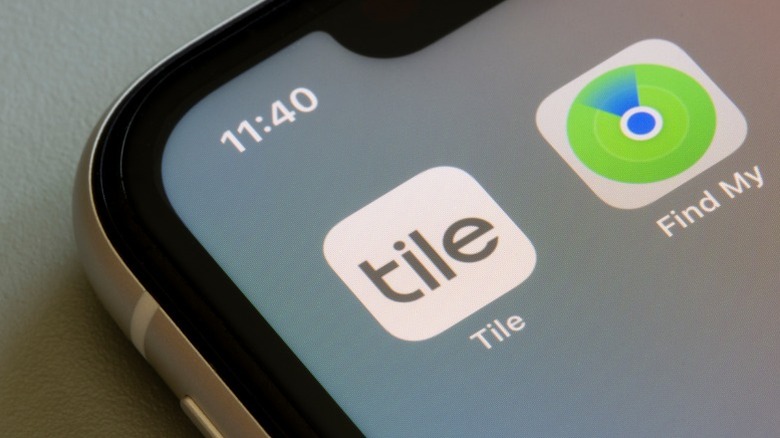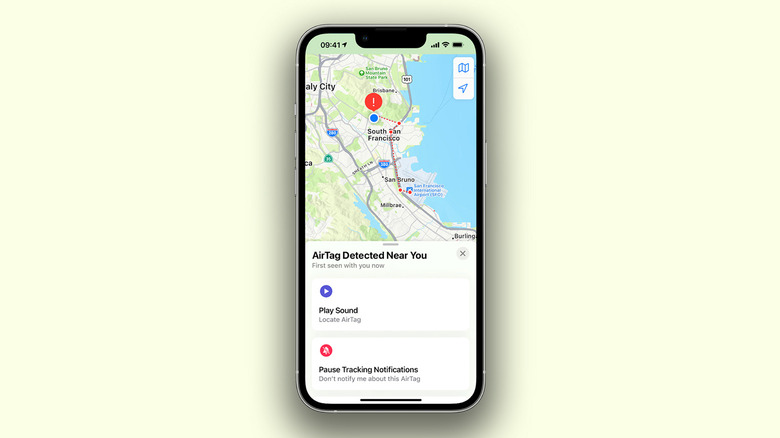Can iPhones Detect Unwanted Non-AirTag Trackers?
There are few things as anxiety inducing as when you misplace your keys or wallet, and a $29 disc-shaped tracker is Apple's solution to that problem. The AirTag is a Bluetooth tracker that talks to Apple's Find My network and helps you track lost or stolen items. You can attach it to your keys, slip one in your backpack — or find other useful places to stick an AirTag.
AirTags are inexpensive, easy to set up, and purpose-built — which means you don't have to worry about them until it's time for tracking lost items. The user-upgradable battery also only requires a refresh once every year, according to Apple. The U1 chip inside the AirTag lets you use Precision Finding on your iPhone to pinpoint the exact location of your misplaced belongings.
Understanding how AirTags work may leave some wondering if these devices pose a security risk — they are tiny location trackers, after all. Apple has thought of possible vulnerabilities beforehand and makes it easy to avoid being maliciously tracked via unknown AirTags. Your iPhone is pre-equipped with code that notifies you of unwanted trackers, and Apple has released an app that lets you track AirTags on Android phones as well. Following the success of the AirTag, we've seen several other options pop up in the market that offer the same convenience of tracking your precious belongings — and the iPhone can warn you of these non-Apple Bluetooth trackers as well.
Detecting other Bluetooth trackers on the iPhone
Apple is usually not one to openly welcome competition, but surprisingly, the AirTags aren't the only product that can use the Find My network. Popular alternatives to the Apple AirTag include offerings from Tile, Chipolo, and Samsung. For Bluetooth trackers that work with the Find My network, you will receive unwanted tracking notifications on your iPhone or iPad, as long as it's running iOS 14.5 or iPadOS 14.5, or newer. If you somehow miss the unwanted tracking notification on your iPhone, the AirTag that's following you around will play a loud chime alerting you and others around of suspicious activity.
Beyond trackers that Apple manufacturers or that the Find My network officially recognizes, Apple claims that unknown Bluetooth trackers can also be picked up by the iPhone. For this, the tracker needs to implement the protocol defined in the "Detecting Unwanted Location Trackers" industry specification. This specification encourages a standardized method for products with location tracking capabilities that operate over Bluetooth Low Energy — and how they should detect unwanted tracking to warn users.
Thus, any iPhone running iOS 17.5 or later should be able to detect unwanted tracking notifications from Bluetooth trackers that aren't Apple AirTags or supported by the Find My service. Important security features like this one are why you should keep your iPhone updated with the latest iOS version. You can also use an app like AirGuard that lets you actively scan for third-party Bluetooth trackers.
Receiving unwanted tracking notifications
While the Tracker Detect app on Android phones can be used to actively track unwanted Bluetooth trackers, this operation happens mostly in the background on iPhones. The Find My app displays any AirTags or Find My accessories like AirPods that have been following you. As mentioned previously, as long as you're running a relatively recent version of iOS or iPadOS, you should receive unwanted tracking notifications.
This service uses a combination of location tracking and Bluetooth scanning to pick up any unrecognized trackers nearby before alerting you. While your iPhone should be configured to handle this out of the box, you may need to crosscheck some options if you haven't been receiving these notifications. Follow these steps on your iPhone or iPad and make sure all of these options have been configured properly:
- Navigate to Settings > Privacy & Security > Location Services and turn the "Location Services" toggle on.
- On the same page, scroll all the way down, tap on "System Services" and turn on the "Find My iPhone" option.
- Head back and navigate to Settings > Bluetooth, and ensure it is turned on.
- Navigate to Settings > Notifications > Tracking Notifications, and tap on the "Allow Notifications" toggle and ensure you have alerts enabled for both the lock screen and the notification center.
With these location and Bluetooth services enabled, your iPhone will notify you of any suspicious trackers that have been following you around.