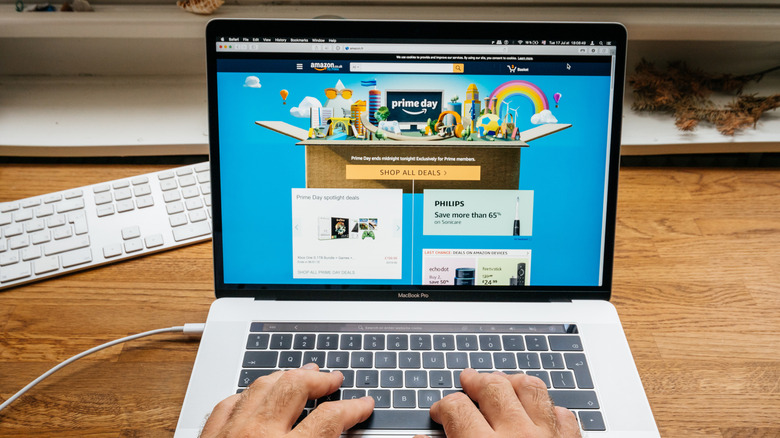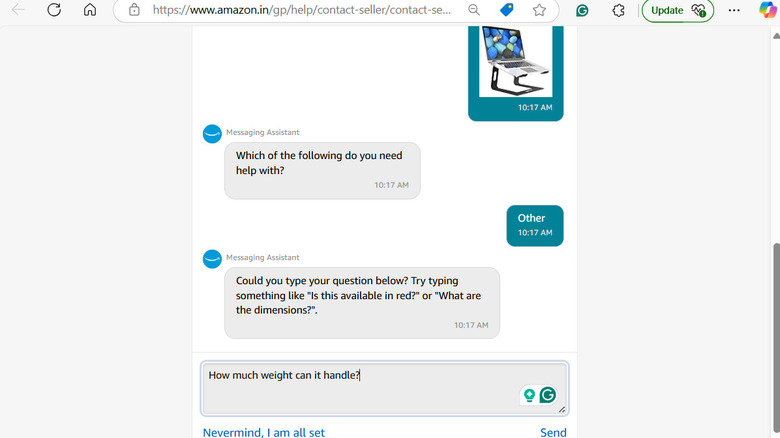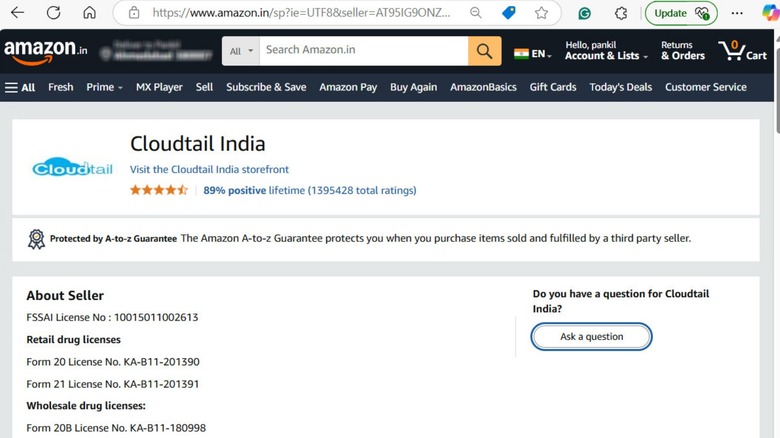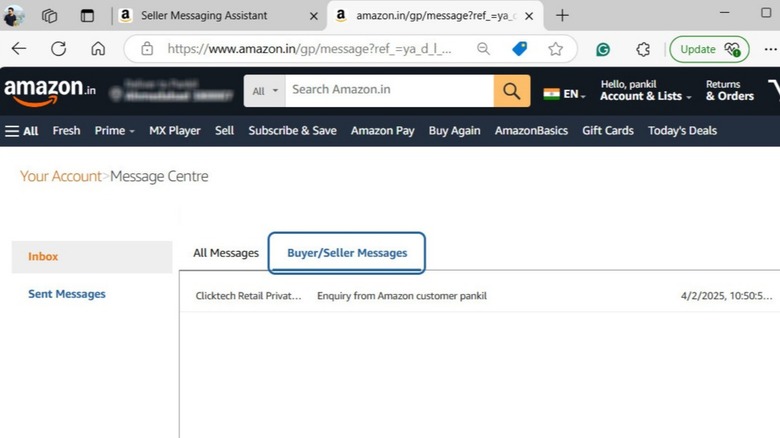How To Contact A Seller On Amazon
Amazon operates as a large online marketplace where many products are sold by independent merchants rather than Amazon itself. Most of these third-party sellers on Amazon also handle their own customer service. This means that for inquiries related to products from these third-party sellers — such as product specifications, return procedures, or custom order requests — it's often best to contact the seller directly instead of relying on Amazon's general support.
Fortunately, Amazon makes it fairly straightforward to get in touch with third-party sellers. Whether you have questions about a product, need clarification on shipping details, or are dealing with an issue after receiving an item, reaching out to the seller can help address those concerns. Since these sellers have firsthand knowledge of their products, you can get more detailed and tailored responses to your concerns.
You can contact a seller on Amazon both before and after making a purchase. In this article, we'll walk you through the steps for both, ensuring you get the answers and support you need when shopping on Amazon.
How to contact the Amazon seller before the purchase
If you have questions about a product before making a purchase, Amazon allows you to contact the seller directly from the product listing page. This can help you clarify any details or concerns before committing to a purchase. Here's what you'll need to do:
- Open Amazon and go to the page of the product you're interested in.
- On the product detail page, look for the section labeled Sold by beneath the product price and click on the seller's name next to it.
- On the next page, click the Ask a question button.
- In the Seller Messaging Assistant chat page, select the appropriate options and ask your question to the seller.
Note that Amazon's Seller Messaging Assistant may provide automated responses for common queries such as product specifications, shipping details, and return policies. If your question isn't answered, select the Other option in the chat to send a custom message. The Amazon seller will typically respond via email within two business days.
How to contact the Amazon seller after the purchase
If you've already made a purchase on Amazon and need to contact the seller, you can do so from your Amazon order history page. Here are the steps for the same.
- Go to Amazon's website and click Returns & Orders in the top right corner.
- Locate your order in the list and click on it.
- Click the View order details option to open the order summary.
- On the Order Details page, find the seller's name next to the Sold by field and click on it.
- Click the Ask a question button to start a conversation.
- In the Seller Messaging Assistant window, select a topic related to your inquiry and follow the prompts to send your message.
Once you've sent your message, you can expect the seller to respond within two business days. However, if the seller does not reply or fails to resolve your issue, you can escalate the matter by contacting Amazon's customer service.
How to check your conversations with a seller on Amazon's Message Center page
Amazon offers a convenient Message Center where you can easily track and manage all communications between you and sellers. This ensures you stay updated on your ongoing conversations and never miss important responses. Once you've contacted a seller through any of the available methods, here's how you can check your conversation history or follow up with additional questions:
- Open Amazon's website and click on Accounts & Lists in the top right corner.
- Scroll down and click Your Messages.
- In the Message Center menu, switch to the Buyer/Seller Messages tab to view a full list of your conversations with sellers.
- Click on any conversation to read the messages or send new inquiries.
When contacting a seller through the Message Center, you'll also have the option to attach files to your messages, including PDFs, images (.jpg, .jpeg, .png), or XML files. This can be handy if you want to share detailed information or product images. Just keep in mind that the maximum file size for attachments is 10 MB.