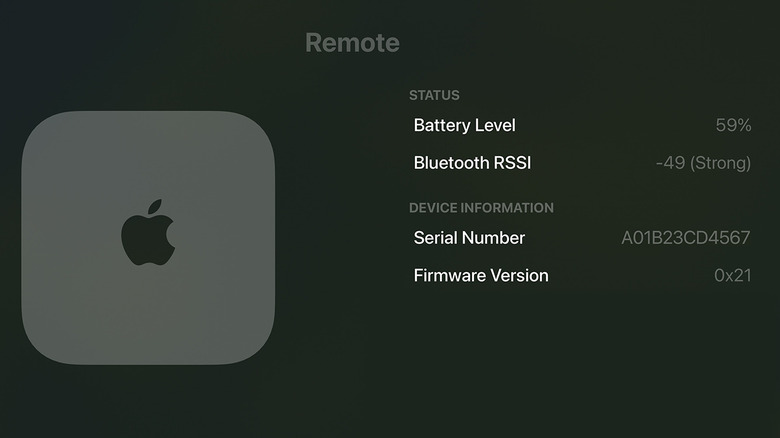Apple TV Remote Not Working? Here's How To Fix It
The Apple TV remote is an essential part of the Apple TV experience, providing seamless navigation, content control, and quick access to features like Siri. However, like any piece of tech, it can sometimes stop working, leaving you frustrated and scrambling to get your entertainment back on track. Whether your Apple TV remote is experiencing issues with certain buttons or is completely unresponsive, these problems can disrupt your streaming experience.
Apple TV remotes — whether the sleek Siri Remote or the older Apple Remote — can stop working for various reasons. Common culprits include low battery power, connectivity issues, physical interference, and software glitches that may prevent the remote from functioning properly.
Before you assume the worst and consider replacing your remote, there are several things you can try to get it working again. From checking the battery status to ensuring proper Bluetooth connectivity, this guide will walk you through all the possible solutions for fixing your Apple TV remote. Let's get started!
Start with basics
A common reason why your Apple TV remote may stop responding is a low or depleted battery. If you have a Siri Remote, plug it into a Lightning or USB-C cable and let it charge for at least 30 minutes. If you're using an older Apple Remote (silver or white), you'll need to replace its 3V coin battery with a fresh one. Once the battery has been charged or replaced, test the remote to see if it works.
Sometimes, issues with your Apple TV can make it seem like the remote is malfunctioning. Hence, it's a good idea to restart your Apple TV to rule out this possibility. You can use your iPhone or iPad as an Apple TV remote, head to Settings > System on your Apple TV, and choose Restart. Alternatively, you can unplug your Apple TV from the wall power outlet, wait a few seconds, and then plug it back in.
Finally, you should ensure there's no interference between the remote and your Apple TV. Apple recommends staying within 20 feet (about 6 meters) of your Apple TV for the best connection. If your Apple TV is running tvOS 18 or later, use your iPhone or iPad as the remote and check the signal strength indicator by going to Settings > Remotes and Devices > Remote. If the signal is weak or missing, move closer to your Apple TV and clear any obstacles blocking the path.
Reset your Apple TV remote and pair it again
If none of the basic fixes help, you can try resetting your Apple TV remote. To do this, press and hold the TV button (Control Center icon) and the Volume Down button together for about 5 seconds, then release the buttons. Wait for 5 to 10 seconds, and you should see a "Remote Disconnected" notification on your Apple TV, followed shortly by a "Connected" notification, indicating a successful reset.
If the issue remains even after a reset, try pairing it again with your Apple TV. Here's how to do it:
- Point your remote about 3 inches away from the Apple TV.
- Press and hold the Back (or Menu) button and the Volume Up button for five seconds.
- You may see a message asking you to place the remote on top of the Apple TV to complete the pairing process.
Once you complete the above steps, your Apple TV remote should work as expected. However, if the issue persists, you may need to contact Apple Support for further assistance or consider replacing the remote.