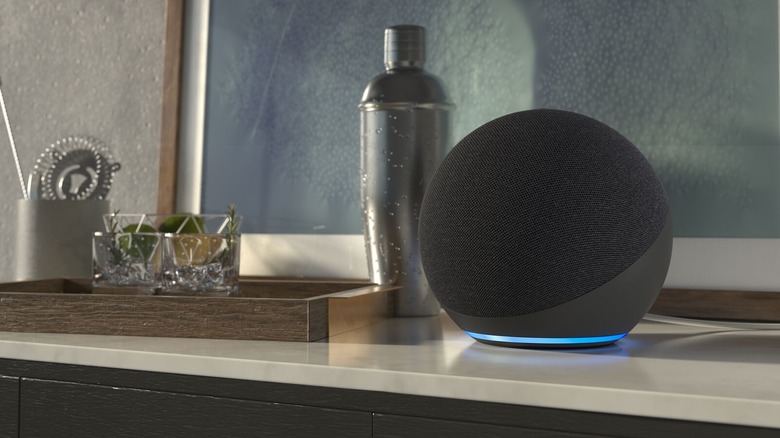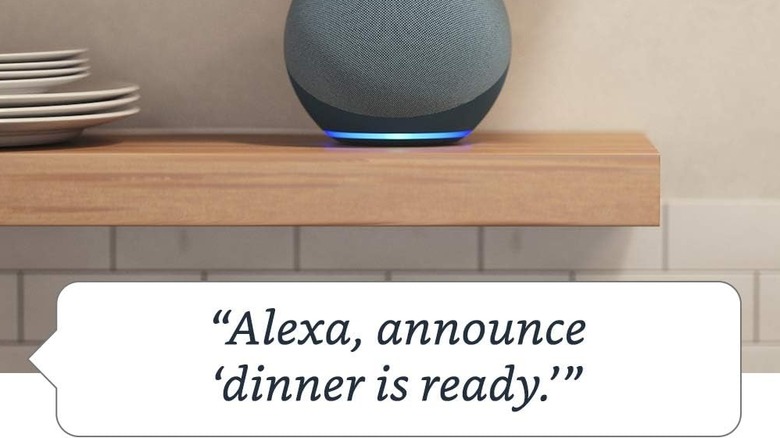6 Handy Uses For An Amazon Echo Dot (Apart From Playing Music)
We may receive a commission on purchases made from links.
The Echo Dot offers a solid middle ground among other Amazon Echo speakers in terms of size, functionality, and price. It's compact enough to fit your bedroom, but it's packed with hardware features you won't find in the Echo Pop (Amazon's smallest Echo speaker). For instance, it comes with motion detection and a temperature sensor; plus, its audio quality is much better. The best part is that it would only cost you $50, unlike the other bigger Echo speakers that go up to $200.
If you went with the Echo Dot as the voice assistant for your smart home, one of the frequent things you'll likely use it for is playing music. And why not? Alexa supports multiple streaming platforms like Apple Music and Spotify, and its audio quality makes it a great Bluetooth speaker alternative. However, there is more to this smart speaker than just playing music. After setting up your Amazon Echo Dot, you can use it for several other handy purposes around the house.
Morning assistant
Mornings can get pretty hectic really quickly. You won't always have the time to manually look up the traffic status, your agenda for the day, or even the weather. Instead of doing these all by yourself one at a time, you can just integrate these tasks and more into your Alexa morning routine, effectively turning your Amazon Echo Dot into a personal morning assistant that fits right on your bedside table.
Creating a morning routine on Alexa is pretty straightforward. Follow this guide:
- Launch the Alexa app.
- Tap the More icon at the bottom.
- Go to Routines.
- Tap the plus sign in the upper right corner.
- To add a name for your Routine, select Rename and enter your preferred name.
- Under When, press Add an event.
- Select your trigger, which can be your morning alarm or a voice command.
- Under Alexa Will, tap Add an action.
- Add all the actions you want Alexa to do when you wake up.
You can start the routine with an alarm trigger. Once your alarm goes off, Alexa will then walk you through the actions included in the routine. You can customize this to include information you need to jumpstart the day, such as your appointments, to-dos, the weather, real-time traffic, and stock market updates. You might also want Alexa to read you the news while you sit and enjoy your breakfast. If you have other smart home devices you want to automatically turn on/off in the morning, Alexa can do it for you, too. Just make sure the gadget is Alexa-compatible so you can connect it to the app.
Kid entertainer
Kids enjoy technology, especially when it's interactive and portable enough to fit anywhere, like the Amazon Echo Dot. Alexa is packed with features not only for productivity but also for play. You can ask Alexa to tell you a dad joke, limerick, tongue twister, fun fact, and even a prank. Alexa also responds to the silliest of questions, and as you already know, kids have plenty of those. She can answer questions like, "Are you married?," "What's your favorite word?," and "Which came first: The chicken or the egg?" There are also hidden commands you can use, such as "We don't talk about Bruno," "Self-destruct," and "Up, up, down, down, left, right, left, right, B, A, start."
If you ask Alexa to tell you a story, she will pull up the free short stories from Audible and let you pick from categories like family, bedtime, and silly. Your Echo can read your latest Kindle book, too, if you like. Besides these skills, there are several games available for playing via the Echo Dot as well. Try Song Quiz, Disney Hits Challenge, or Are you Smarter than a 5th Grader?
However, before letting your kids have free reign over the Echo Dot, it's best to enable kid mode on the device first. This ensures the little ones can only access age-appropriate content. To turn on Amazon Kids on your Echo Dot, open the Alexa app and navigate to Devices > Echo & Alexa > [your kid's Echo Dot] > Settings > Amazon Kids. Then, toggle on Amazon Kids.
Kitchen assistant
As a home cook, you're already familiar with the struggle of needing to do something while your hands are occupied. Maybe you have to set a timer on your phone, but you're in the middle of cutting up some veggies. Or perhaps you need to add sugar and pepper to your grocery list, but your hands are covered in flour. Multitasking in the kitchen can be a real pain, but if you have a voice assistant like Alexa on the Amazon Echo Dot, those extra tasks become quick and easy, all without compromising your cooking space. Just say, "Alexa, add broccoli to the shopping list," and you're good to go — no need to wash your hands and grab a pen and paper. When you're at the grocery store, you can then view your Alexa shopping list from your phone via the Alexa app widget.
The Echo is a handy kitchen timer, too. Every time you need to time a process like boiling the pasta or preheating the oven, ask Alexa to set a timer for however long the process requires. You can have multiple timers, too — simply make sure to give a name for each one so Alexa can tell you which timer has just gone off.
There are also other tasks Alexa can do for you in the kitchen. It can convert cups to tablespoons (or any other units) in a cinch, tell you what recipe to make with your existing burger patties and mushrooms, and help you look for appropriate substitutions for missing ingredients.
White noise machine
White noise machines are all the rage both for kids and adults, and for good reason. They help drown out the noise and create a relaxing ambiance in the bedroom to make you fall asleep faster and more soundly. However, you might not be a fan of buying a dedicated white noise machine, especially since the fancy ones cost at least $50 on Amazon. If you already have an Echo Dot in your bedroom, you can configure it to double as a white noise machine instead.
There's an Alexa skill called Sleep Sounds that lets you play all sorts of relaxing sounds, such as thunderstorms, wind chimes, and cat purrs. To activate the skill, say, "Alexa, play Sleep Sounds." Alexa will then walk you through how to use Sleep Sounds and what sounds you can play. Once you've chosen the specific sound, say "Alexa, tell Sleep Sounds to play [your sound]." You can also go with "Alexa, ask Sleep Sounds to play random," if you don't have any particular option in mind. The sound will then loop throughout the night without stopping. You'd have to manually tell Alexa to stop playing or set a sleep timer for a certain duration to stop the sound.
If you want Sleep Sounds to turn on automatically at a certain schedule like some white noise machines, follow these steps:
- In the Alexa app, navigate to More > Routines.
- Create a new routine.
- Set the When event to Schedule > At Time.
- Under Alexa Will, add two customized actions: "Tell Sleep Sounds to play [your sound]" and "Set a sleep timer for [your duration]."
- Hit Save.
- Choose your Echo Dot.
At your set schedule, the Echo Dot should automatically play your sound of choice and stop after your set duration.
Smart home controller
If there's one practical use for the Echo Dot, it's running your smart home. Since Alexa is compatible with a whole range of smart home devices — from the Philips Hue smart lights to the Ring doorbell — you can easily integrate them into your Echo Dot and turn the smart speaker into a central controller for your home. That means you won't have to control each device from their individual apps; you can just ask Alexa to do it for you. To add third-party compatible devices to your Alexa app, here's what you need to do:
- From the Alexa app, tap More on the bottom.
- Select Devices.
- Press the plus icon in the top right.
- Choose Add Device from the menu.
- Pick your third-party device from the available options.
- Follow the on-screen instructions to connect the device with Alexa.
Once you add the devices, you can opt to group them to control them with a single command. For instance, you can group the kitchen lights, coffee maker, and smart blinds together and say, "Alexa, get the kitchen ready," to turn them on when you enter in the morning. The best part about turning the Echo Dot into your smart home controller is that you can use Alexa routines to automate your smart home. Just create your routine from the Alexa app, and your devices will automatically come to life once your trigger is met (e.g., a dismissed alarm, getting to a specific location, pressing a button on the Echo Dot).
Home intercom
Living in a multi-room house with family is nice and all — until dinner rolls around, and you'd have to call them to the table one by one. If you have an Echo Dot conveniently scattered in your home, you don't need to go through that hassle, though. You can just ask Alexa to round them up for you using its communication features, Drop In and Announcements.
Drop In enables two-way communication between you and another Echo Dot (or any Echo device). This means you can talk to the person on the other end, and they can respond to you. To turn on Drop In, go to the Alexa app and navigate to More > Communicate. A Drop In prompt should automatically pop in. Simply hit Enable on the prompt to activate Drop In. To use Drop In, say, "Alexa, drop in on [Echo dot's device name]." Once the light turns green, deliver your message and then wait for the recipient to reply. To end the conversation, say, "Alexa, end drop in." You can also start a group conversation by Dropping In on all your devices. Say, "Alexa, drop in everywhere."
Announcements, on the other hand, are just what the name suggests: they're only for announcing things, not conversing. This one-way message is automatically broadcast to all the Echo Dots (and other Alexa devices) in your home, saving you the trouble of specifying which devices to send the message to. For your announcements, you can use custom messages or go with the premade ones that give off special sound effects — saying "Alexa, announce dinnertime" plays a bell and "Alexa, announce bedtime" plays a short "Twinkle, Twinkle Little Star" tune.