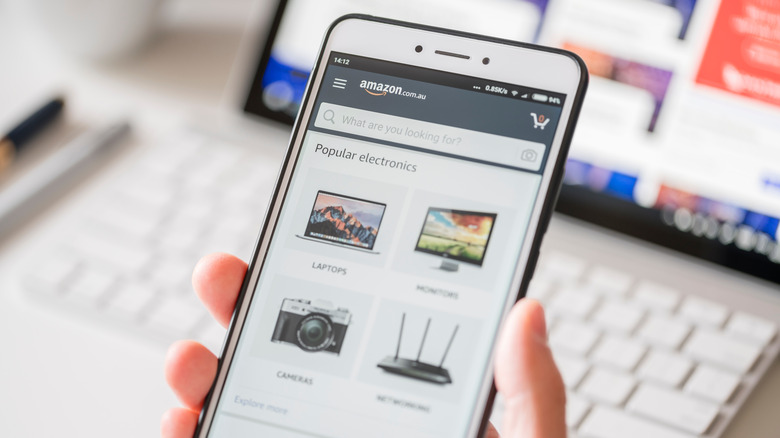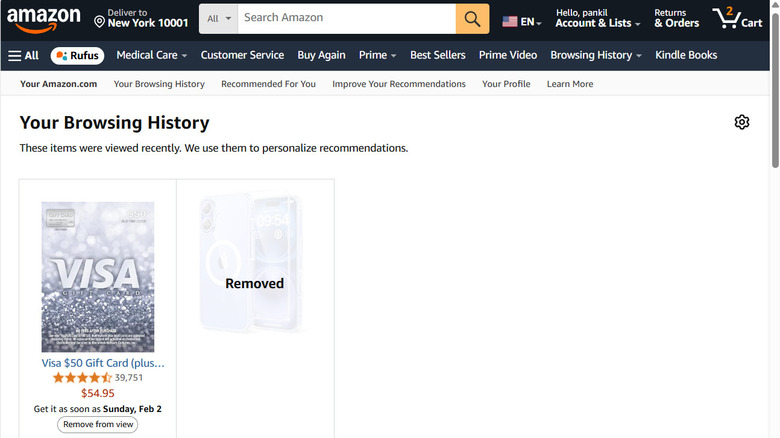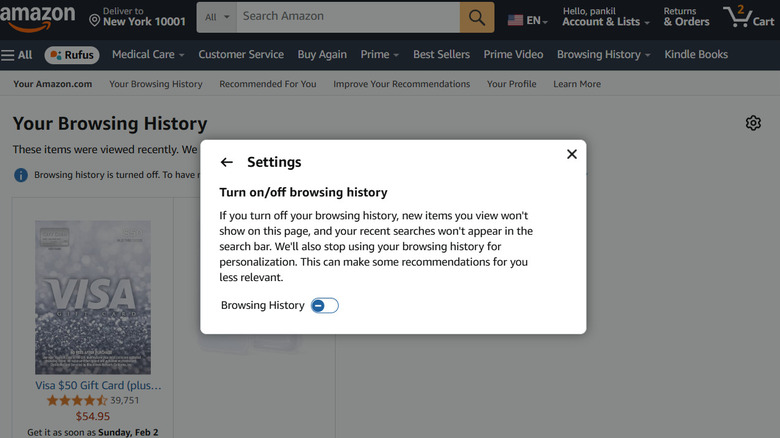How To View And Clear Your Amazon Search History
We may receive a commission on purchases made from links.
Your Amazon search history is a record of all the items you've looked at on the platform. This data makes it easier to reorder items you've purchased before and also helps Amazon enhance your shopping experience by suggesting products based on your preferences and browsing habits. However, there may be times when you want to review or clear your Amazon search history — whether it's to protect your privacy, declutter your product recommendations, or simply keep your account organized.
Clearing your search history may also be necessary if it contains sensitive items and you're sharing your account to extend Amazon Prime membership perks to family members or others. So Amazon provides simple ways to view and manage this data. You can remove individual items, clear everything at once, or even disable the search-history feature entirely for added privacy.
Whether you're looking for a fresh start or simply prefer to keep your searches private, this guide will show you how to check, clear, and disable your Amazon search history on both desktop and mobile devices.
How to check and remove your browsing history on Amazon
Managing and clearing your browsing history on Amazon is fairly quick and easy. Here's how to do it using Amazon your computer browser:
- Head to Amazon's website and sign into your account.
- Look for the Browsing History option below the search bar and click it.
- In the "Your Browsing History" section, you'll see a list of all the items you've viewed. Simply click the "Remove from view" button below the product you want to remove.
- If you want to clear your entire browsing history at once, click the gear-shaped icon in the top-right corner of the page and select "Remove items."
If you prefer shopping on the Amazon app on your Android or iPhone, use these steps to clear your browsing history.
- Open the Amazon app on your phone and tap the profile icon from the bottom.
- Scroll down to the "Keep shopping for" section and tap on the "View your browsing history" option.
- In this menu, you can tap the "Remove from view" option next to the product you want to delete from your history.
- To clear your entire browsing history, tap the gear icon in the top-right corner and select "Remove items" from the menu.
Note that even after clearing your browsing history, some products may still appear in the search bar if you've manually searched for them. To remove these, simply click on the search bar and tap the "X" icon next to the unwanted entries.
How to stop Amazon from saving and using your browsing history
Although clearing your browsing history doesn't take long, you can also prevent Amazon from saving it altogether. This is especially useful if you don't want to manually clear your history each time. You can either pause your Amazon browsing history for specific time frames (a day, three days, a week, or two weeks) or turn it off completely. Here's how to do both.
- Head to the Amazon Browsing History page on your computer.
- Click the gear-shaped icon in the top right corner.
- Under the "Pause History" section, select an option to specify how long you want to pause your browsing history.
- To turn off browsing history entirely, click More settings and disable the toggle next to Browsing History.
If you're using the Amazon app on your Android or iPhone, follow these steps instead:
- In the Amazon app, tap the profile icon at the bottom.
- Under the "Keep shopping for" section, select "View your browsing history."
- Tap the gear icon at the top and select a length of time under Pause History.
- If you want to turn off the entire search history, tap More settings and turn off the Browsing History toggle.
Once you disable your browsing history, Amazon will rely solely on your Amazon order history (which you can also hide) for product recommendations, so you may see less-relevant suggestions. However, you'll have complete control over your data and how Amazon customizes your shopping experience.