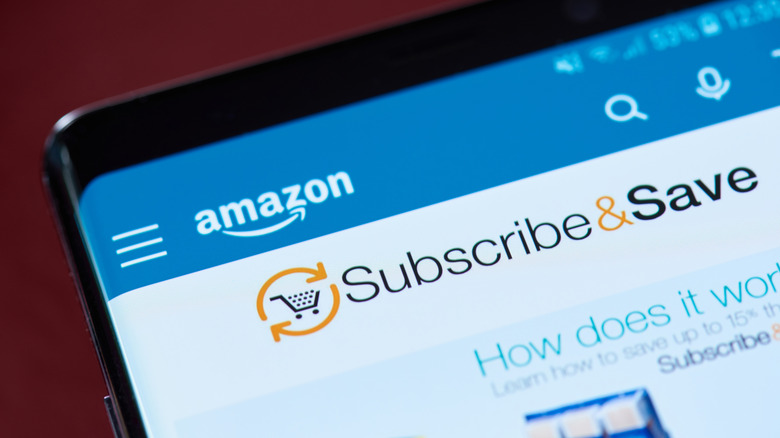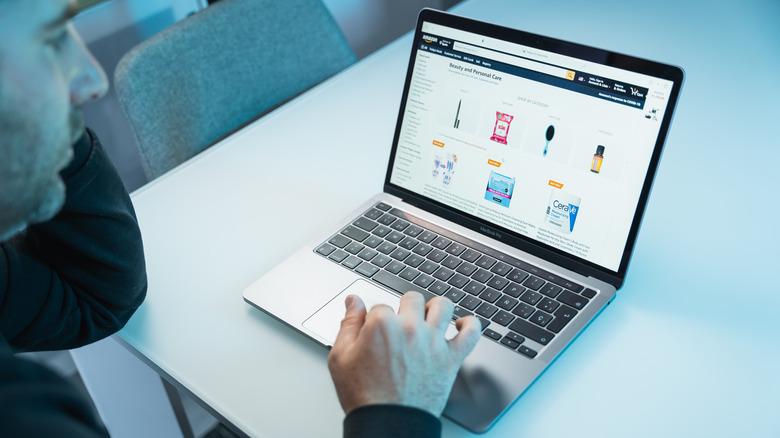How To Cancel Subscribe And Save On Amazon (And Why You May Want To)
We may receive a commission on purchases made from links.
"Subscribe and Save" feature is one of several easy ways to save money when shopping on Amazon. It's perfect for automating deliveries of everyday essentials like laundry products, toiletries, and food staples, ensuring you never run out. But while the service promises convenience and additional discounts, it may not always align with your changing lifestyle, budget, or needs.
In reality, those seemingly small savings can sometimes backfire. What appeared to be a small, yet worthwhile, savings on a product like coffee during a promotion can quickly lose its charm when you track the price and notice it increasing. Or perhaps you've realized you have more laundry detergent than you can possibly use, and the subscription is no longer necessary. Over time, it's easy to forget about these recurring deliveries, and they may quickly add up — both in your pantry and on your credit card statement.
If you've found yourself in this situation, with items accumulating faster than you can use them or better deals cropping up elsewhere, it might be time to reconsider. The good news is that canceling your "Subscribe & Save" orders is easier than you think. Here's how to do it.
How to cancel your Subscribe & Save subscription
Canceling a "Subscribe & Save" subscription on Amazon doesn't take long and can be done through the Amazon website. Here's how:
- Go to Amazon's Subscribe & Save page in your browser.
- Navigate to the Subscriptions tab to view all your active subscriptions.
- Find the subscription you want to cancel and click on the product image.
- Select "Cancel subscription."
- Optional: Specify a reason for cancellation from the provided list.
- Click "Cancel my subscription" to confirm.
If you prefer shopping (and canceling) on the Amazon app on your Android or iPhone, follow these steps to cancel your subscription:
- Open the Amazon app and tap the profile icon at the bottom of the screen.
- Navigate to Your Orders > Your Subscribe & Save.
- Go to the Subscriptions tab, locate the subscription you want to cancel, and tap the Edit option next to it.
- Select "Cancel subscription."
- Use the dropdown menu to select a reason for canceling.
- Tap "Cancel my subscription" to complete the process.
You can repeat these steps for other "Subscribe & Save" subscriptions you want to cancel. Amazon doesn't offer an option to cancel multiple subscriptions at once — you'll need to manage them individually.
Keep in mind that if you cancel after the "Last day to update this order" (visible on the subscription details page), the upcoming shipment will still be processed. You'll need to request a return or stop the shipment separately.