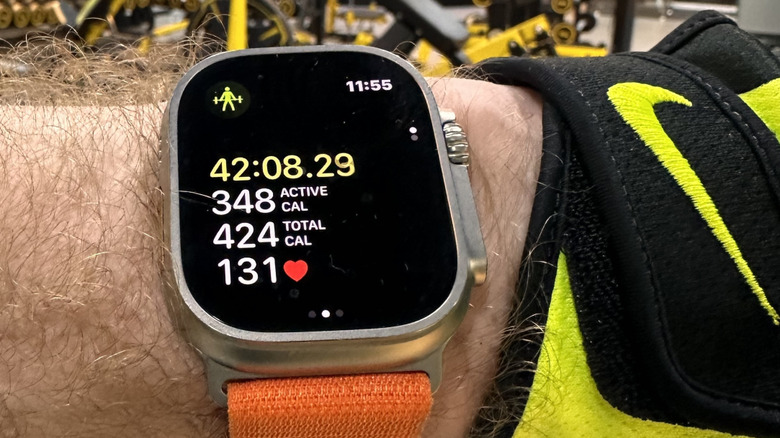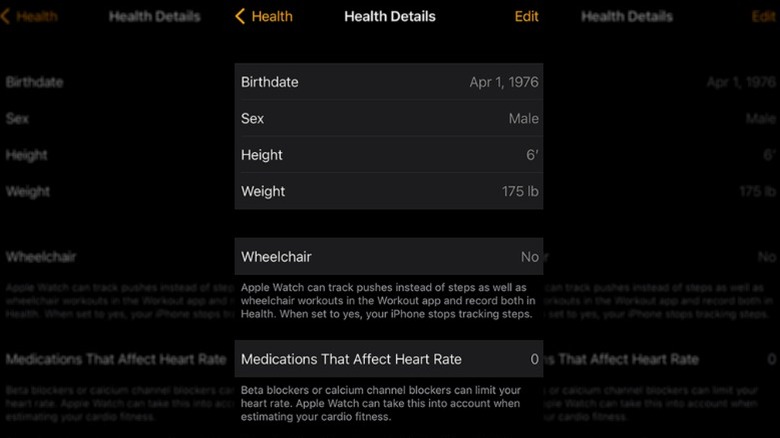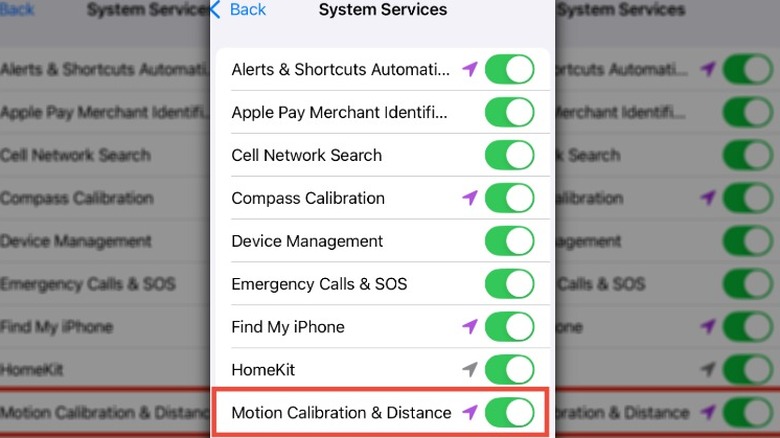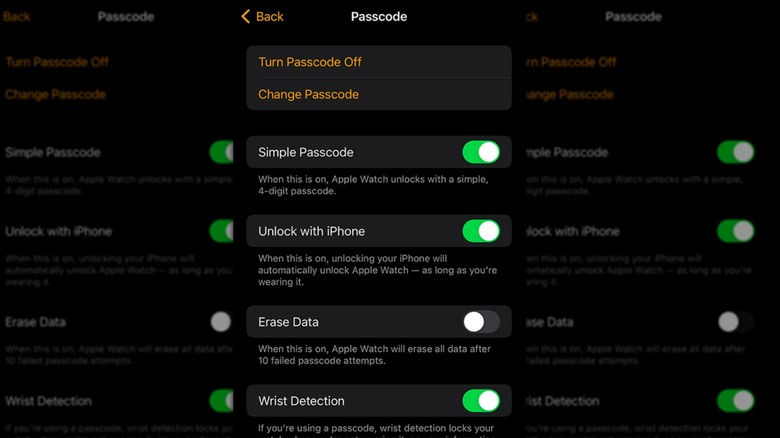Tips To Optimize Your Apple Watch For Accurate Count Of Calories Burned
When you invest in a smartwatch like the Apple Watch Series 10, a side benefit is you're getting a device that can help you achieve your fitness goals. The Apple Watch is known for its health features, one of the most important being its ability to count how many calories you burn throughout the day. Whether you're trying to lose weight or preparing for a marathon, knowing your daily calorie expenditure can help you track your progress, adjust your diet as needed, and get the most out of your workouts. The bottom line — knowing this information can help you stay healthy and reach your fitness goals.
However, things can go wrong if your Apple Watch isn't calculating your calories burned correctly. After all, if you think you're burning more calories during the day than you really are, you might overeat without realizing it, slowing your progress toward getting to your ideal weight. That's why a common question among Apple Watch wearers is: How does the Apple Watch calculate burned calories, and is it accurate?
Your Apple Watch uses a measurement called energy expenditure (EE) to calculate your total calories burned. According to a study published in the National Library of Medicine, most wearables struggle with accurate energy expenditure measurements, but the Apple Watch generally performs better than the competition, although it does overestimate EE typically. The good news is that you can optimize your Apple Watch to improve the accuracy of its calories burned readings.
Update your personal information
While it may not be the first thing that comes to mind when you strap on your Apple Watch for the first time, updating your personal information on the Apple Watch app is one of the most important things you can do to get the most accurate calories burned readings. Apple uses information like your height, weight, gender, and age to calculate your daily calorie expenditure. While most of this information won't change, you should update it if you lose or gain weight or start or stop taking medications that affect your heart rate. Follow these steps to update your personal information in the Watch app:
- Open the Watch app on your iPhone.
- Tap the My Watch tab.
- Tap Health, then select Health Details.
- Tap Edit to enter your personal information.
Once you've completed those steps, your data will be current, and your watch can use it to calculate things like your basal metabolic rate to estimate your daily calorie burn more accurately. Your Apple Watch uses a series of algorithms to calculate your calorie expenditure, including measurements like your heart rate and other movement data it gathers while you're active.
Calibrate your Apple Watch
Besides updating your personal information in the Apple Watch app on your iPhone, you'll need to calibrate your watch to get the most accurate calorie-burned readings possible. When your watch is properly calibrated, it can learn your fitness level and stride, making it more accurate, especially when GPS signals are weak or unavailable. Before you calibrate your Apple Watch, you need to check your iPhone settings to ensure your watch has access to all of the information it needs. Follow these steps to check your iPhone's settings:
- Open the Settings app on your iPhone.
- Scroll down and tap Privacy & Security, then tap Location Services.
- Toggle Location Services to on.
- Scroll down and tap System Services.
- Confirm that Motion Calibration and Distance are turned on.
After you've confirmed your settings are correct, you'll be ready to calibrate your watch. Follow these steps to calibrate your Apple Watch.
- Put on your Apple Watch, then go to a flat, outdoor area with good GPS reception and clear skies.
- You only need to take your watch with you if you have an Apple Watch Series 2 or later. If you have an older Apple Watch, you'll need to bring your iPhone for GPS. Either hold your phone in your hand or wear it with an armband or waistband.
- Open the Workout app, then tap Outdoor Walk or Outdoor Run.
- Walk or run at your normal pace for around 20 minutes.
You can break these 20 minutes up into shorter periods if you don't have enough time to finish the entire workout in one session. If you tend to walk or run at different speeds, you should calibrate your watch for 20 minutes for each speed. Every time you follow these steps when walking or running outside, your Apple Watch further calibrates the accelerometer as it learns your stride length at different speeds. This calibration will improve the calorie estimates in both the Workout app and the Activity app.
Get the fit and positioning right
Wearing your Apple Watch properly can make all the difference between getting an accurate estimate of calories burned and getting numbers that don't really reflect your daily activity levels. If you're wondering how tight your Apple Watch should fit, just keep in mind that it needs to be in its happy place — not too snug and not too loose for its sensors to do their job well. While there's always a temptation to strap a watch on tight for more accurate readings, the reality is you want to leave room for your skin to breathe while wearing your Apple Watch. Tightening your watch during a workout is fine, but once it's over, you may want to loosen it up.
You must position your Apple Watch above your wrist bone (towards your elbow, not your hand) for the sensors to work. You'll know you have a good fit when your watch feels comfortably snug but not too tight, and you can shake your wrist without the watch losing contact with your skin. The back of your watch needs to be in constant contact with your skin so that the electrical and optical heart sensors can accurately measure your heart rate, which helps your watch estimate how many calories you've burned. You can ensure your watch has the best contact with your skin by wearing it above your wrist bone.
Choose the right workout setting
A big part of getting accurate calorie readings on your Apple Watch is making sure it is set to the right workout when you exercise. Choosing the right workout type allows the Apple Watch to apply the correct algorithm for the exercise you're performing, resulting in improved calorie burn estimations. From walking to tai chi, almost every workout the average Apple Watch user needs is pre-programmed into the Workout app for tracking. If you don't find the workout you want, you can manually add a workout to your Apple Watch. Follow these steps to start a workout on your Apple Watch:
- Open the Workout app on your Apple Watch.
- Turn the digital crown to scroll through the list of available workouts.
- Tap the workout you want to do to begin tracking it.
If the workout you want to do doesn't appear in the list, tap Add Workout at the bottom of the screen to find the best match or manually add the workout. As you work out more with your Apple Watch, it'll become familiar with your workout preferences and display your most frequent workouts at the top of the list. While you're working out, you'll be able to view metrics like active calories burned, heart rate, and distance.
Turn on wrist detection and earn credit for Movement and Exercise
You could be the most disciplined exerciser in the world, but if your Apple Watch doesn't track it, it won't contribute to your calorie burn count. That's why you need to be sure you have your Apple Watch set up to track your activity throughout the day. Turning on Wrist Detection is one way to do this. When Wrist Detection is on, your Apple Watch will remind you to get up and move via Stand notifications and take heart rate readings in the background — both of which will count toward your daily calorie burn, making it more accurate. Follow these steps to enable Wrist Detection: Open the Watch app on your iPhone > Tap the My Watch tab > Go to Passcode > Confirm that Wrist Detection is toggled on.
Any movement you engage in that lasts at least a minute and reaches the intensity of a brisk walk counts toward your daily Move and Exercise goals. If you have an Apple Watch Series 3 or later, your cardio fitness level determines what is brisk for you. The Apple Watch uses brisk pushes to track intensity for wheelchair users. To make sure you earn credit for your walks, let the arm with your Apple Watch swing naturally. If it's not possible to let your arm swing, you can earn credit by tracking the exercise in the Workout App.
Keep your watch clean and dry
From intense workouts in the gym to everyday tasks like cooking and cleaning, your Apple Watch goes through a lot on any given day. Over time, a build-up of lotion, sunscreen, sweat, dust, or dirt on the back crystal can have a negative impact on how well the sensors function, hindering your Apple Watch's ability to track your heart rate and other health metrics. As you can imagine, when this happens, the calories burned estimates may also become less accurate. That's why cleaning your Apple Watch regularly is a must. Follow these steps to clean your Apple Watch:
- Turn your Apple Watch off and make sure it's not connected to the charger.
- If you use a leather band with your Apple Watch, take it off.
- Use a non-abrasive, lint-free cloth to wipe down your watch.
- You can dampen the cloth with fresh water to remove stubborn build-up, as needed.
- If your watch has debris or substances stuck in its ports, you can hold it under lightly running warm fresh water until it's clean.
When you've completed these steps, use a nonabrasive, lint-free cloth to dry it. As you go about your day, try to keep your watch and skin dry. Your watch needs to be able to make liquid-free contact with your skin to take accurate readings.