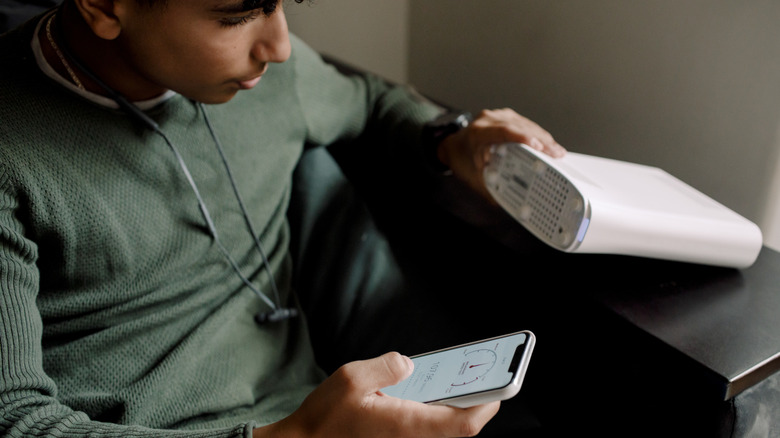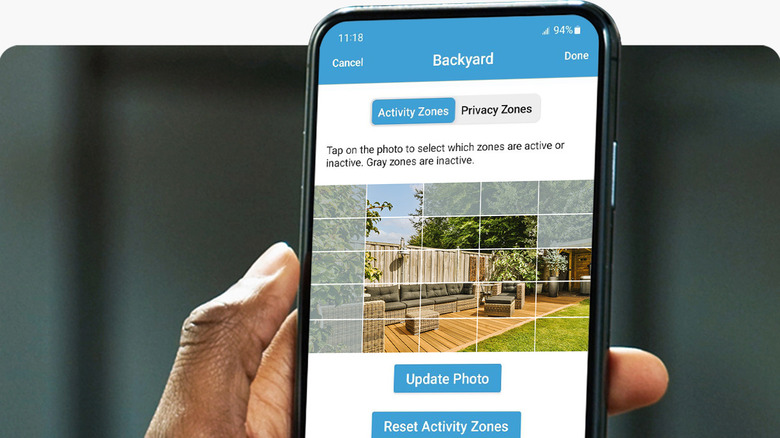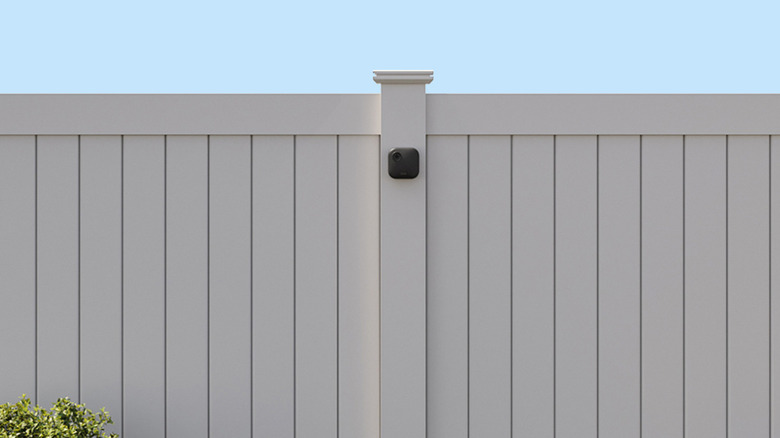What Batteries Do Blink Cameras Use? (And How To Make Them Last Longer)
We may receive a commission on purchases made from links.
Blink may not be one of the major home security brands out there, but if you're looking for something more budget-friendly than the big name security cameras, then you might have come across the Blink products. The hardware itself is priced on the lower end of the market, with the most expensive outdoor camera being only $100. You'll probably also appreciate the fact that a Blink subscription is completely optional, meaning you can use the camera without having to pay for a monthly fee unlike many other brands.
Another major draw of Blink cameras is that some models run entirely on batteries. You won't have to worry about having to wire messy cables for the camera's backup power supply, and you can mount them essentially anywhere you please — from the fence across the yard to the highest wall inside your home. So what kind of batteries do Blink cameras actually use and how long will they last you?
The right batteries for your Blink cameras
Blink cameras, including the Video Doorbell, Outdoor 4, third gen Outdoor and Indoor, first gen Indoor, XT, and XT2, are designed to work with the standard 1.5V Lithium AA batteries, specifically the non-rechargeable kind (you need two to power the camera). This is a welcome change from the usual, as other smart security cameras typically run on proprietary batteries you can only buy from the brands' official stores themselves. With Blink cameras, you already get two Energizer Ultimate Lithium batteries in the package. But in case you need to have them replaced, you can easily pick up a pair at your local big-box or electronics store. This makes the cameras one of the easiest smart home gadgets to set up and maintain.
As for the battery life, Blink claims that the included batteries last for as long as two years if you're using only the default settings. However, the actual battery lifespan can still change depending on how you use the camera and where you're located (hot and cold environments can significantly impact the battery life). Some users report getting about 1.5 to two years out of their Blink batteries, while others say theirs only last six months or so. To get more life out of your cameras, try implementing these tips and tricks.
Fix your Wi-Fi connection
There are three main factors that affect your Blink camera's battery life: the Wi-Fi connection, temperature, and usage pattern. When your home network doesn't establish a strong connection to your camera and Sync Module, or your internet is slow in general, the Blink camera will constantly work and use up its resources to reconnect, easily draining your battery and shortening its lifespan in the process.
To check whether you're suffering from a poor Wi-Fi connection, open the Blink app and navigate to Device Settings > General Settings. Here, you'll see your Network Strength and Connection to Sync Module. If they're showing low bars, try these fixes to troubleshoot your Blink camera:
- Power cycle the router to see if it speeds up your connection to the internet.
- Power cycle the camera and Sync Module to fix any connection glitches.
- Position the Sync Module closer to the router (about one to three feet), but make sure not to put it right on top of the router or hide it inside a cabinet or behind the TV to avoid signal interference.
- Use Wi-Fi extenders or a mesh network to boost the signal in case the Wi-Fi currently doesn't reach the camera's location. If you update your network's SSID and password as part of this process, reconnect the Blink camera. It will lose connection once these settings are changed.
After making these adjustments, check the network strength in the app again. A good connection should appear as three or more bars. If your internet is still slow, contact your internet service provider. It may be a service interruption on their end.
Adjust your camera settings
In busy spots like your front door, your Blink camera will likely pick up frequent motion activities. This means it's working harder and consuming more battery than usual, and the app will send you a "High usage notification." You'll also get the same alert if you're constantly accessing the Live View. You can prevent this by doing the following:
- Limit how often you check the Live View.
- If you're using the first gen Indoor camera, change the Illuminator Intensity. The illuminator LED lights up to make your videos clearer in low-light environments, but it can also drain your battery if used often. Navigate to Device Settings > Video and Photo Settings > Illuminator Intensity, and set it to Low.
- Reduce the length of the motion clips. In Device Settings > Video and Photo Settings > Motion Clip Length, change the time to lower than 60 seconds.
- Change the Motion Settings (under Device Settings). Lower the Motion Sensitivity so it only detects bigger objects, set Motion Zones to pick up motion from only your preferred hotspots (like your driveway or windows), and reduce the Retrigger Time so the camera doesn't immediately detect the next object in motion.
- Arm the system manually when you're away and set a shorter schedule for when you're home. You can do so by simply selecting the Armed option at the bottom of the app's home screen. To change the schedule, go to Settings > Device and System Settings > [your system] > Scheduling. Then, shorten the time for Arm and hit Save to apply the changes.
Keep the camera within operating temperatures
Your Blink camera is built to operate within a certain temperature range. For indoor cameras, the temperature should be between 32° to 95° F (0° to 35° C). Outdoor cameras, on the other hand, can handle anywhere from -4° to 113° F (-20° to 45° C). Outside these safe ranges, the batteries can degrade faster and eventually stop working. While you can't control the weather, you can set up your Blink camera to warn you when its temperature is almost beyond its safe limits. To turn on the Temperature Alerts, follow these steps:
- Calibrate the camera's temperature sensor first:
- Set your camera next to a thermometer.
- Read the temperature on the thermometer after 15 minutes.
- Go to More > Device Settings > General Settings on the Blink app.
- Tap Temperature.
- Under Calibrate, match the camera temperature to the temperature on the thermometer.
- In the same page, switch on the toggle for Enable Temperature Alert.
- Set the threshold for Heat Alert Above (up to 90°F) and Cold Alert Below (up to 40°F).
Once you get the alerts, it's best to power off the camera, remove the batteries, and let them cool down (or warm up) at room temperature before using them again. If the camera is outside, try adding a sun shade to cover it from direct sunlight. If the camera is inside and not mounted high up on a wall, try pointing a fan at it to help keep it cool.
How to replace your Blink camera batteries
Even if you take every precaution recommended to prolong the camera's batteries, they'll still die eventually. If you're not sure whether your battery is in need of replacement, head over to the Blink app and navigate to Device Settings > General Settings. Look for Battery Level and check whether it says Needs Replacement.If it does, follow these steps to quickly and easily swap out the Blink camera batteries:
- Pop the camera off from the mount.
- Unscrew the back of the camera. For certain models, though, you simply have to slide the cover off.
- Remove both batteries from the holder.
- Insert your new batteries, making sure they're in the right orientation.
- Set the back cover in place.
- Re-install the camera on its mount.
Once done, check the camera from your app to see if it's now up and running again.