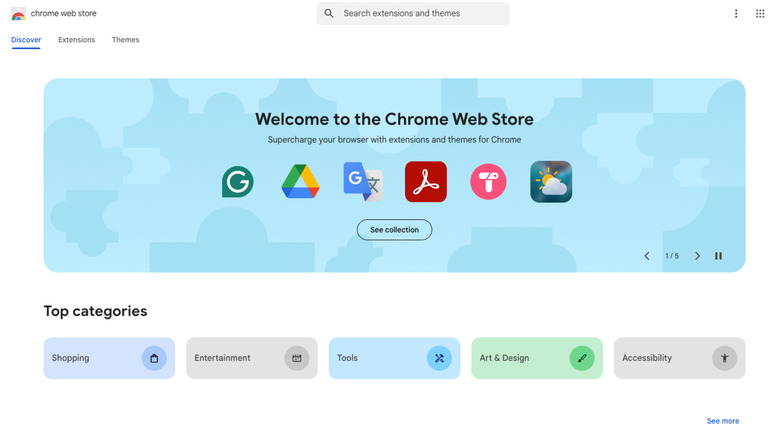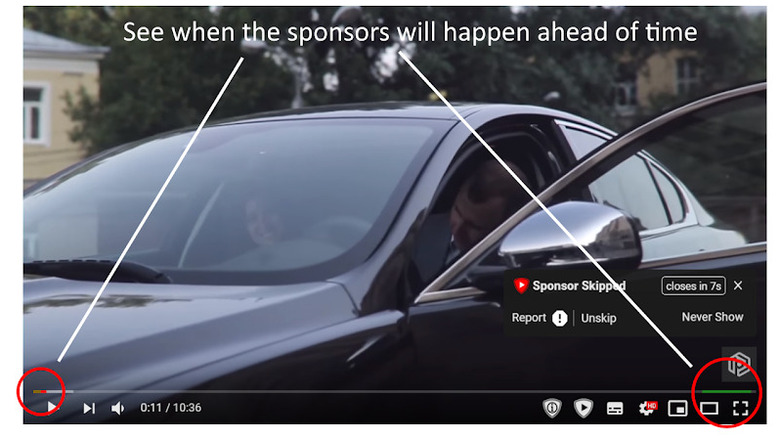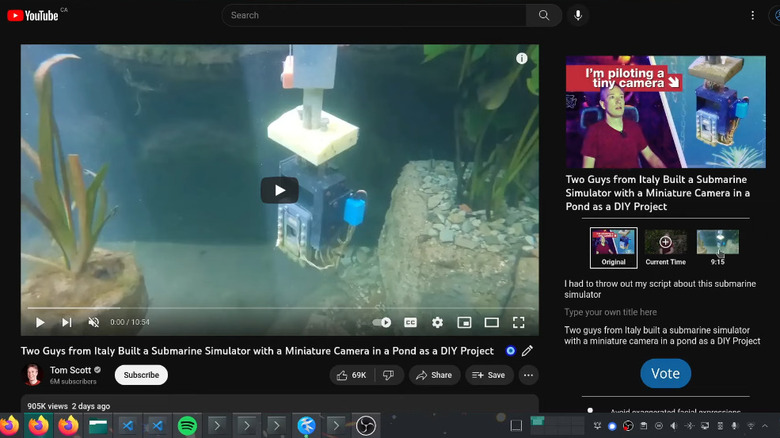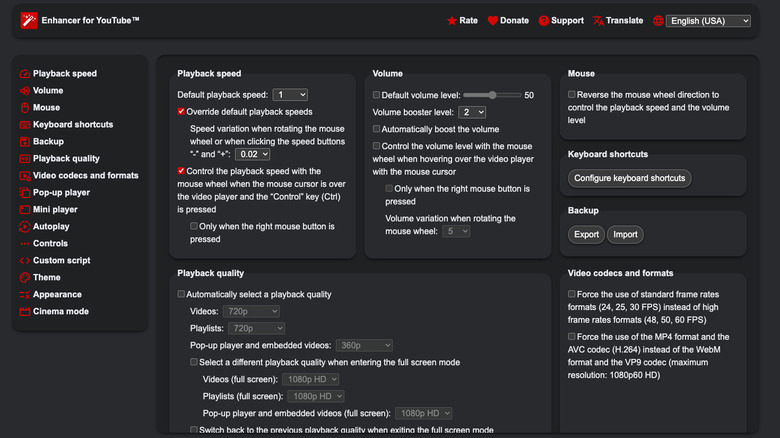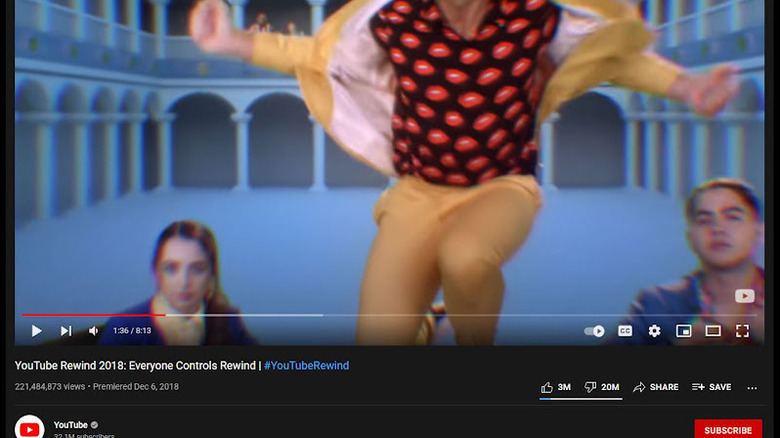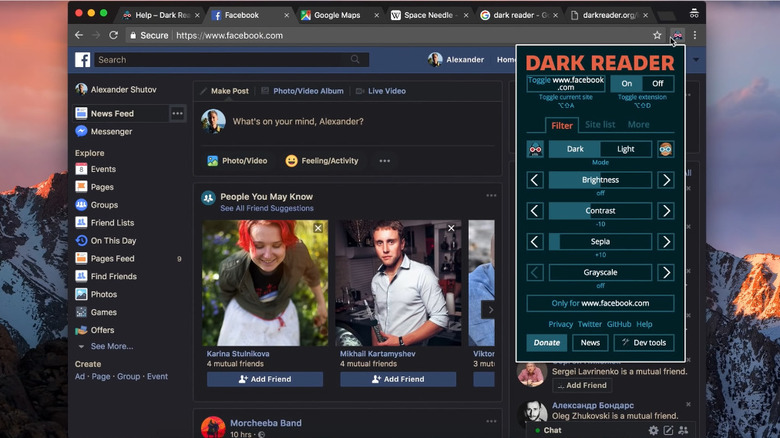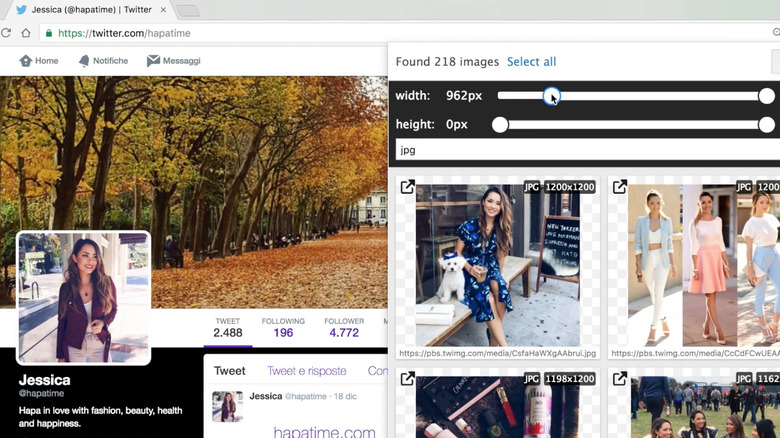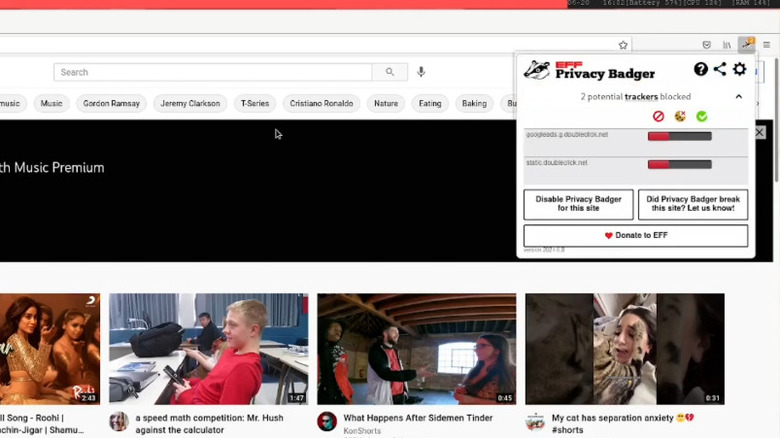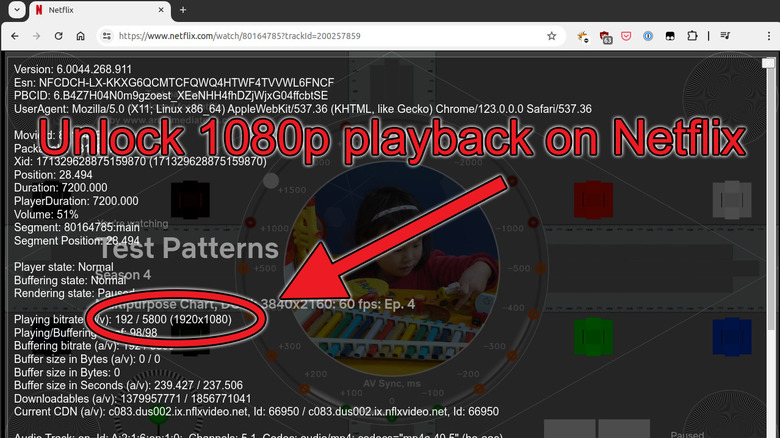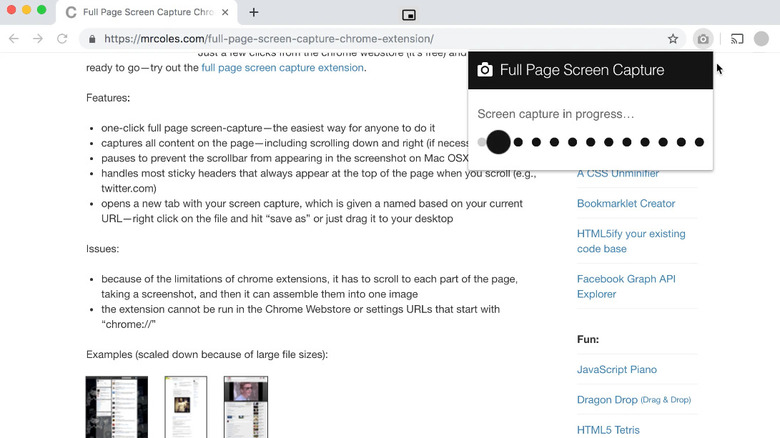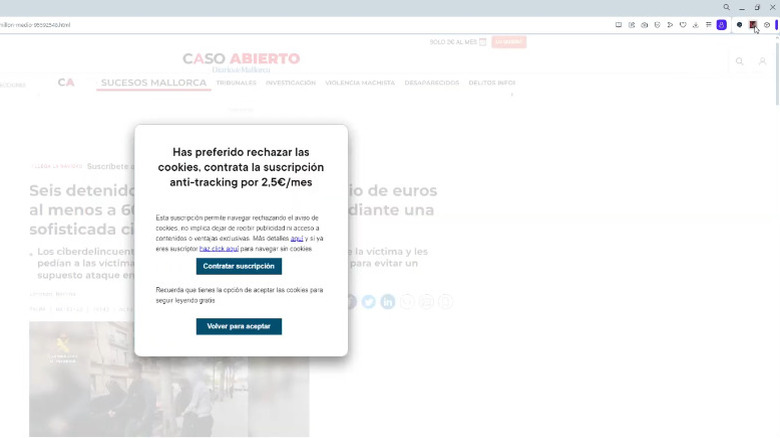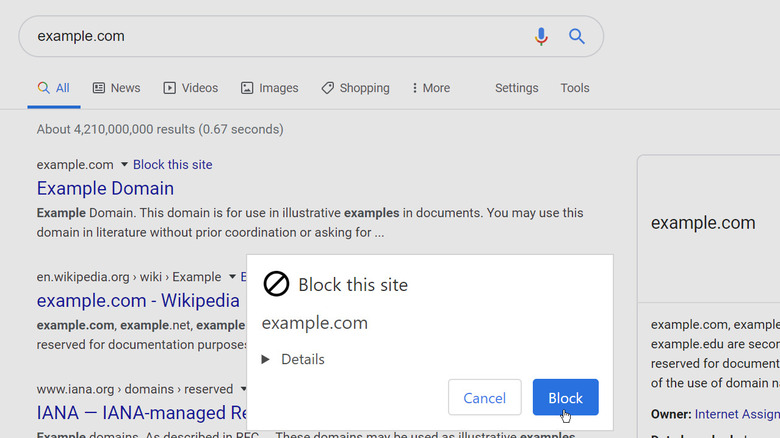12 Cool Chrome Extensions Worth Trying With Your Browser
It's been a sad year for Chrome users as they mourn the death of one of the most beloved browser extensions ever made: uBlock Origin. This is thanks to the dreaded Manifest v3, which prevents content blocker extensions (and others) from functioning effectively. uBlock isn't gone forever. uBlock Origin Lite carries the torch and allows users to get the broad strokes of the original, but the glory days are gone. It might be time to ditch Chrome and use Vivaldi since it has a built-in ad blocker. Fortunately, Manifest V3 didn't deal a death blow to all the good extensions, and there are many out there well worth an install.
Some, like Dark Reader, add necessary functionality by preventing webpages without dark mode from searing your eyeballs. Some, like Return YouTube Dislike, bring back features that were taken away from us. Some do things you never realized you needed, like uBlacklist. We're convinced that at least one of these extensions could be up your alley, so here are 12 of the coolest Chrome extensions — all of which will survive Manifest v3.
SponsorBlock — automatically skip sponsorships in YouTube videos
To counteract people blocking ads on YouTube videos, advertisers started sneaking ads into videos in the form of creator sponsorships. Then Google forbade ad blocking and sent uBlock Origin to the gallows. So nowadays, you get the double whammy of ads and sponsorships. SponsorBlock fixes the latter of those two problems.
Using crowdsourced user data, SponsorBlock highlights annoying segments of videos — intros, reminders to subscribe, random filler, sponsor plugs, etc. — and automatically skips them. The interface is baked into the YouTube video itself so seamlessly that it feels like a native feature. Having used this extension myself for years, I can say it works flawlessly and can shave down long YouTube videos by sometimes several minutes apiece. You'd be surprised how much unwanted crap YouTubers put into their videos these days.
SponsorBlock allows you to whitelist your favorite channels, too, in case you want to support a YouTuber, and you can disable automatic skipping so you decide manually instead. If the video you're watching doesn't yet have predetermined segments, you can add them yourself through the extension — but since the extension is so popular, it's rare to find a video that hasn't been segmented. Take a dive into the settings, and you'll find countless ways to tweak the extension to your liking, both in what it blocks and how it looks. Really, this is a 5 out of 5 star extension, and we have no notes.
DeArrow — get accurate YouTube video titles
How often do you find yourself watching a YouTube video with a clickbait-y title and thumbnail, only to discover it utterly fails to deliver on its promise? These days, it can feel like that's every video. DeArrow — made by the same developer as SponsorBlock — uses crowdsourced user data, like SponsorBlock, except this time to fix titles and thumbnails.
Users are encouraged to change clickbait titles into ultra-brief summaries of what the video actually covers. When you click the DeArrow icon next to a YouTube video title, you can quickly see if the video is actually worth its runtime. In addition, users can choose a specific moment in the video as a thumbnail to better illustrate what happens — so no more misleading thumbnails showing things the creator never did, and no more YouTubers making ridiculous brainrot faces.
Like SponsorBlock, you can set DeArrow to work automatically, so you don't have to click the icon every time. It can literally transform your entire YouTube browse page, so you know exactly what sort of content you'll be getting. You can also submit your own titles if you don't like the ones that appear and downvote particularly unhelpful ones. I've been using this one for a while, and while fewer videos have been "fixed" compared to SponsorBlock, that's likely because the extension is new. Still, this is excellent work by developer Ajay Ramachandran, and it's practically essential for everyday YouTube users.
Enhancer for YouTube — get advanced features for YouTube
YouTube has a lot of hidden features you'll kick yourself for not using, but those who use the platform on the daily know it's never exactly been focused on the user experience. Enhancer for YouTube may help. To describe it in a sentence: It's YouTube on steroids. It lets you customize every sundry aspect and adds features that don't exist. You can boost the volume on a quiet video, use video filters to change the look, and grab high-quality screenshots that don't include the video scrubber. Outside of videos, it lets you customize the overall look and feel of the site. For example, you can get rid of the famously annoying YouTube Shorts section that keeps coming back no matter how many times you click the X.
The extension description on the Chrome Web Store undersells it. One look at the settings in the picture above makes it clear we've only scratched the surface. Quite literally everything can be controlled, from the specific playback quality for videos in pop-up and full-screen mode to the frame rates and the codec used. It also adds a ton of small game-changers like a pop-up video player that appears at the top of the screen when you scroll down to the comments. If you know your way around JavaScript, you can even create your own custom script and run it in Enhancer. Awesome extension, case closed.
Return YouTube Dislike — brings back the YouTube dislike counter
One of the most reviled decisions in the tech industry was Apple removing the iPhone headphone jack — a move its competitors copied, making it difficult to find a phone with a headphone jack today. A close second might be YouTube's removal of the dislike counter in 2021. You used to be able to rely on the like/dislike ratio as a rough litmus test for a video's content or accuracy, but now it's effectively useless. Return YouTube Dislike brings it back.
To give you an accurate dislike count, Return YouTube Dislike does two things. One, it includes the dislike count for a video from before the count was disabled in 2021 — so any video made in 2021 or earlier still has the dislike counts circa that time. Two, it collects like and dislike data from extension users and, with some math magic, extrapolates that across the entire YouTube population to give an estimate at how beloved or hated a video actually is. The developer openly admits that the data may not be accurate for any videos released after that December 13 cutoff — so don't treat it as gospel.
Like the others on this list, I've used this one for many years and found it to do a bang-up job. A high dislike-to-like ratio often is right on the mark that the video is problematic. Just keep in mind that, like with SponsorBlock and DeArrow, videos with more views work better.
Dark Reader — force dark mode on any website
Those who prefer dark mode know all too well the frustration of constantly encountering websites that don't support it. It was only very recently that Wikipedia enabled a dark mode option on its website — one of the most visited websites in the world, mind you. Until the day comes when dark mode is truly ubiquitous, Dark Reader keeps you from getting flash-banged by pages that don't respect your delicate eyeballs.
By default, the extension applies an automatic filter to every website you visit. The results can be mixed, but for the most part, it does an admirable job of not just giving websites a dark appearance but making them look aesthetically pleasing. At any time, you can toggle it off for a specific website — helpful if you run into sites that appear to malfunction, but you'd like to leave the extension running everywhere else.
If you don't like Dark Reader's attempt at applying a dark mode, you can manually adjust the brightness, contrast, sepia, and grayscale. The one-click Filter, Filter+, and Static modes apply full-webpage changes if you're still running into problems but would rather not fine-tune individual sliders yourself. For the most part, though, this is a fire-and-forget extension that's hard to live without once you get used to it.
Imageye Image Downloader — download any images from any website
Nothing is more annoying than trying to grab an image from a website, only for your browser to save it as a .html or .webm file. You could hit F12 and dig through developer tools, or improve your experience with a Mac app like Shottr. Easier and better than both of those options, however, is the Imageye Image Downloader extension. Lots of extensions claim to do what it does, but Imageye is by far the best in this category.
Using it couldn't be simpler. Click on the extension while on a website, then hit the refresh button to find all images on that page. Imageye allows you to filter the images it finds by size, type, or layout. You can download a single image or several at once using the bulk download function. Beyond that, you can grab the image's direct URL or perform a reverse image search on it. You can even program it to run from a hotkey, set how it names output files, and/or convert them into a different format. If none of that gets the job done, then the built-in screenshot capture tool is there as a last resort. It's a lot of functionality for an app that's totally free (and ad-free) and one that claims not to store any user data.
Privacy Badger — tracker blocker that learns which URLs track you
Ad blockers like uBlock Origin may be off the table, but not privacy blockers like Privacy Badger. This extension comes courtesy of the Electronic Frontier Foundation (EFF), a nonprofit focused on "defending civil liberties in the digital world," according to its mission statement. Privacy Badger fulfills that mission by keeping creepy third parties from knowing what you do on the web.
Unlike most tracker and blocker extensions that simply block URLs from a preset filter list, Privacy Badger "learns" how to block connections that might be tracking you. Without getting too deep in the weeds, it pays attention to third-party domains that seem to be observing your behavior across sites. It's doing a whole lot more than that — like looking for signs of canvas fingerprinting — but what makes it great is that it's hands-off and has a low barrier to entry.
The only time you need to interact with the extension is to disable the blocking of a certain resource that's breaking a web page. In my experience, this is very rare. Privacy Badger may not be necessary if your browser already has a built-in tracker blocker, but it's ideal for those especially paranoid about online privacy.
Netflix 1080p — keep Netflix videos at 1080p resolution, always
Netflix used to be the cool kid on the block back in the golden era of streaming. Nowadays, it's the epitome of the phrase "living long enough to see yourself become the villain." These days, it mostly makes the news for cracking down on password sharing and pulling the plug on all your beloved shows. One more reason to despise it is that it often defaults to a lower resolution than the one you paid for, depending on which browser or app you use to watch. In Microsoft Edge on macOS and every Chromium browser (plus Firefox) except Opera on Linux, Netflix streams at up to 720p resolution — and even when it does support 1080p, it doesn't always default to it. New Netflix 1080p (the "New" part is because it's a fork of an older extension) forces a higher resolution and adds 5.1 sound as well.
Basically, all the extension does is meddle with the JavaScript to trick Netflix into sending the 1080p stream instead of the 720p one. The developer admits it's not bulletproof — some non-Netflix titles may not work. It also has extra features like forcing a higher-quality bitrate, making subtitles turn on by default, and giving you control of the video and audio streams via keyboard shortcuts.
GoFullPage — screenshot an entire page
One of the tips and tricks every iPhone user should know is how to screenshot full web pages in Safari on their iPhone. It's almost too easy. On Chrome, sadly, there's no native way to do this. GoFullPage is the answer. It's totally free and captures an entire web page with a single click — no manual scrolling or interference on your part required.
Using GoFullPage is quite literally one click. Click the extension (or alternatively, hit Alt+Shift+P) and sit back while it does the work for you. Don't worry about it messing up your screenshots by failing to stitch the pictures together properly, either, because it's capable of much more — including handling in-page scrollable elements that would normally gum up another app. Once done, GoFullPage takes you to a new tab where you can export the result into the most common image formats.
Like Imageye, GoFullPage is totally free with no ads. You can upgrade to premium for $1 a month and get access to image cropping, annotations, and more pro features. When it feels like even calculator apps these days require subscriptions, GoFullPage is a breath of fresh air by packing so much functionality into a free app — and more so for having a subscription price that's actually reasonable.
Behind the Overlay — get rid of annoying overlays
Most ad and privacy blockers succeed in removing annoying web page elements, such as paywalls, cookie requests, and subscription nags, but web developers have found increasingly clever ways to subvert them. Even the mighty uBlock Origin is liable to usher in the occasional paywall overlay. If that happens to you (or you're not interested in installing ad and privacy blockers), then Behind the Overlay does its one job exceptionally well: getting rid of any annoying overlays with a single click.
Again, this is a literal one-click solution. Click the extension, and virtually any overlay on virtually any website should disappear, including any blur applied to the surrounding area or scripts that prevent you from scrolling down. No need to highlight the overlay in question or select individual elements — it just works. Alternatively, you can use the shortcut Ctrl+Shift+X (or Command+Shift+X on Mac).
Behind the Overlay is simple, highly rated, requires no permissions, uses minimal resources, and has even been updated to support Manifest v3. It's hard to ask for much else. It's an app that does exactly what it advertises — and does it extremely well.
uBlacklist — stop specific sites from appearing in Google search results
Google's search results have gotten progressively worse over the years thanks to spam sites that game the algorithm with SEO. You could try an alternative search engine to Google, but many of them are suffering from the same issue. A potential halfway point is uBlacklist. The app prevents specific URLs from ever appearing in your Google search results. So if you're tired of, say, BuzzFeed articles always clogging up your feed, uBlacklist will Thanos-snap them away.
As you accumulate more and more blacklisted sites, your search results should appear much cleaner over time. To jumpstart that process, though, you might try downloading a user-made ruleset (known as a "subscription") that blocks a large list of websites in a specific category. For example, there's a series of rulesets that block any conspiracy, fake news, or partisan-specific media outlets. Another will prevent AI-made art from appearing in Google Images. If Google's not your friend, then you can use this app in other search engines. The supported list includes Bing, DuckDuckGo, Ecosia, and even some foreign sites like Qwant and Yandex.
Web of Trust — be sure the website you are visiting is safe
Phishing attacks are one of the easiest types of cyberattacks to avoid — all you have to do is Google the website and click on that link instead. Never click on an email link urging you to take action on your account. Realizing that this is how people thwart them, hackers now use a technique known as "SEO poisoning." In a nutshell, this is when hackers boost a malicious URL to the top of the search results, making it look like the official one. You click on that link thinking it's the real deal, and suddenly you've downloaded malware to your PC. Web of Trust (WOT) is an extension that warns you against visiting known malicious sites.
In addition to checking whether a website you plan to visit is safe, WOT warns you if you get a phishing link in your email, and alerts you if your personal data has appeared in a breach. Harmful websites can be blocked in real time, although you will have to allow some data collection as part of their privacy policy. Bear in mind, Google already prevents you from visiting unsafe websites with its Google Safe Browsing feature, enabled by default in Chrome. The benefit of Web of Trust is that it also displays a Confidence Level; users rate a site based on factors like trustworthiness and reliability, not just outright malicious behavior.